Removing the system fan – Dell PowerEdge T605 User Manual
Page 125
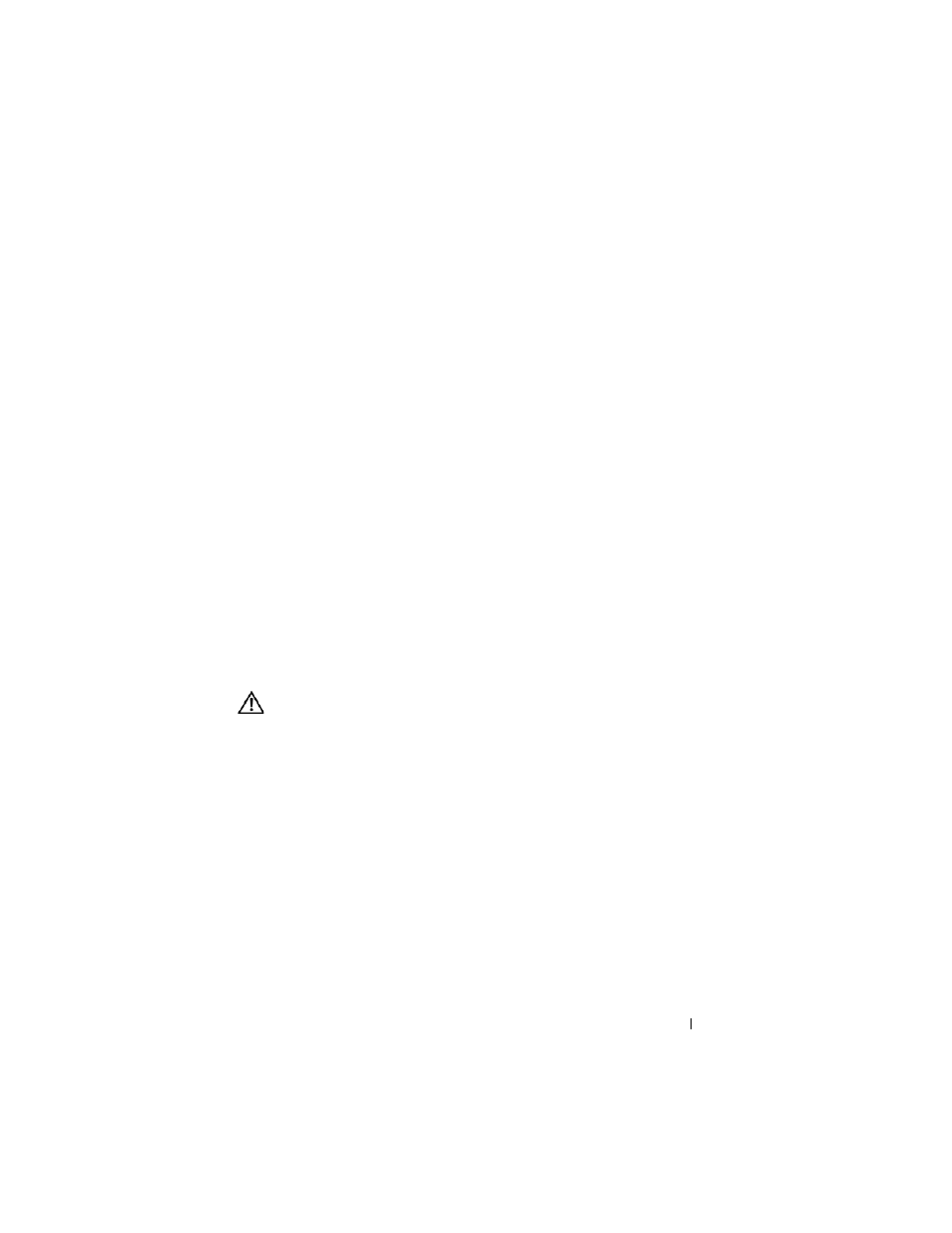
Installing System Components
125
support team. Damage due to servicing that is not authorized by Dell is not covered
by your warranty. Read and follow the safety instructions that came with the
product.
1 Hold the replacement fan with the fan cable on the top side, and align the
edges of the fan with the securing slots on the chassis.
2 Slide the fan down into the securing slots until the fan release tab locks
into place. See Figure 3-31.
3 Route the fan power cable through the adjacent slot in the chassis, and
connect the cable to the FAN_1 connector on the system board (see
Figure 6-1 for the connector location).
4 If a RAID battery was previously installed, re-install it. See "Installing a
5 Install the expansion card shroud. See "Installing the Expansion Card
6 Close the system. See "Closing the System" on page 70.
7 Place the system upright and on its feet on a flat, stable surface.
8 Reattach any peripherals, then connect the system to the electrical outlet.
9 Turn on the system and attached peripherals.
Removing the System Fan
CAUTION:
Many repairs may only be done by a certified service technician. You
should only perform troubleshooting and simple repairs as authorized in your
product documentation, or as directed by the online or telephone service and
support team. Damage due to servicing that is not authorized by Dell is not covered
by your warranty. Read and follow the safety instructions that came with the
product.
1 Turn off the system, including any attached peripherals, and disconnect
the system from its electrical outlet and peripherals.
2 Open the system. See "Opening the System" on page 68.
3 Remove the expansion card shroud. See "Removing the Expansion Card
4 Remove the processor shroud. See "Removing the Processor Shroud" on
5 Disconnect the fan’s power cable from the system board.
