Open areas – Jeppesen JeppView 3 User Manual
Page 97
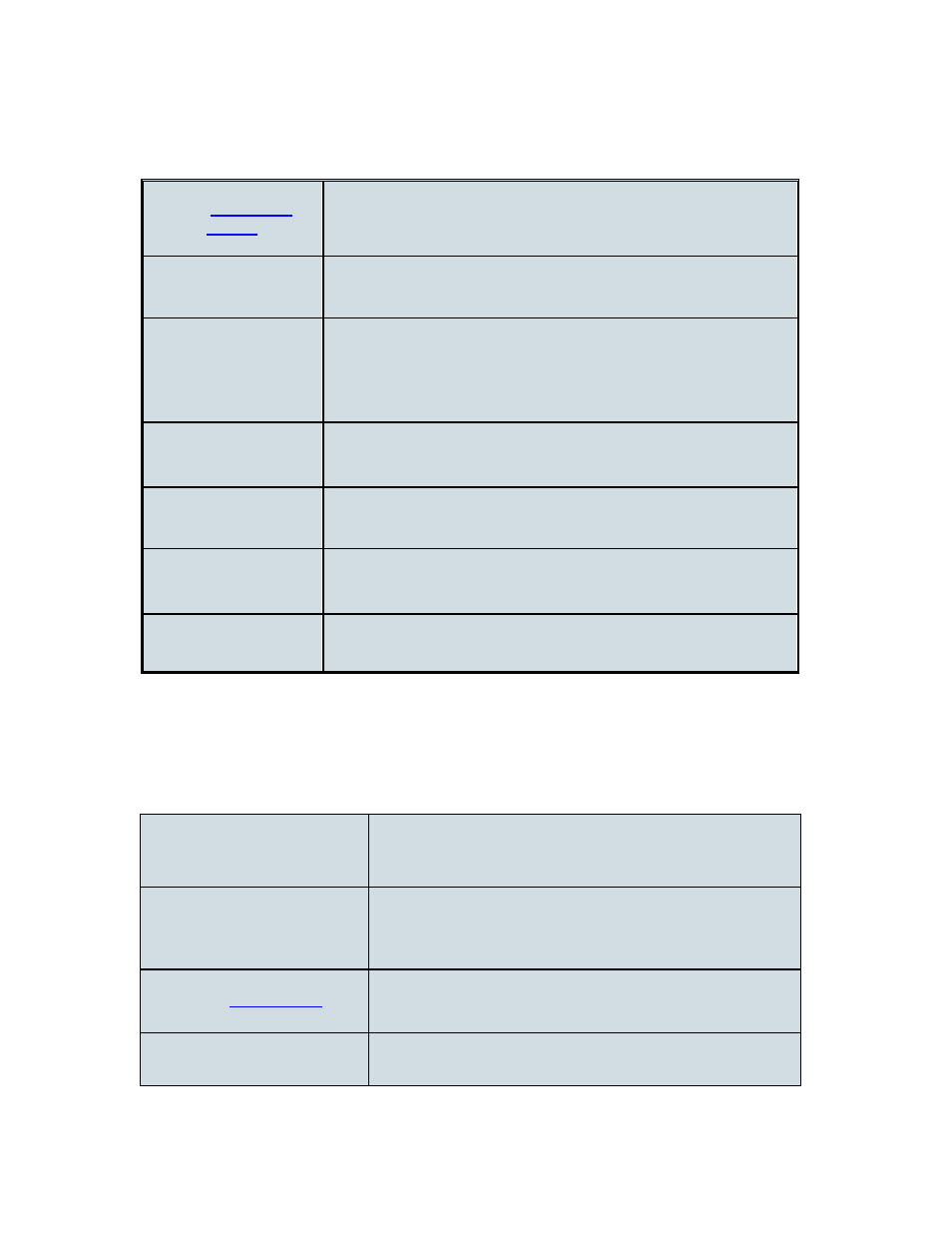
JeppView User's Guide
100
To open the right-click menu for waypoints on a route in the Enroute Chart View,
click any waypoint (airport or navaid) in the view window. When selected, the
waypoint color changes to magenta.
Displays the Route Properties dialog box, used to
create an alternate route from the selected waypoint.
Center On
Centers the chart view on the selected waypoint.
Land/Don’t Land
at Airport
Only available when the waypoint is an airport. Allows
you to make that airport a landing point. If the airport is
already a landing point, the command changes to Don’t
Land at… and makes the waypoint a fly-over point.
Show Approaches
Within:
Opens the Filter Setup dialog box, which filters the
Airport List to show only airports within the selected
distance from the route.
Show Distance
From here
Displays the distance from the selected waypoint to each
airport in the Airport List, and re-sorts the list from
nearest to most distant.
Delete
Deletes the waypoint from the route in the Enroute
Charts View and the RoutePack List.
Properties
Opens the Properties dialog box for the selected
waypoint.
Right-Click Menu in the Enroute Chart View Open Areas
To open the right-click menu for open areas in the Enroute Chart View, select any
open space on the Enroute Chart View window.
Append Waypoints to a
Route
adds waypoints to the end of the specified route.
Stop Appending
Waypoints
When the Append Waypoints function is active,
Stop Appending Waypoints appears. Selecting it
deactivates the Append Waypoints function.
Add Route to a
RoutePack
