Printing multiple terminal charts – Jeppesen JeppView 3 User Manual
Page 221
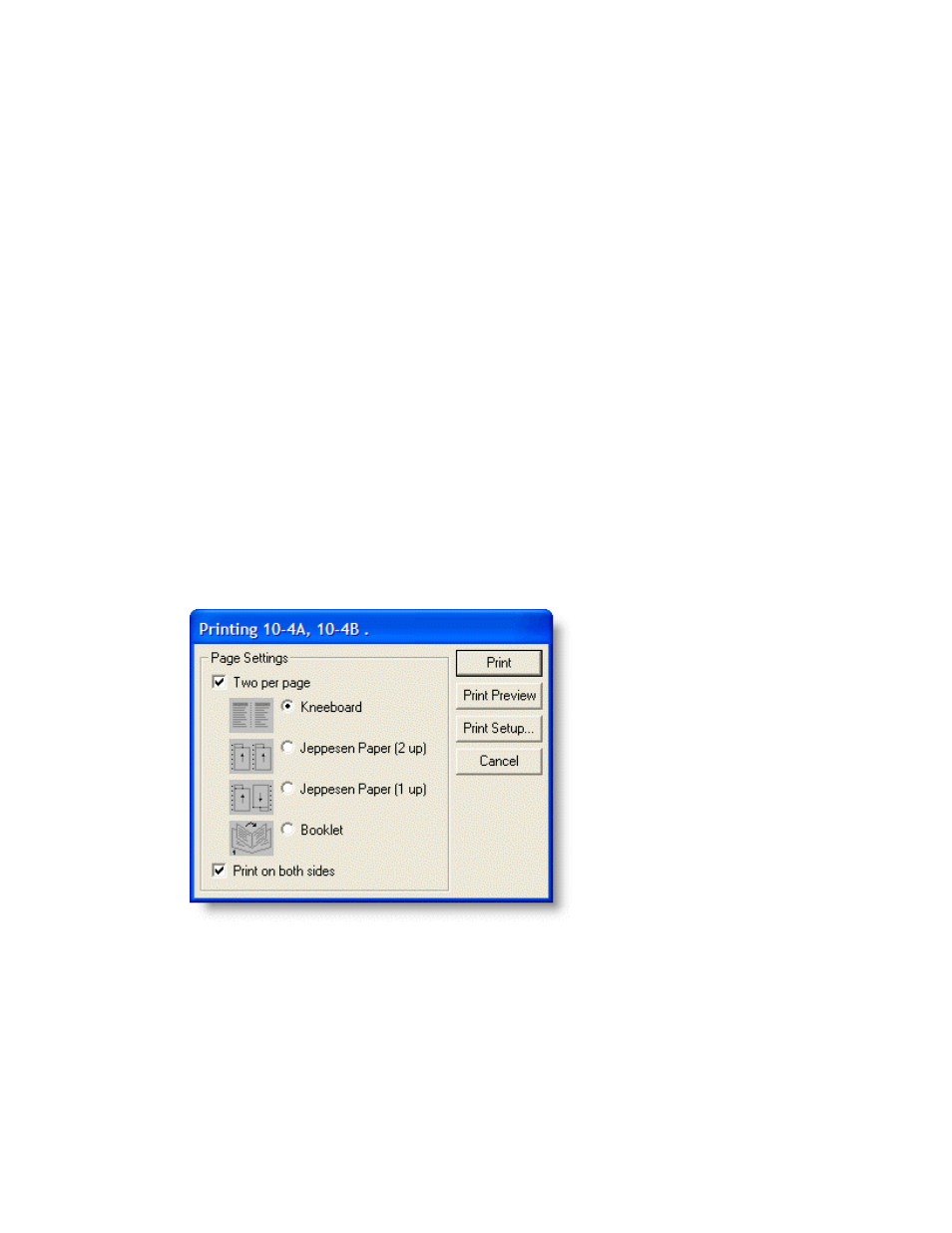
JeppView User's Guide
224
• Click File > Print > Print Terminal Chart or File > Print Preview
Terminal Chart while the terminal chart is displayed.
o
Click Print to print from the Print Preview window.
o
Click Close to exit the Print Preview window without printing.
Printing Multiple Terminal Charts
To print multiple terminal charts:
1. Select the terminal charts for the same airport by pressing the CTRL or SHIFT
key as you select them in the Airport List or RoutePack List. See
2. Open the Printing [terminal chart] dialog box (Figure 6-2) by doing any of
the following:
• Right-click the selected terminal chart(s) and choose Print from the
shortcut menu.
• Click the Print drop-down menu on the Standard toolbar and select
Print '[Airport: chart]' in Airport List or Print '[Airport,...]' in
RoutePack List.
• Click File > Print > Print [Airport...] in Airport List or Print
[Airport: terminal] in RoutePack List.
3. Select the Page Settings options.
4. When no selection is made, JeppView prints charts scaled to fill an entire
page. To print in single-page mode, clear the Two per page check box.
• Two per page prints two charts on each page, maximizing each chart
on its half of the page, in one of four ways:
o
Kneeboard prints with standard margins, designed for use with
chart clipboards.
