Displaying chart object properties – Jeppesen JeppView 3 User Manual
Page 115
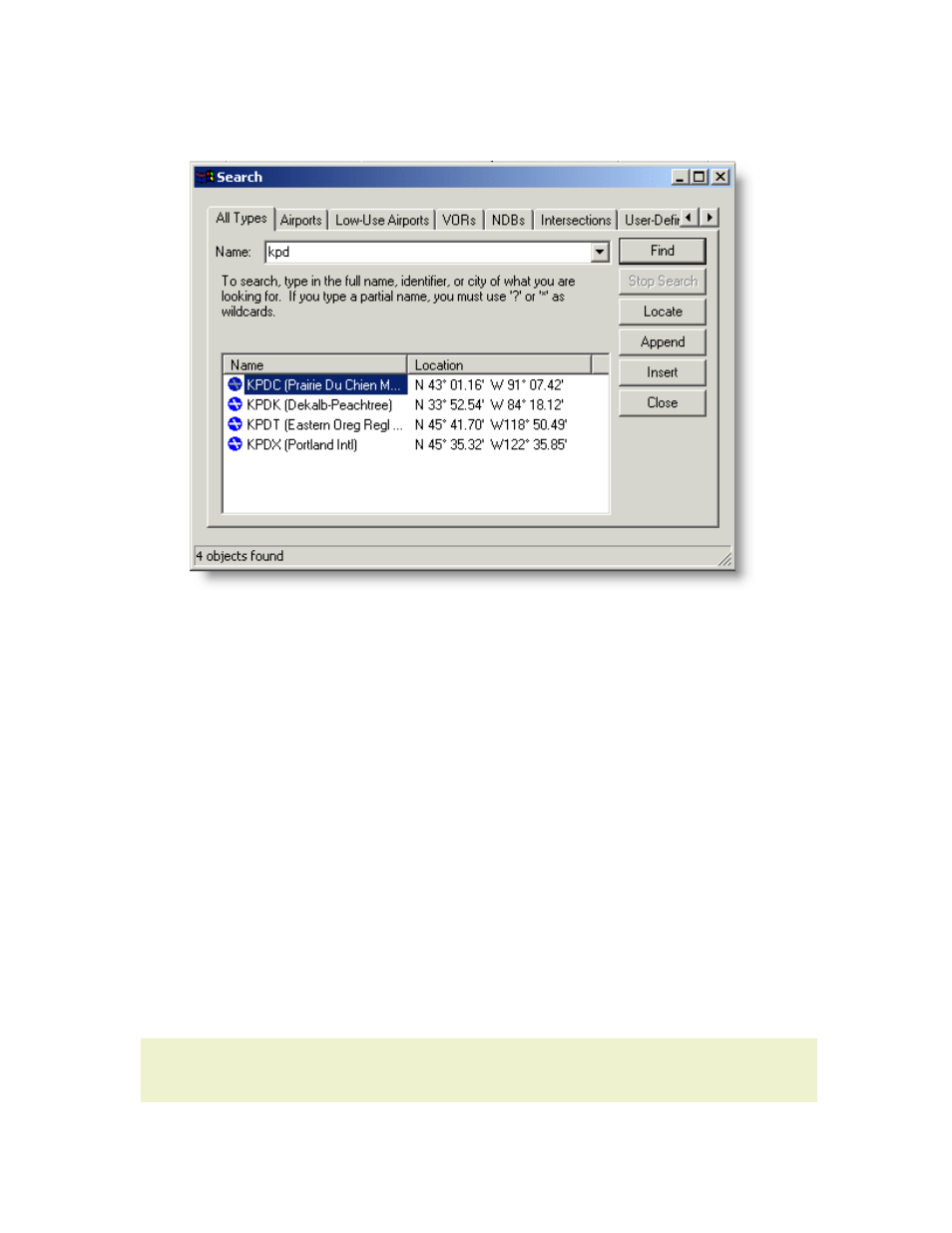
JeppView User's Guide
118
Use question marks (?) to include a wildcard in your entry. For example,
River?i
returns Riverside, Riverview, and so on.
4. Select the match you want from the list.
5. Click Close when you are finished with the Search.
Several other options are available in the Search dialog:
• Locate centers the chart view on the waypoint location with a blinking red
arrow that points to the object.
• Append adds the object to the end of a route. This is active only when a
route is selected in the RoutePack List.
• Insert places the object in the route in sequence before the selected object
in the RoutePack List. This is active only when a waypoint is selected in the
RoutePack List.
Inserting Waypoints into a Route
Appending Waypoints to a Route
additional information.
Displaying Chart Object Properties
Chart objects are features that display on the Enroute Charts View window. To view
a list of chart objects, see
Chart Object
.
NOTE
Objects that do not appear on current paper enroute charts also do not
appear in the electronic versions.
