Airport list filter status, Removing airport filters – Jeppesen JeppView 3 User Manual
Page 141
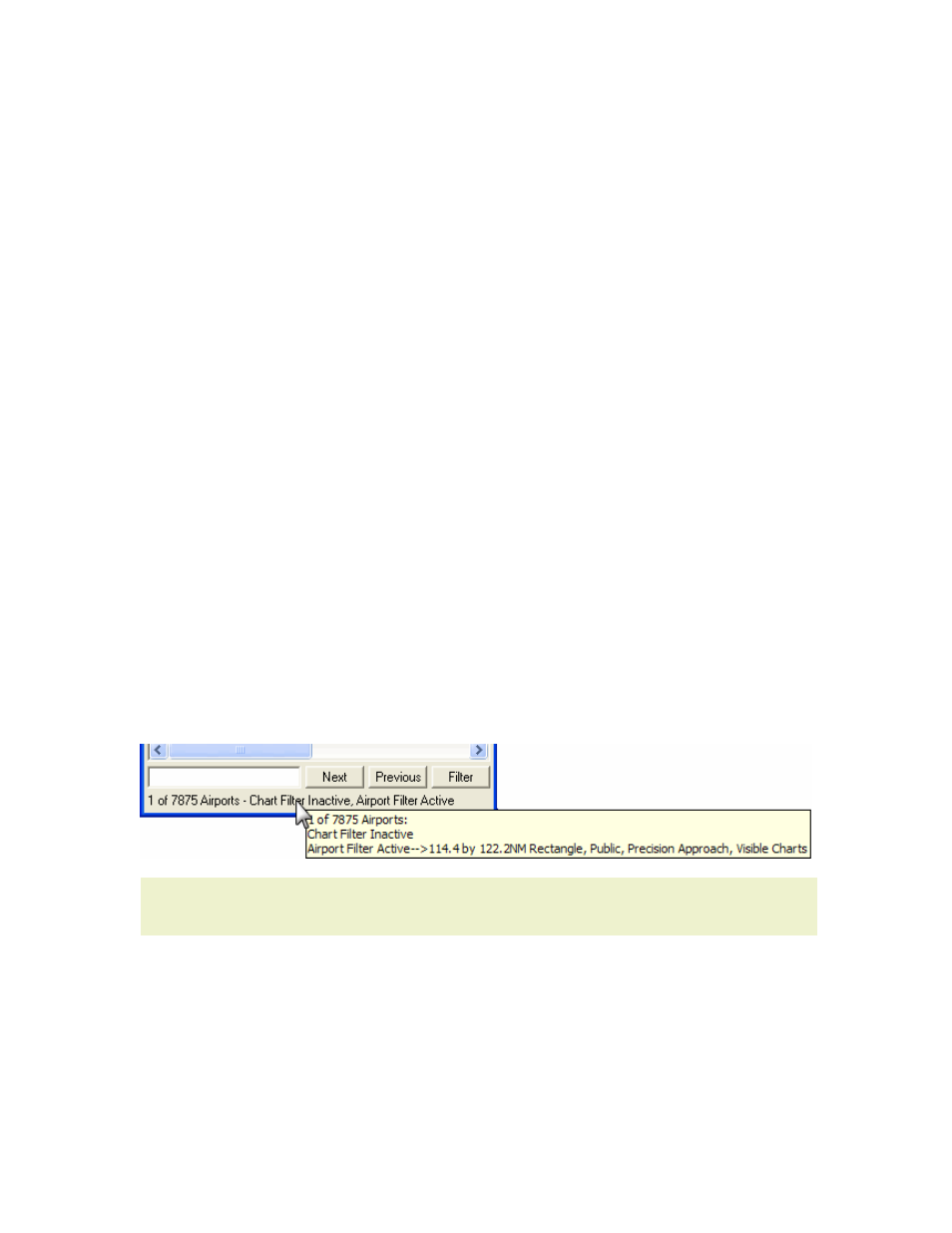
JeppView User's Guide
144
1. Click Filter in the Airport List window and select Airport Filter Settings.
2. In the Filter Settings dialog box, use any options on the following tabs to set
specific airport filtering criteria:
•
— Filters airports in the Airport List based on the following:
o
Runway length
o
Fuel and services available
o
Public, private or military airports
o
Visible terminal charts (due to terminal chart filtering)
o
Precision approaches
o
Terminal chart changes
•
— Filters airports in the Airport list based on graphical
filters in the Enroute Charts view. The following are some graphical
filters:
o
Location (airport, city, state, country)
o
Rectangle or Circle
o
Route
Airport List Filter Status
Before working with filters, you should know which airport filters are currently active
in the Airport List. A filter status appears at the bottom of the Airport List window,
indicating how many airports are in your coverage area. If a filter is in place, it
indicates how many airports are currently displayed in the Airport List. The Airport
List status also indicates whether an airport or terminal chart filter is active or
inactive. To view details about the airport filter, point to the text and view the
ToolTip. The ToolTip displays the filter details.
NOTE
If a ToolTip does not display, ensure that the Enable ToolTips on
Dialog Boxes check box is selected in Tools > Options.
Removing Airport Filters
Use one of the following techniques to remove filters set within the Filter Settings
dialog box:
• Click Filter in the Airport List window and select Enable Airport Filter
removing the associated check mark. All airport filters set within the Airports
tab and Geographic Area tab of the Filter Settings dialog box become inactive.
