Printing a subscription revision letter, Printing a favorite airports revision letter – Jeppesen JeppView 3 User Manual
Page 76
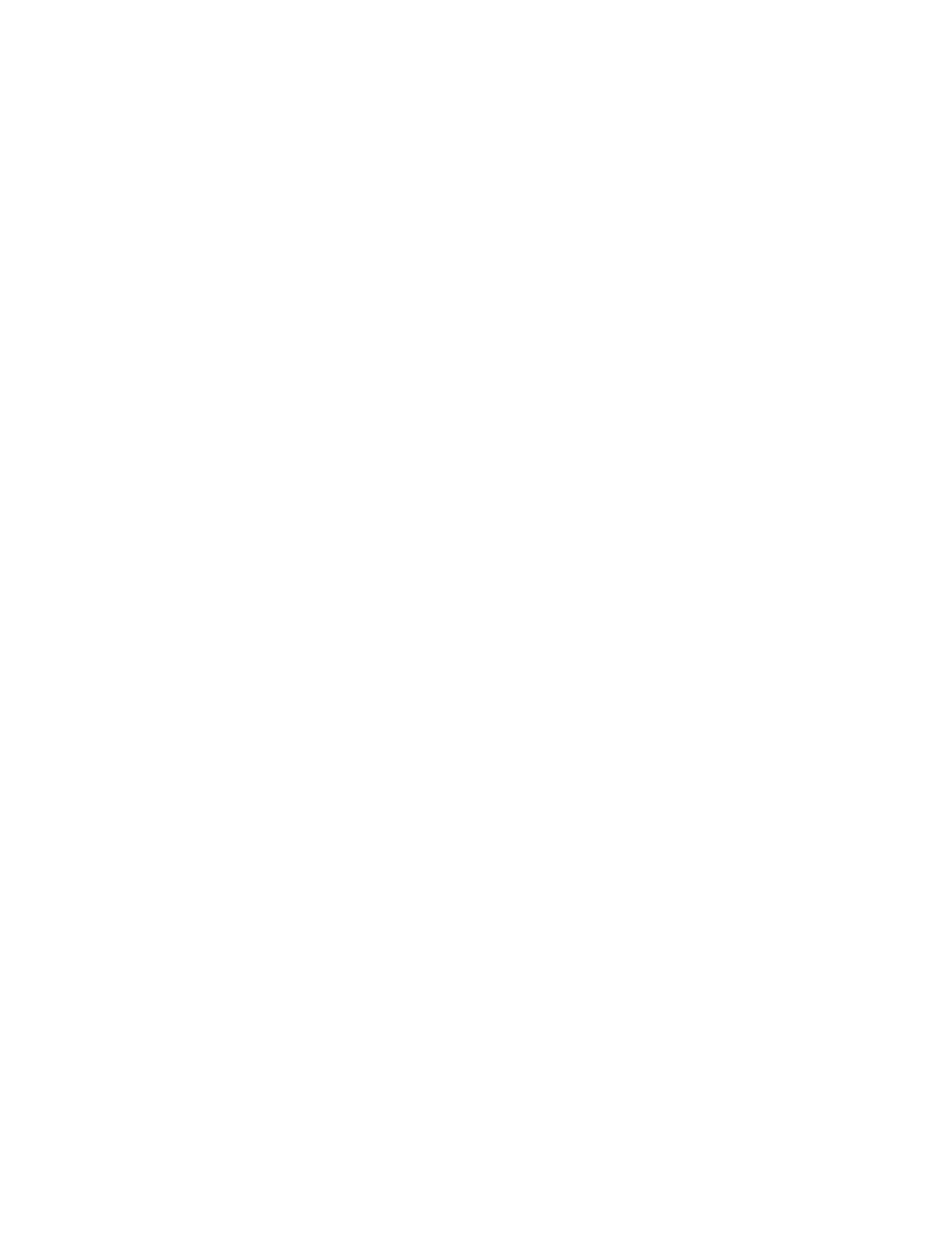
Using the Enroute Chart
79
• Select the item:
o
in the RoutePack List, click File > Print > Print [RoutePack] or
[route]
o
in the Airport List, click File > Print > Print [airport]
• Select the item:
o
in the RoutePack List, click the Print toolbar drop-down arrow, and
choose Print [RoutePack] or route
o
in the Airport List, click the Print toolbar drop-down arrow, and
choose Print airport
2. In the Print dialog box, select the Revision Letter check box.
To print the charts listed in the Revision Letter, select the Only Changed
Charts check box.
3. Click Print or Print Preview.
See also
Printing a Trip Kit for a Route or RoutePack
Printing a Subscription Revision Letter
To print a Revision Letter that applies to your entire subscription:
1. Clear all airport and terminal chart filters in the Airport List.
View the filter status text at the bottom of the Airport List window to ensure
that all filters have been cleared (see
2. Click anywhere in the Airport List and press CTRL+A to select all of the
airports in your coverage area.
3. Right-click and choose Print.
4. In the Printing airport dialog box, select the Revision Letter check box.
5. To print the charts listed in the Revision Letter, click the Only Changed
Charts check box.
6. Click Print or Print Preview.
Printing a Favorite Airports Revision Letter
To print a revision letter for your favorite airports:
1. Identify and select your favorite airports in the Airport List (see
2. Click Filter in the Airport List window and select Airport Filter Settings.
3. In the Filter Settings dialog box, click the
4. In the Favorite Airports section, select the Show Only Favorite
(Checked) Airports check box.
5. Click OK.
6. In the Airport List, select any airport and press CTRL+A.
