Creating a routepack and route using drag-and-drop, Drag-and-drop method – Jeppesen JeppView 3 User Manual
Page 180
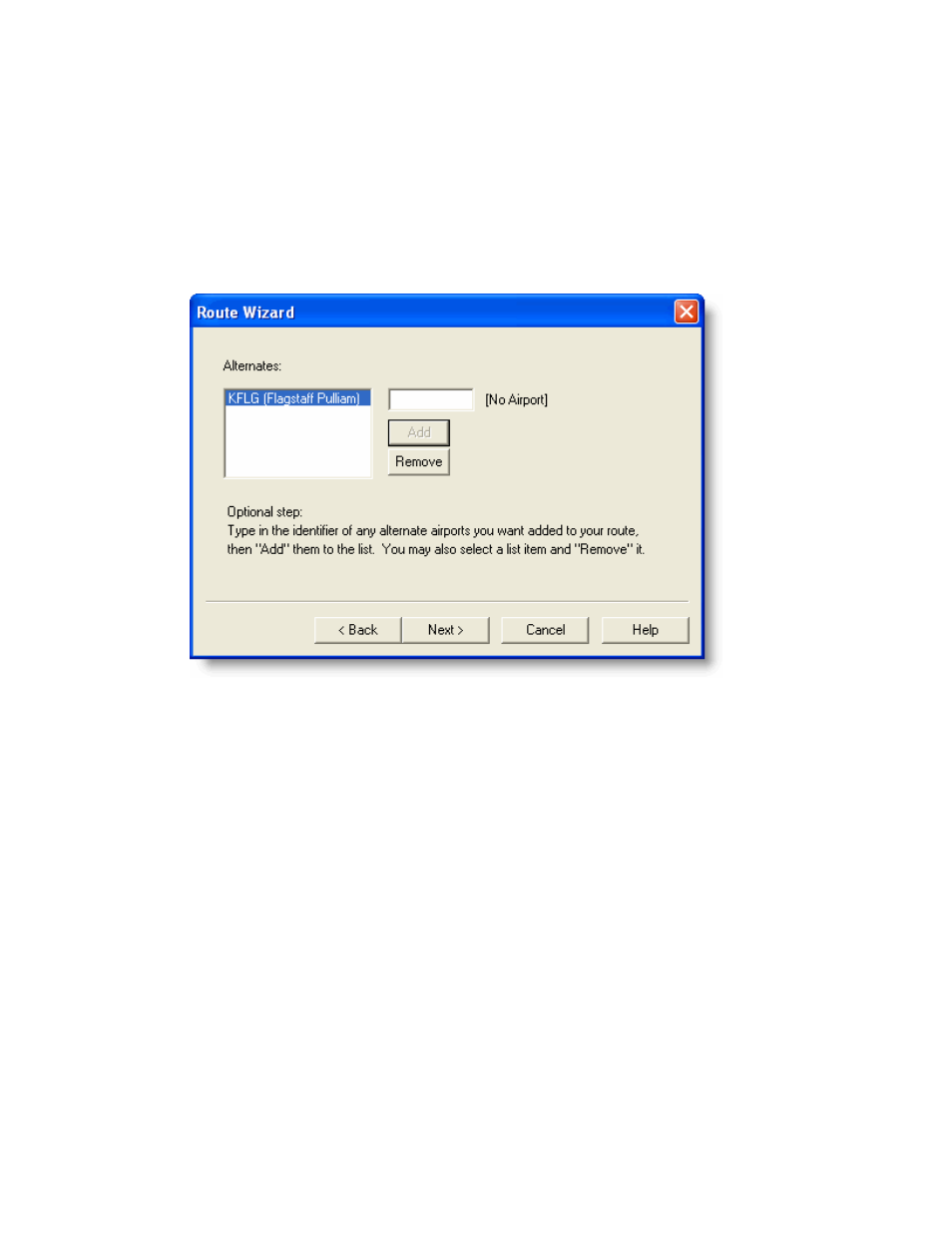
RoutePacks and Route Planning
183
• When the system recognizes the airport identifier, it displays the
airport name to the right of the field.
• If multiple matches occur for what you type in, the TAB to select wpt
prompt appears. Press the TAB key to open the Select an Item dialog
box.
• To add the airport to the Alternates list, click Add. You can add an
unlimited number of alternates. Click Remove to delete the selected
alternate from the list.
6. When you’re finished adding alternates, click Next.
7. On the third RoutePack Wizard screen, type the RoutePack Name and Route
Name (or use the default names).
8. Click Finish.
The new RoutePack and route appear in the RoutePack List and on the enroute chart
as a blue solid line.
Creating a RoutePack and Route Using Drag-and-Drop
This method creates a RoutePack and the first route for the new RoutePack.
To create a RoutePack using the drag-and-drop method:
1. Select an airport from the Airport List.
2. While holding the mouse button, drag the airport to an open area in the
RoutePack List window.
3. The RoutePack Properties dialog box appears and displays information
about the RoutePack, including the number of routes, alternate airports,
waypoints, and length. Enter a name for the new RoutePack in the Name
field (or retain the default name).
