Appending waypoints to a route, Appending waypoints on the enroute chart, Appending waypoints using the search dialog box – Jeppesen JeppView 3 User Manual
Page 191: Deleting route objects, Delete, Append waypoints, Append
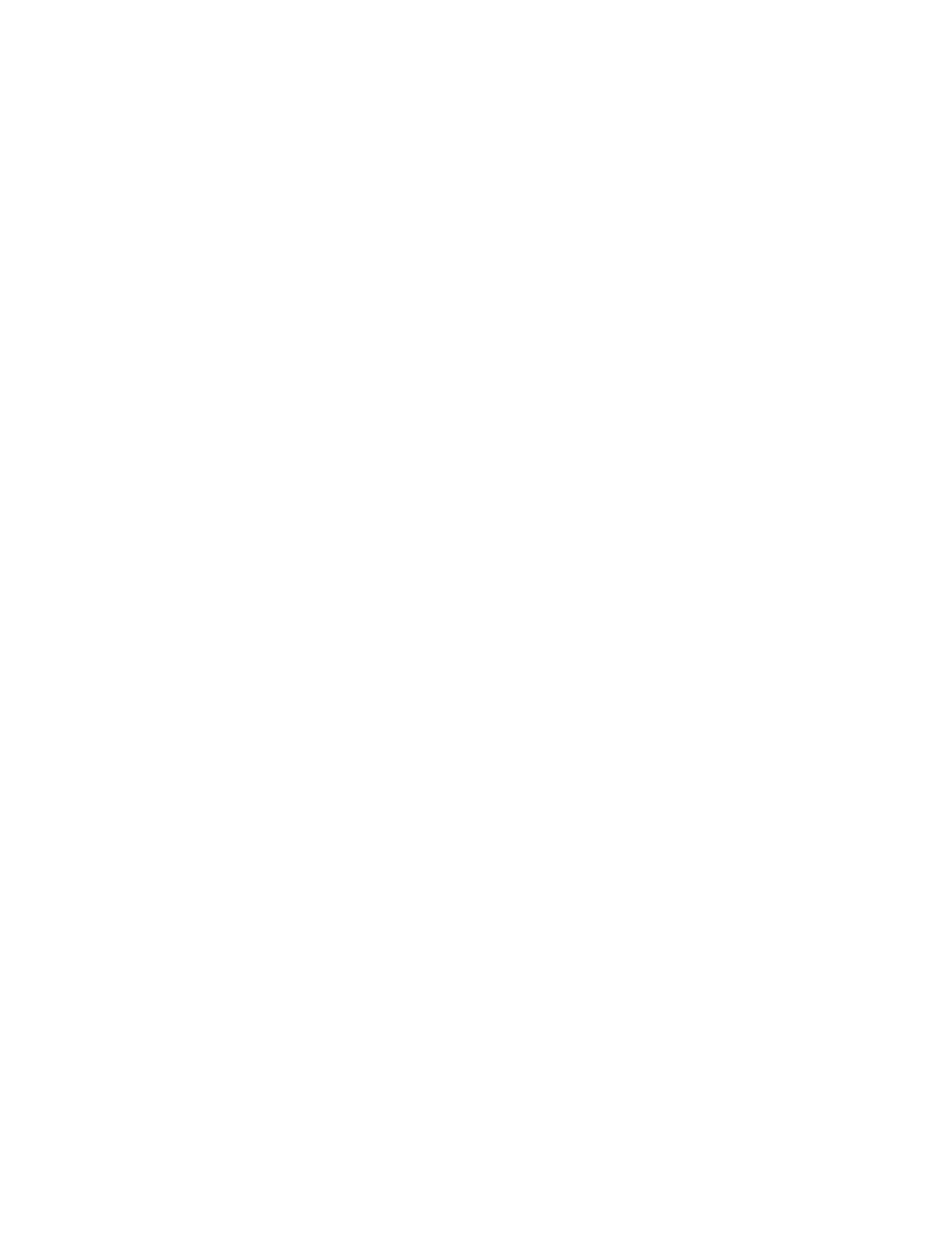
JeppView User's Guide
194
Appending Waypoints to a Route
The Append Waypoints function adds new waypoints to the end of a route. You can
append waypoints by using the enroute chart or the Search dialog box.
Appending Waypoints on the Enroute Chart
To append waypoints on the enroute chart:
1. Activate the Append Waypoints function in the enroute chart by doing
either of the following:
• Right-click the route in the RoutePack List and choose Append
Waypoints.
• Select a route in the RoutePack List or click the route line on the
enroute chart, and then choose Append Waypoints to [RoutePack:
Route] from either of the following:
o
Tools menu
o
Enroute chart right-click menu
2. On the enroute chart, click the waypoints that you want to append. This is the
point-and-click method of creating a route
3. When you finish, do either of the following:
• Right-click an open space on the enroute chart and choose Stop
Appending Waypoints.
• Press ESC.
Appending Waypoints Using the Search Dialog Box
To append waypoints using the search function in the Search dialog box, the
procedure is similar to that described in
Inserting Waypoints Using the Search Dialog
• In the RoutePack List, select the RoutePack or route to be appended.
o
Selecting a RoutePack appends the waypoint to the first route in the
RoutePack.
o
Selecting a route appends it to that route.
• In the Search dialog box, click Append.
Deleting Route Objects
JeppView enables you to delete route waypoints. You can also delete routes,
RoutePacks, airports, and terminal charts by using the same method.
To delete a route object, select a RoutePack, route, or waypoint on the enroute chart
or RoutePack List, and then do either of the following:
• Right-click and choose Delete.
