Add other charts to a routepack, Copy and paste, Drag and drop – Jeppesen JeppView 3 User Manual
Page 201: Other, Charts folder, Charts, Adding other charts to a routepack, Adding other charts, To a routepack
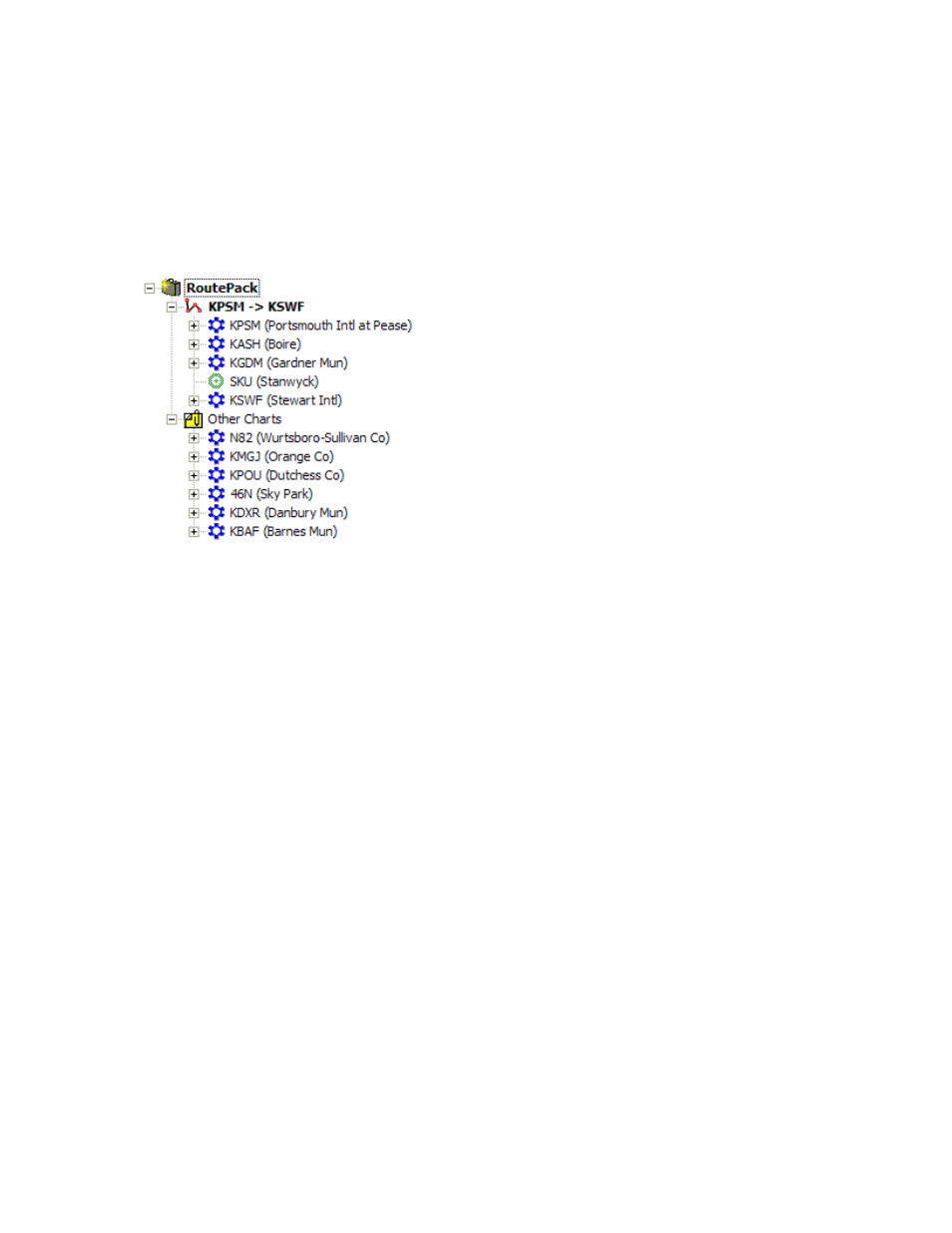
JeppView User's Guide
204
Add Other Charts to a RoutePack
The Other Charts folder contains additional airports and associated terminal charts
stored in the RoutePack for quick access. Whenever you select an airport in the
Airport List, drag or paste non-enroute airports or terminal charts into the
RoutePack, the Other Charts folder is automatically added to the RoutePack. Airports
in the Other Charts folder display in alphabetical order by identifier. You can create
an Other Charts folder or add airports and terminal charts to an existing folder.
To create an Other Charts folder, select a RoutePack in the RoutePack List and use
any of the following methods.
Copy and Paste
To use the copy-and-paste method:
1. Select an airport or terminal chart from the Airport List or from an existing
route in the RoutePack List.
2. Copy the selected items to the clipboard by using one of the following
methods:
• Press CTRL+C.
• Right-click and choose Copy.
• Click Edit > Copy.
3. Select the RoutePack, and paste the copied items into it by using one of the
following methods:
• Press CTRL+V.
• Right-click the RoutePack, and choose Paste.
• Click Edit > Paste.
to select more than one airport or terminal chart.
Drag and Drop
To drag an airport from the Airport List to the Other Charts folder:
