Jeppesen JeppView 3 User Manual
Page 56
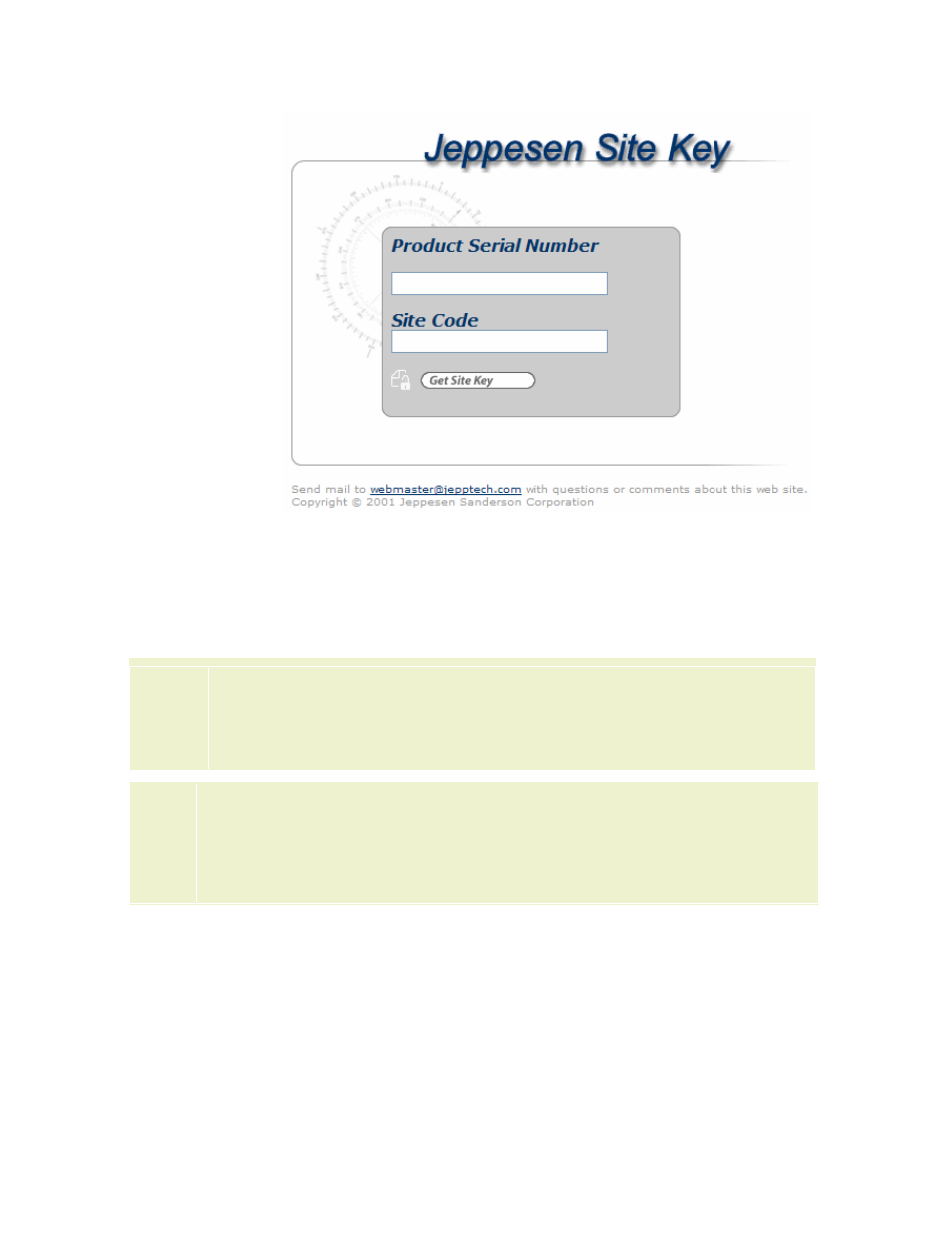
Installation and Activation
59
D. Copy and paste the product serial number and the site code from
the Activation Wizard dialog box into the Jeppesen Site Key page.
Then click Get Site Key.
E. The Jeppesen Site Key web page now shows you the Site Key.
Copy this into the Activation Wizard Enter Site Key dialog box. Click
Next to complete the site activation.
NOTE
The message Unable to activate with given site key is caused by not
being logged into Windows under an administrator account. Please log in
as an Administrator and try to activate again. See
TIP
A site key must be generated for every computer you wish to have
JeppView on. Refer to your license agreement for many computers you can
install JeppView on without having to purchase additional site keys. If you
have used all your site keys, you can also free one up by
on a computer that has JeppView installed.
Refer to your JeppView license agreement for the number of computers you can
install JeppView on at the same time. If you have problems with that computer or
you are replacing it and therefore need to install JeppView on a new PC, you will
need to
on your original computer or contact Jeppesen support
for help. Remember, you can run the program for 30 days after installing it before
you need to activate it.
To configure your proxy server settings during activation, click
on the Activation Wizard Site Key Method dialog box.
