Printing a subscription revision letter, Printing a favorite airports revision letter, Printing an update letter – Jeppesen JeppView 3 User Manual
Page 219
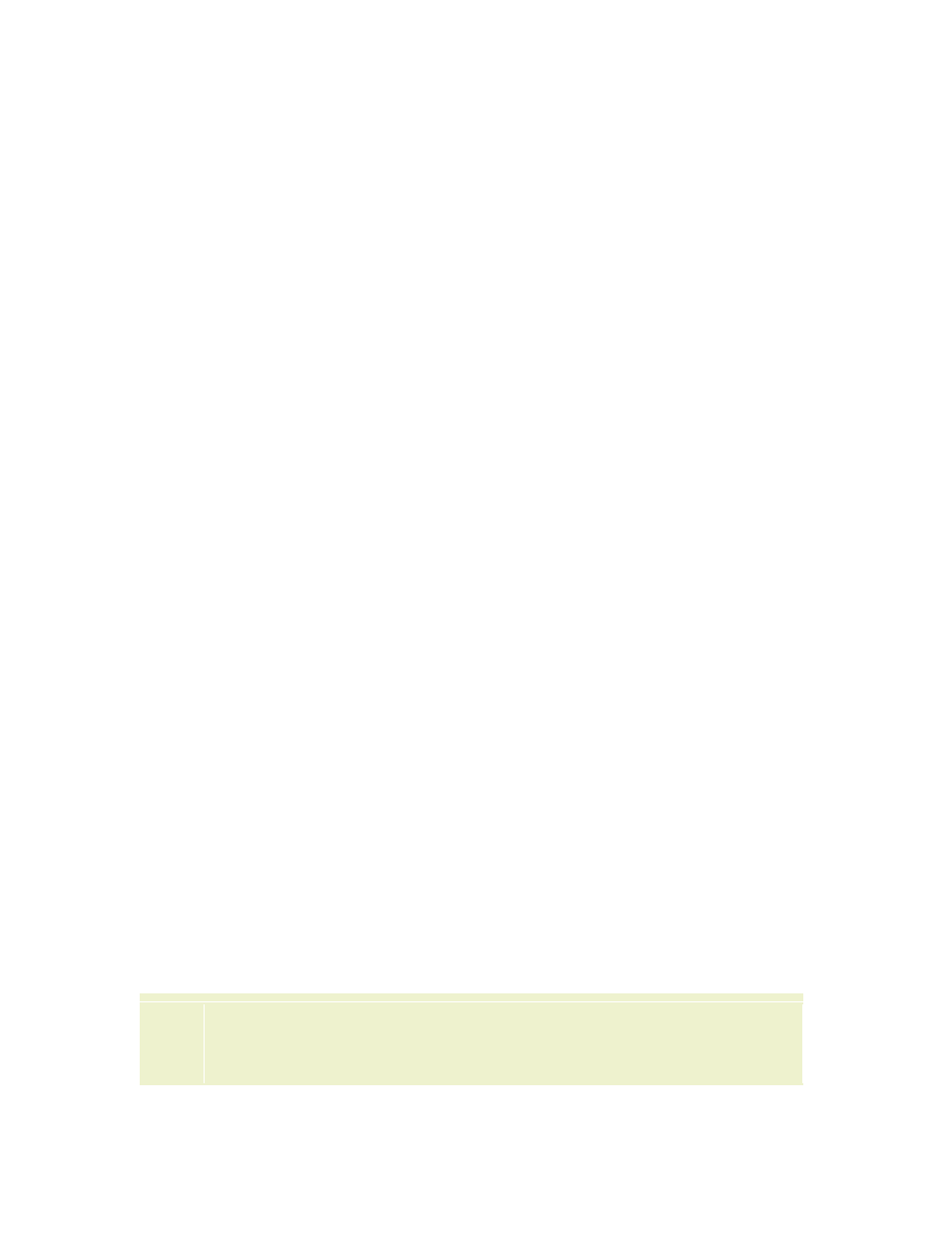
JeppView User's Guide
222
Printing a Subscription Revision Letter
To print a Revision Letter that applies to your entire subscription:
1. Clear all airport and terminal chart filters in the Airport List.
View the filter status text at the bottom of the Airport List window to ensure
that all filters have been cleared (see
2. Click anywhere in the Airport List and press CTRL+A to select all of the
airports in your coverage area.
3. Right-click and choose Print.
4. In the Printing airport dialog box, select the Revision Letter check box.
5. To print the charts listed in the Revision Letter, click the Only Changed
Charts check box.
6. Click Print or Print Preview.
Printing a Favorite Airports Revision Letter
To print a revision letter for your favorite airports:
1. Identify and select your favorite airports in the Airport List (see
2. Click Filter in the Airport List window and select Airport Filter Settings.
3. In the Filter Settings dialog box, click the
4. In the Favorite Airports section, select the Show Only Favorite
(Checked) Airports check box.
5. Click OK.
6. In the Airport List, select any airport and press CTRL+A.
7. Right-click an airport, and choose Print from the shortcut menu.
8. In the Printing dialog box, select the Revision Letter check box, and then
click Print or Print Preview.
To print only terminal charts that have changed since the last Jeppesen update cycle
along with the revision letter, select the Revision Letter and Only Changed
Charts check boxes.
Printing an Update Letter
Update Letters can only be printed as part of a RoutePack. To print the Update
Letter, see
Printing a Trip Kit for a Route or RoutePack
TIP
If you have airports not connected to the route for which you would like
to print an Update Letter or Revision Letter, add them to the RoutePack
