Bio-Rad Image Lab™ Software User Manual
Page 63
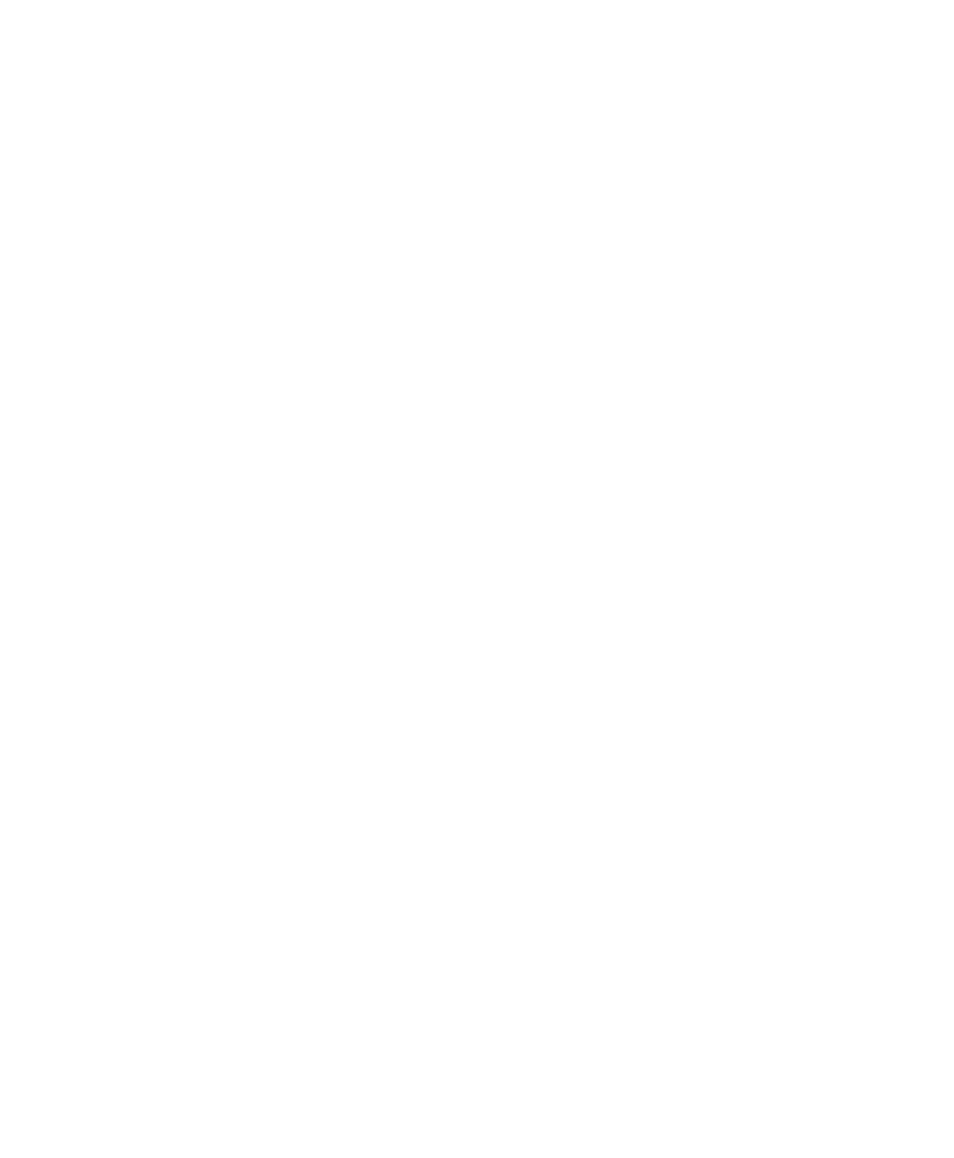
Interface Overview
User Guide
| 63
Export for PulseNet — reduces the image to an 8-bit .tif file. Resolution is
limited and file size is restricted to 300 dots per inch (dpi).
Lane and Band Table to Excel — exports your lane and band table data
to an Excel (or Numbers on a Mac) spreadsheet.
Note:
Excel or Numbers must be installed on your computer.
Lane and Band Table to File — exports as a comma-separated values
(CSV) file so that your lane and band table can be opened in a database
application.
Volume Table to Excel — exports your volume table data to an Excel (or
Numbers on a Mac) spreadsheet.
Note:
Excel or Numbers must be installed on your computer.
Volume Table to File — exports as a CSV file so your volume table can be
opened in a database application. See
Exporting Volume Tables to File on
for detailed information about exporting files.
See
for more information about exporting files.
Image Info displays information about individual gel and blot images, such as
acquisition date and data range, and image capture detail, such as exposure time
and illumination source used. Click the Image Details, Analysis Settings, and Notes
tabs to display these properties. See
for more information.
Page Setup contains print controls such as orientation (landscape or portrait),
margins, printer used, and paper size.
Print displays a print preview of the gel and the header information, which includes
the filename of the image, the user’s name, and the date and time it was printed.
The usual Windows Print screen is available as well, enabling you to select a printer
and the number of copies to print.
Exit closes Image Lab (after prompting you to save changes to your protocols or
images).
