Setting up a thermal printer on a mac – Bio-Rad Image Lab™ Software User Manual
Page 228
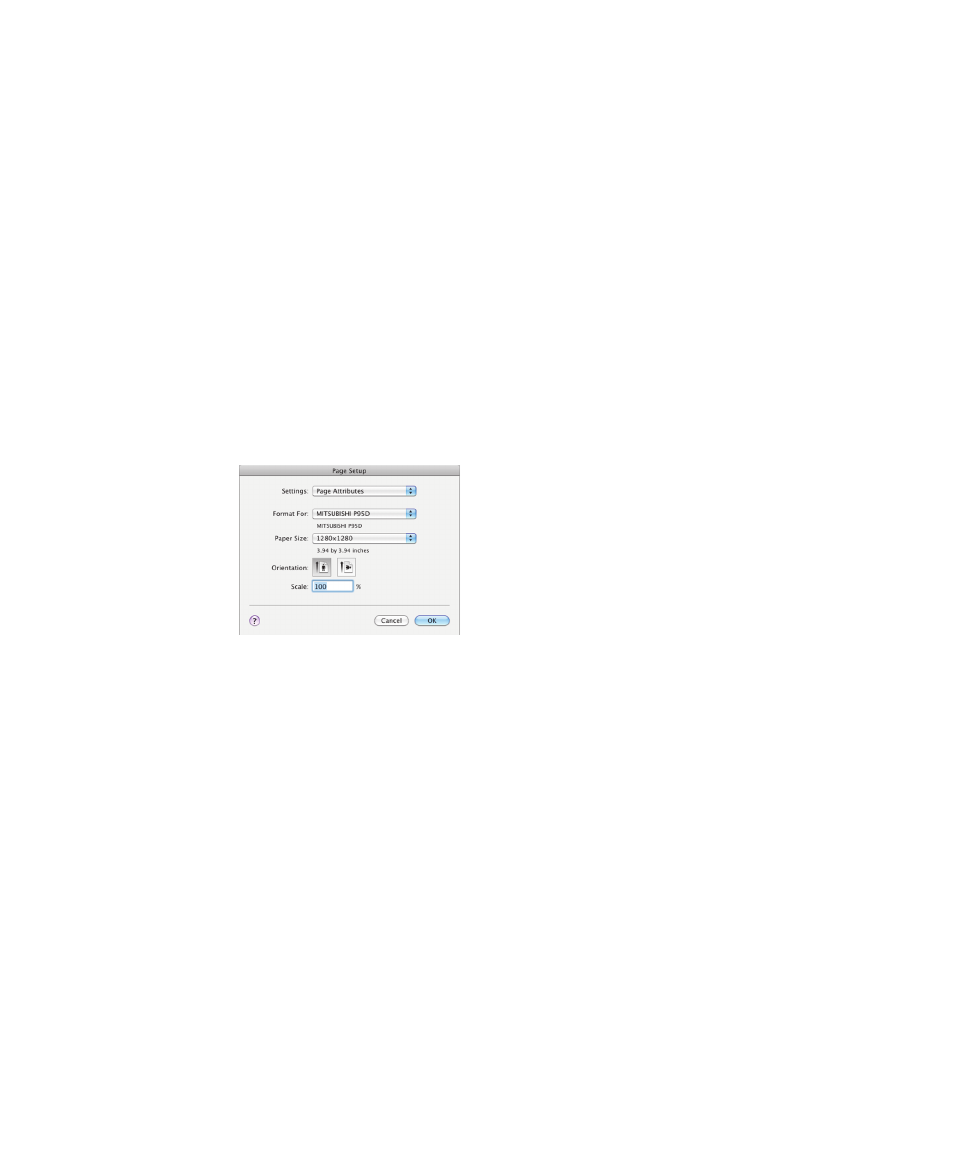
F
| Mitsubishi P93/P95 Thermal
Printer
228 | Gel Doc XR+ and ChemiDoc XRS+ Systems with Image Lab Software
Setting up a Thermal Printer on a Mac
The printer driver can be found on the Image Lab software installation CD in the
Misc directory.
To set up a thermal printer on a Mac system
1.
Install the printer driver.
2.
Connect the printer to the computer.
To configure the correct paper size
1.
Start Image Lab software.
2.
Select File > Page Setup.
3.
In the Settings dropdown list, select Page Attributes.
4.
In the Format For dropdown list, select the Mitsubishi printer.
5.
In the Paper Size dropdown list, select 1280 x 1280.
6.
In the Settings dropdown list, select Save as Default.
7.
Click OK to save the settings.
This manual is related to the following products:
