Menu commands – Bio-Rad Image Lab™ Software User Manual
Page 62
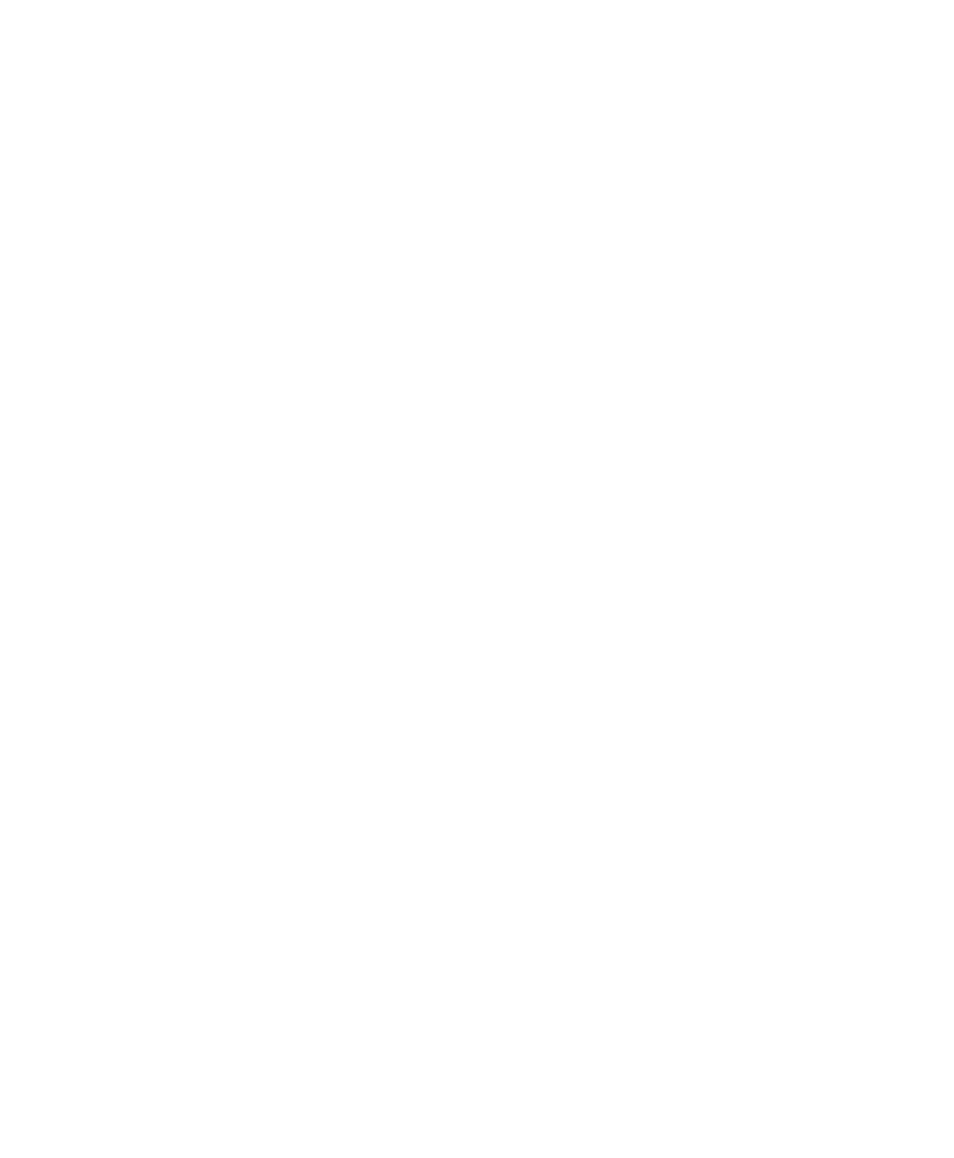
5
| Image Lab Software Overview
62 | Gel Doc XR+ and ChemiDoc XRS+ Systems with Image Lab Software
Menu Commands
The following section describes all menu commands in the File, Edit, View, Window,
and Help menus. Many commands are also available on the toolbar or the Start
Page.
File Menu Commands
New Protocol enables you to create a new protocol that contains the necessary
Protocols can also be altered and stored for reuse.
Open browses the file system to retrieve a previously saved protocol file or image
file.
Recent Images enables you to open a recent image file.
Recent Protocols enables you to open a recent protocol.
Save enables you to save a protocol or image file after it is named.
Save As enables you to name and store a protocol or image. Protocols are stored
with a .ptl or .sptl extension. Image files are stored with an .scn or .sscn extension.
Close closes the active window.
Close All closes all the windows.
Export enables you to export gel images or analysis tables with the following
options:
Export for Publication — exports a displayed image to a file. You can
select from .bmp, .png, .jpg, and .tif formats. The gel displays with any
lanes, bands, and annotations that appear on the screen. See
Gel Images for Publication on page
for more information.
Export for Analysis — creates a .tif file that retains all gel image data.
Analysis data are not included. Use this option to analyze the image in
other software such as Quantity One
®
,
FPQuest™, or InfoQuest™FP. See
Exporting Gel Images for Publication on page
for more information.
