Text properties, Color, Rotate – Bio-Rad Image Lab™ Software User Manual
Page 143: Text properties color rotate
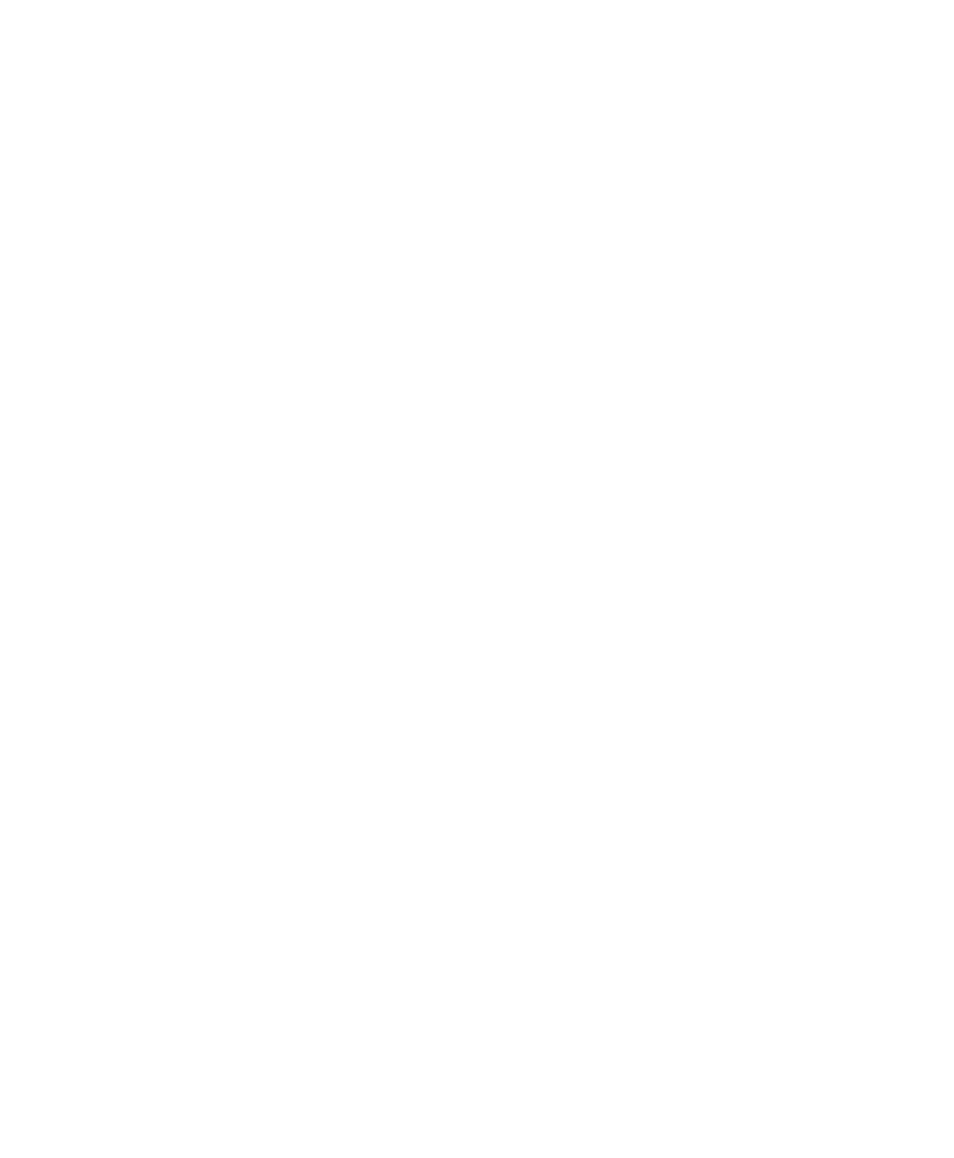
Annotation Tools
User Guide
| 143
Text Properties
You can change the type size and font of your text annotations.
Font — click the box you want to change. Open the dropdown Font menu
to show all fonts installed on your system. Select a new font for the text
annotation.
Size — click the box whose font you want to resize. Open the dropdown
Size list to increase or decrease the size of the text. You can set the font
size from 6 to 72 points using the dropdown list.
Color
You can change the color of text annotations to make them visible with any color
scheme and emphasize them further by adding a color to the annotation’s
background, which is invisible by default.
To change the color of multiple items
Press the Ctrl key and click each item.
Foreground — click a text annotation or arrow. This activates the
Foreground field, so you can select a foreground color from the dropdown
list.
Background — click a text annotation. This also activates the Background
field so you can select a background color from the dropdown list.
Rotate
You can rotate text annotations 90
to the left or right by clicking the Rotate buttons.
