Add annotations, Alignment, Add annotations alignment – Bio-Rad Image Lab™ Software User Manual
Page 142
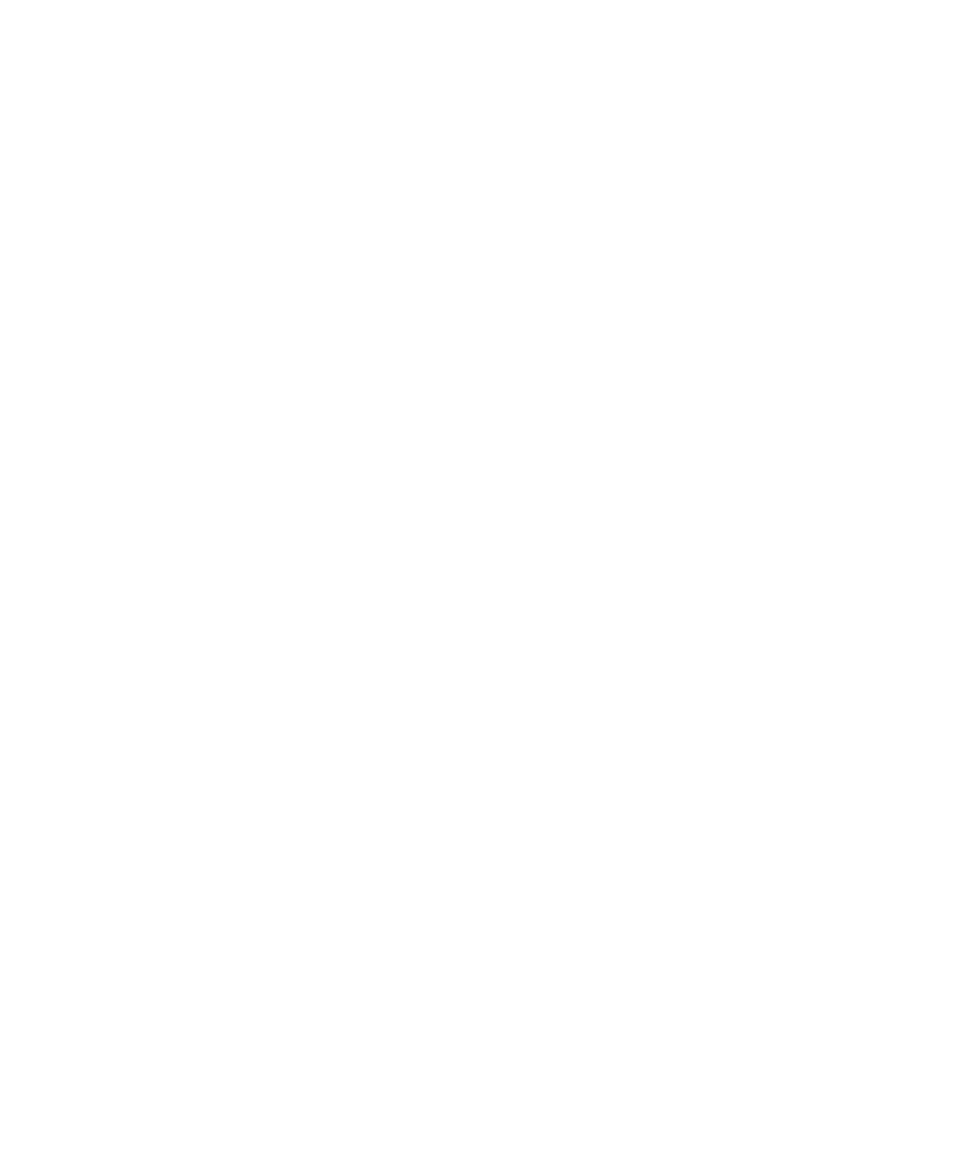
8
| Analyzing Images
142 | Gel Doc XR+ and ChemiDoc XRS+ Systems with Image Lab Software
Add Annotations
Text — enables you to add text annotations to images to emphasize
important details. Click Text, then click an area on the image where you
want to insert your comment. A box appears with a dotted-line border.
Type your comment in the box.
Tip:
To add a new line to the box, place your cursor where you want the
break and press Shift+Enter.
To move the box
Click and drag the box to change its position.
Arrow — enables you to add arrows to images to emphasize important
details. Click where you want the arrow to start and drag to stretch the
arrow point to the location you want to emphasize. To move the arrow on
the image, click the middle of the arrow and drag it to the new position.
To change where the arrow points
Click either end of the arrow. Square boxes appear. Drag a box to change the
length or orientation of the arrow.
Alignment
The alignment buttons enable you to align multiple annotations, such as lane
numbers, which you have manually added.
To select multiple annotations
Press the Ctrl key (Command key on a Mac) and click each item or drag a
selection box around them.
