Bio-Rad Image Lab™ Software User Manual
Page 106
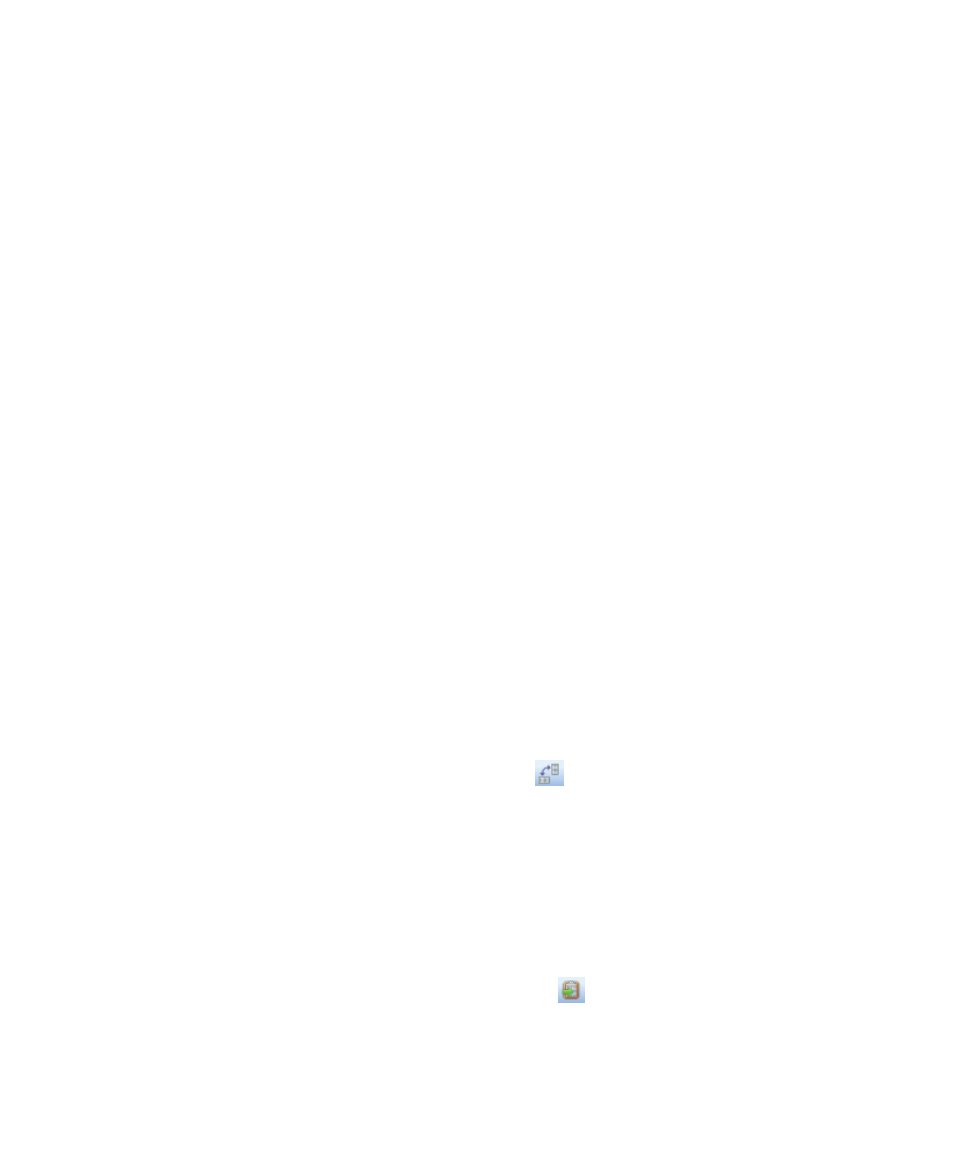
7
| Viewing Images
106 | Gel Doc XR+ and ChemiDoc XRS+ Systems with Image Lab Software
.
Display — enables you to set the display for the analysis table. The
following settings appear on the Display tab:
Default display settings — The Move selected lane to top checkbox is
selected by default. When you click a lane on the image, the Analysis table
scrolls so that the data for the selected lane appears first in either the
vertical or horizontal view of the table.
Per Measurement Precision — set the precision (decimal places) for the
measurements in the Lane and Band table and the Volume table.
Example — shows an example of how measurements will display with the
selected measurement and precision settings.
Export — enables you to choose how to export the analysis data. The
following settings appear on the Export tab:
Export formatting — select checkboxes to include lane headers (Lane
and Band table tab only) and/or column headers in the exported file.
Export delimiter — select a delimiter option for the exported file.
Comma delimited
Tab delimited
Use other delimiter (user defined)
Change Analysis Table Orientation
This button toggles between two table orientations.
Horizontal — displays the lanes/volumes beside each other, so you can scroll
through the table from left to right.
Vertical — displays the lanes/volumes on top of each other, so you can scroll
through the table from top to bottom.
Copy Analysis Table to the Clipboard
