Installing image lab software – Bio-Rad Image Lab™ Software User Manual
Page 30
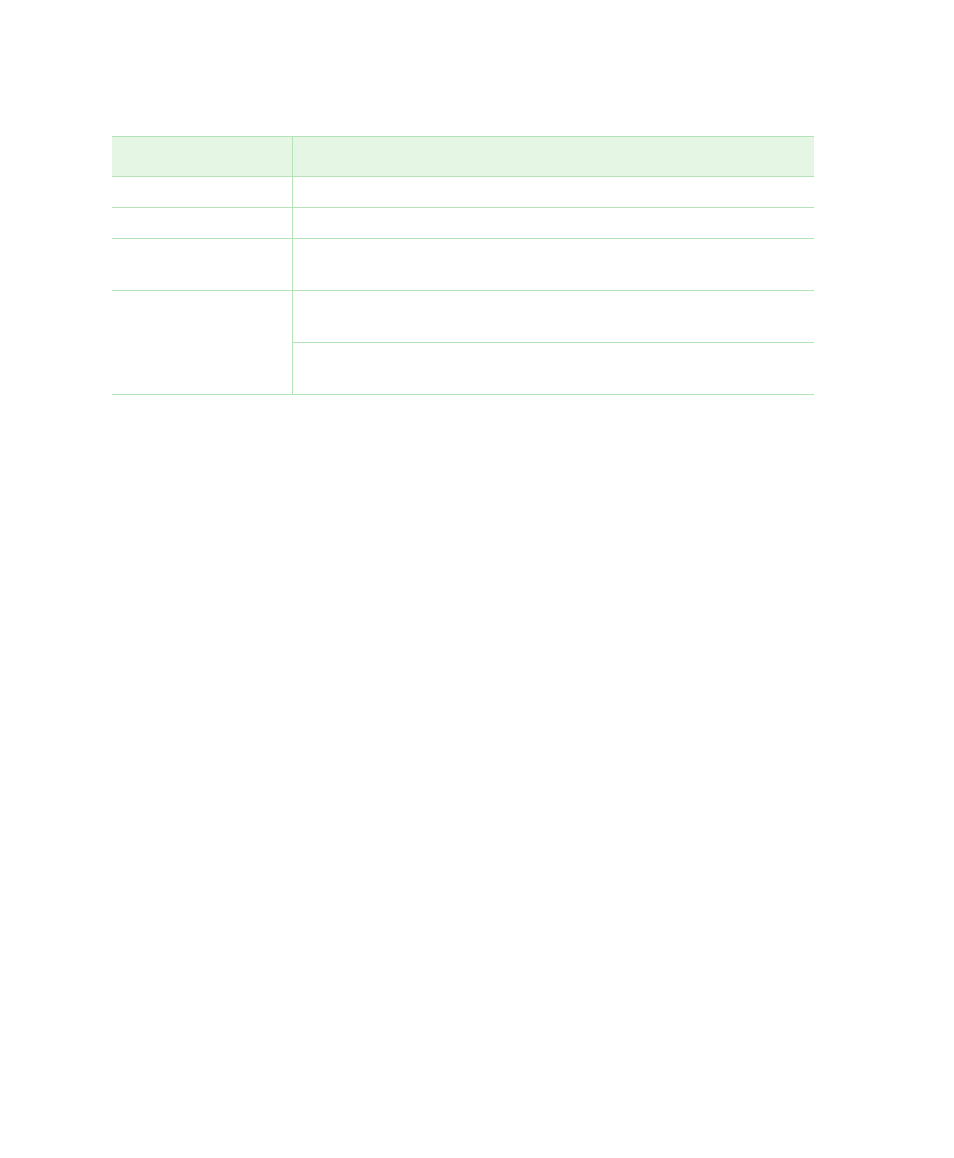
4
| Setting Up the Instrument with Image Lab Software
30 | Gel Doc XR+ and ChemiDoc XRS+ Systems with Image Lab Software
Installing Image Lab Software
The process of installing Image Lab differs depending on your operating system.
This section explains how to install Image Lab software on a Windows PC and on a
Mac.
Note:
During the Windows installation process, you are prompted to install
Image Lab Standard Edition or Security Edition. In order to enable secure
mode, you must have Image Lab Administrator role privileges. Bio-Rad
recommends that you create the required groups and assign the Image Lab
roles to users within those groups before installing Image Lab software.
See
User Names, Groups, and Roles on page
for additional information about
the required Image Lab roles, groups, and users.
See
Setting Up Users and Groups on page
for information about setting up
groups, user names, and passwords.
To install Image Lab on a Windows PC
1.
Insert the Image Lab software CD in your CD-ROM drive.
Hard disk space
20 GB
>100 GB
Memory (RAM)
1,024 MB
>1,024 MB
Ports for connecting
instrument
1 free USB 2.0 port
1 free USB 2.0 port
Other software
(optional)
Microsoft Excel 2003 or later
(Windows)
Microsoft Excel 2003 or later
(Windows)
Office 2008 or iWork software
(Mac)
Office 2008 or iWork software
(Mac)
Specifications
Minimum
Recommended
