Inverting data, Merging images, Inverting data merging images – Bio-Rad Image Lab™ Software User Manual
Page 120
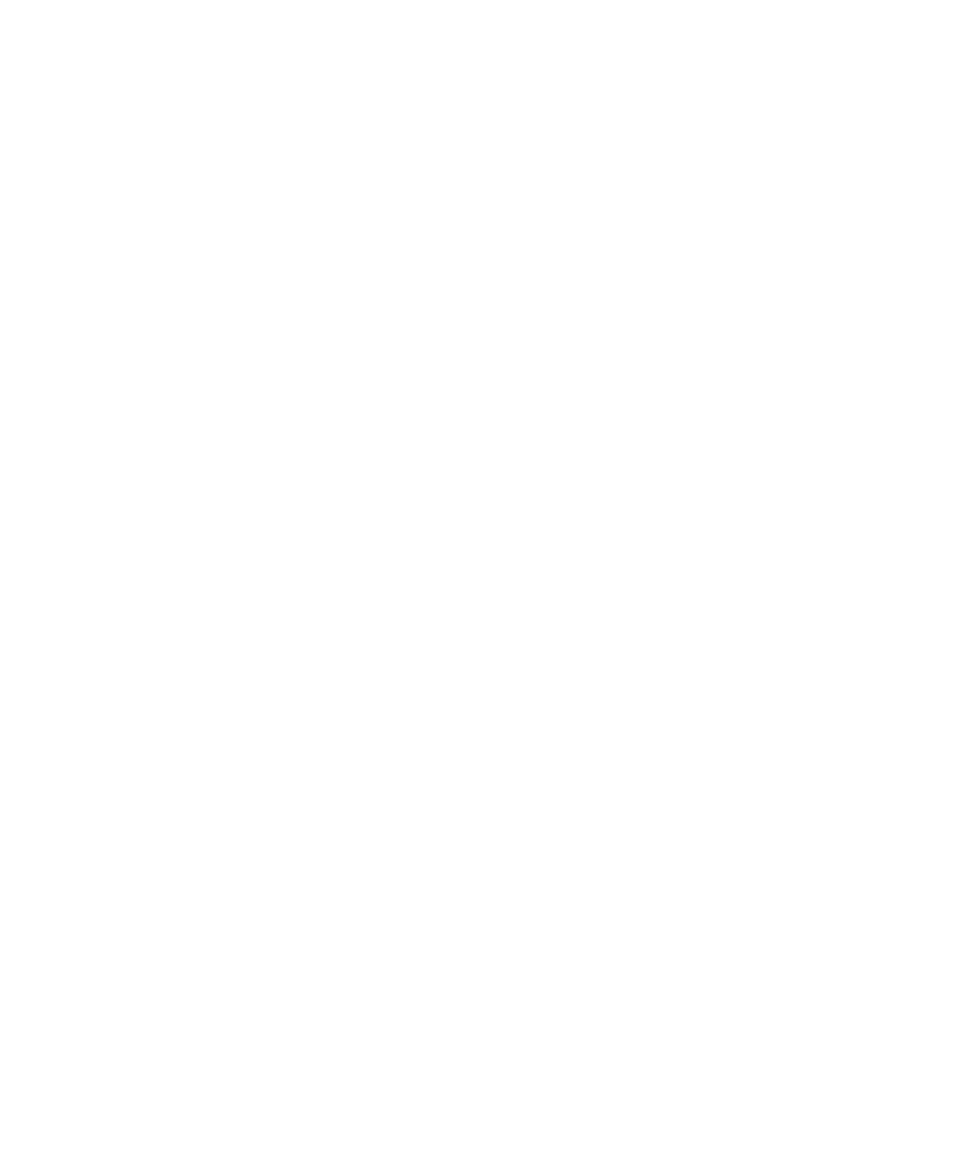
8
| Analyzing Images
120 | Gel Doc XR+ and ChemiDoc XRS+ Systems with Image Lab Software
To delete crop settings
1.
With an image open, click Crop.
2.
Right-click the image inside the red box to open the Crop menu and click
Delete Crop Settings.
3.
Select the crop settings in the dialog box that appears and click Delete.
Inverting Data
Use this button to change the image data from positive to negative. Invert Data is
used for negative stains and zymograms. Intensity values of bands must be greater
than background to perform analysis on the gel. View the gel as a 3-D projection to
determine if the data must be inverted.
Merging Images
Use this button to merge a chemiluminescent blot image with a colorimetric image
of the same blot. If you have used colorimetric prestained standards for a
chemiluminescent blot, you can acquire an epi-white light image of the blot to show
the standards and a chemiluminescent image to show immunodetection. These two
images can then be merged into a combined image with both signals.
Note:
Merging images can have an adverse effect on quantification. If accurate
quantification is required, perform analysis on the original, separate images.
Only images of the same size can be merged.
