Editing the detected bands – Bio-Rad Image Lab™ Software User Manual
Page 129
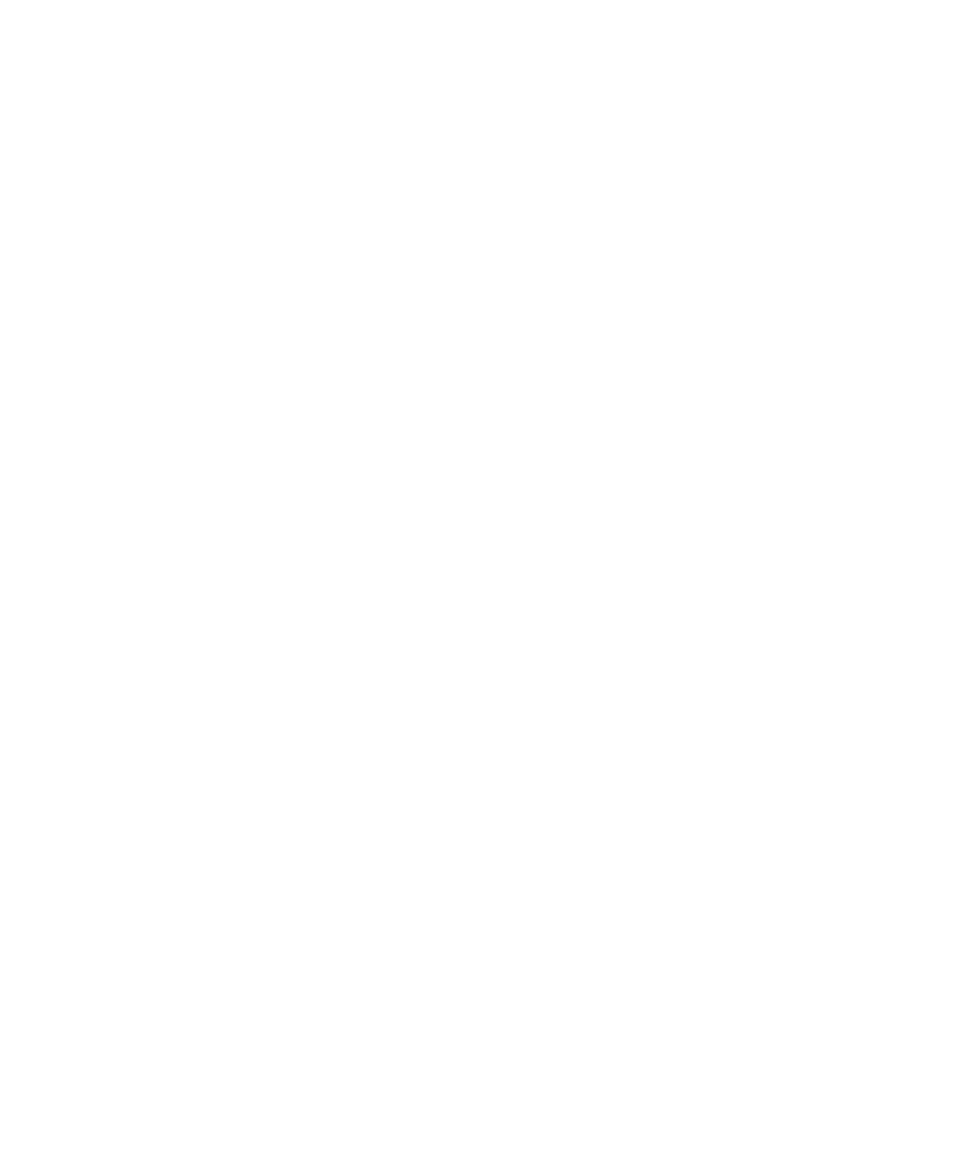
Lane and Bands Tools
User Guide
| 129
Shoulder — band detection tries to distinguish shoulders as separate
bands. When looking at a lane trace, these bands appear as flat or gently
sloping abutments to darker, better-defined bands (that is, there is no dip
on the trace between the two bands). Increasing the shoulder sensitivity
results in more shoulders being detected as bands. Changing this setting
to zero results in no shoulders being recognized as separate bands.
If band detection calls a doublet a single band, check the lane trace to see if
there is a dip between the peaks of the two bands. If there is no dip, increasing
the shoulder sensitivity value will help resolve the two bands.
Normalize Sensitivity — compensates for differences in intensity between
lanes.
The intensity of each lane is determined by the darkest band in that lane. For
example, suppose that in all but one of the lanes the darkest band has an
intensity of 50,000 counts. In the light lane, the darkest band is only 25,000
counts. With normalization, band detection will be twice as sensitive when
processing the light lane, improving the detection of faint bands.
Note:
It does not normalize for band quantitation.
Band Limit — enables you to limit the number of bands that will be
detected in each lane, thus reducing the need for later editing.
Editing the Detected Bands
You can optimize the bands in your images using these tools.
Add — manually add a band to a lane. Click Add, then click at the desired
location in a lane. Image Lab then locates a faint band close to where you
clicked.
Tip:
You can darken your entire image to view faint bands more easily
using the sliders in the Image Transform dialog box. For instructions, see
