Signing documents – Bio-Rad Image Lab™ Software User Manual
Page 186
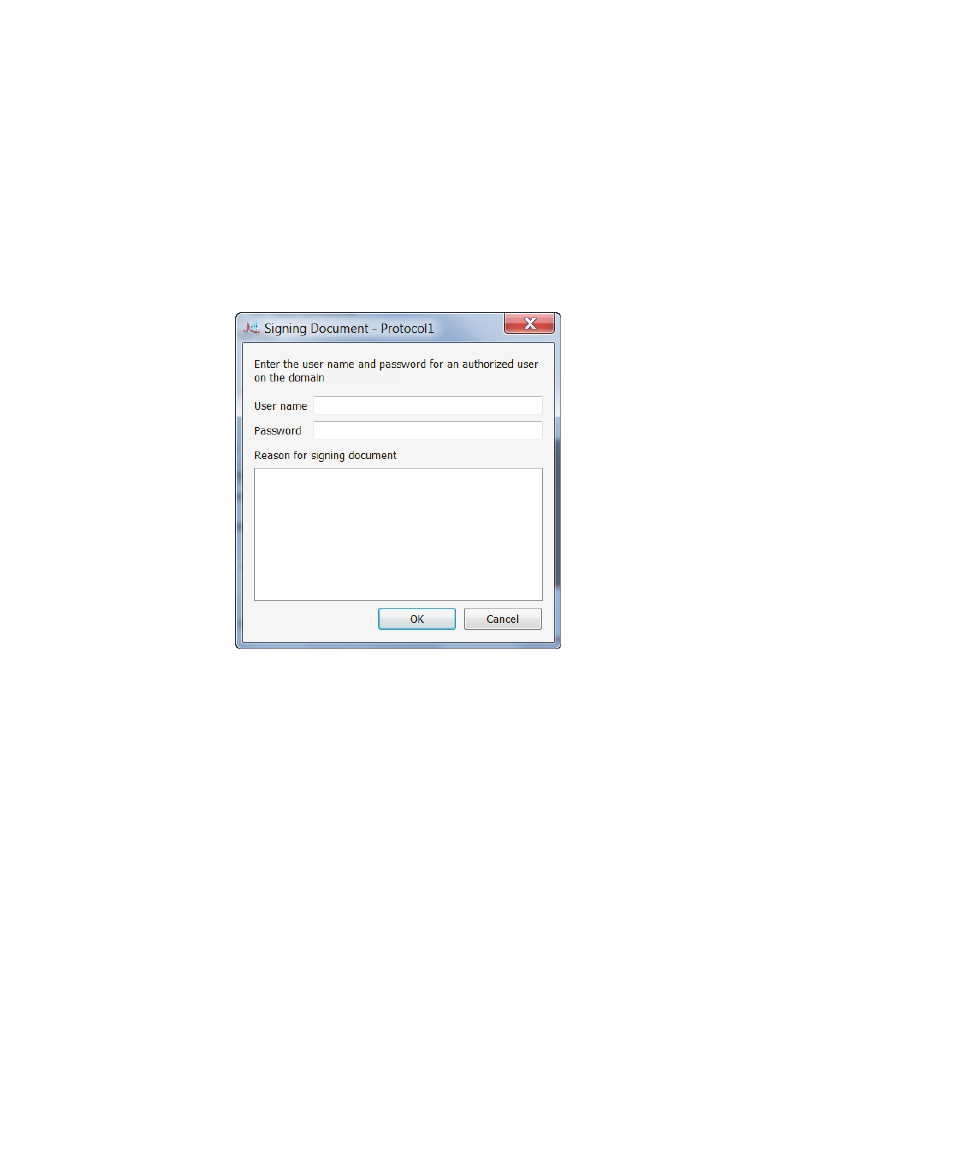
13
| Using the Security Edition
186 | Gel Doc XR+ and ChemiDoc XRS+ Systems with Image Lab Software
Signing Documents
To sign a document
1.
Select the protocol or results file.
2.
From the Security menu, click Sign Document. The Signing Document dialog
box appears.
3.
Enter the user name and password of a user authorized to sign documents.
Note:
The user name and password can be for a user other than the
current user.
4.
Enter a reason for signing the document. Typical reasons include review,
approval, responsibility, or authorship.
Note:
You must provide a reason in order to sign the document.
The user name, date and time of the signature, and reason for signing are
always included in the Signature History section of the image report (
see
).
5.
Click OK.
A Save File dialog box appears.
