Unitec Wash Select II POS Owner’s Manual User Manual
Page 83
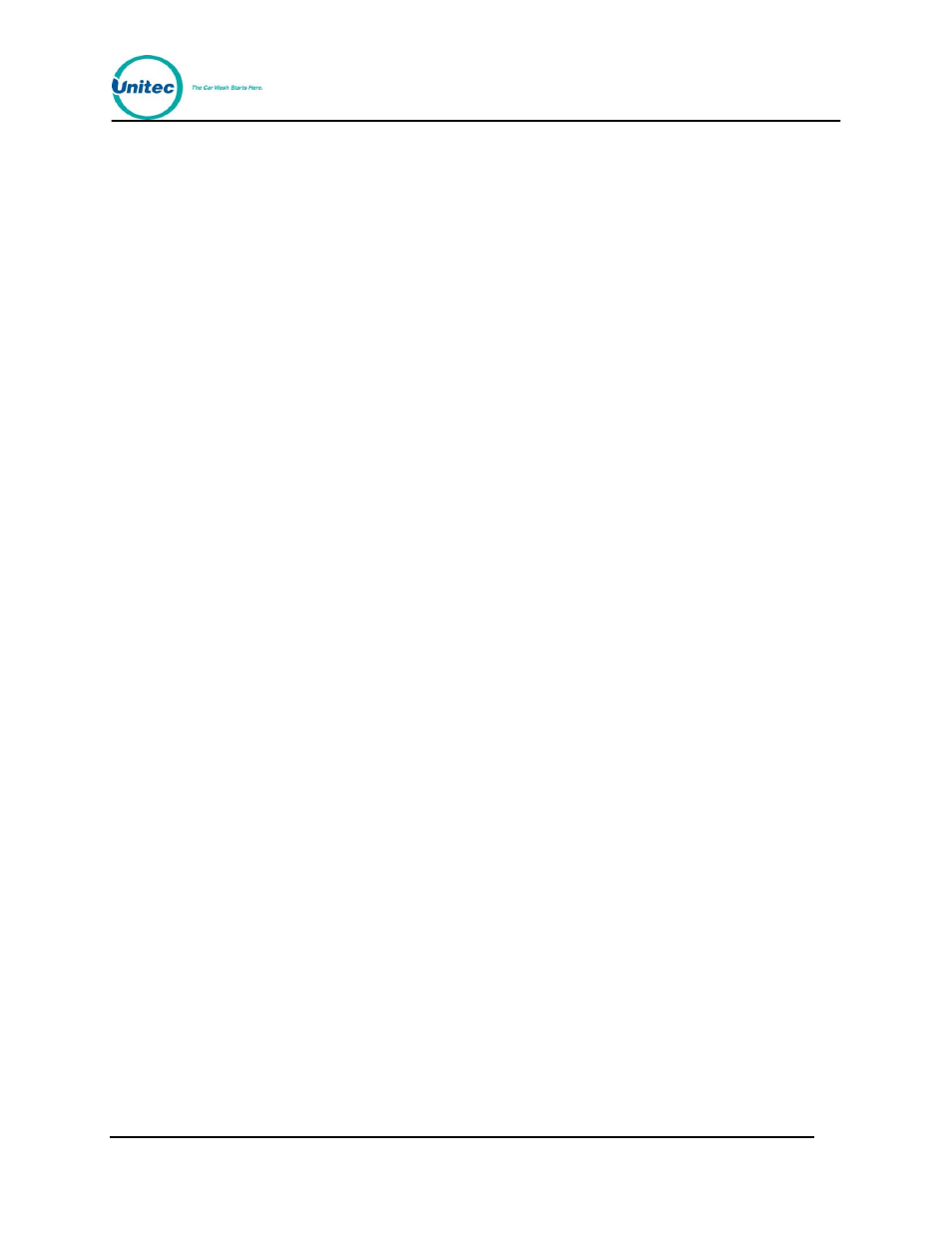
W A S H S E L E C T I I
Document Number:
WS21002
69
Document Title:
WSII Operations Manual
1.
Using the toggle switch at the top of the CPU board, place the Wash Select II in
setup mode by moving the switch toward the back of the Wash Select II case.
(The CPU board is located on the inside right wall of the Wash Select II case.)
2.
Using the (3) key to scroll forward and the (1) key to scroll back, scroll through the
main menu until the ”Paging Functions” option is displayed. Press the (*) key to
enter.
3.
Scroll through this menu until the “Test a Pager” option is displayed, and then
press the (*) key to enter.
4.
Enter the pager slot number, and then press the (*) key to enter.
5.
Enter one of the error messages, and then press the (*) key to enter. (Refer to
Table 7 for a list of error messages. The pager test message is message 15.)
2.10.8
Programming Voice Pager Site ID Numbers
This function is only used to program the site ID numbers for Voice Pagers. The site ID used
for numeric/text pagers is confi
gured in the “Misc. Settings” menu.
1.
Using the toggle switch at the top of the CPU board, place the Wash Select II in
setup mode by moving the switch toward the back of the Wash Select II case.
(The CPU board is located on the inside right wall of the Wash Select II case.)
2.
Using the (3) key to scroll forward and the (1) key to scroll back, scroll through the
main menu until the ”Paging Functions” option is displayed. Press the (*) key to
enter.
3.
Scroll through this menu until the “Site ID Voice #” option is displayed, and then
press the (*) key to enter.
4.
Enter the “Voice Site ID” (1-10), and then press the (*) key.
2.10.9
Print Pager Log
Use this feature to print a log of all pages and the error codes sent with the date and time the
message was sent.
1.
Using the toggle switch at the top of the CPU board, place the Wash Select II in
setup mode by moving the switch toward the back of the Wash Select II case.
(The CPU board is located on the inside right wall of the Wash Select II case.)
2.
Using the (3) key to scroll forward and the (1) key to scroll back, scroll through the
main menu until the ”Paging Functions” option is displayed. Press the (*) key to
enter.
3.
Scroll through this menu until the “Print Pager Log” option is displayed, and then
press the (*) key to enter. Printing will begin upon pressing the (*) key.
