Option prices, Figure 3. alternate keypad functions – Unitec Wash Select II POS Owner’s Manual User Manual
Page 54
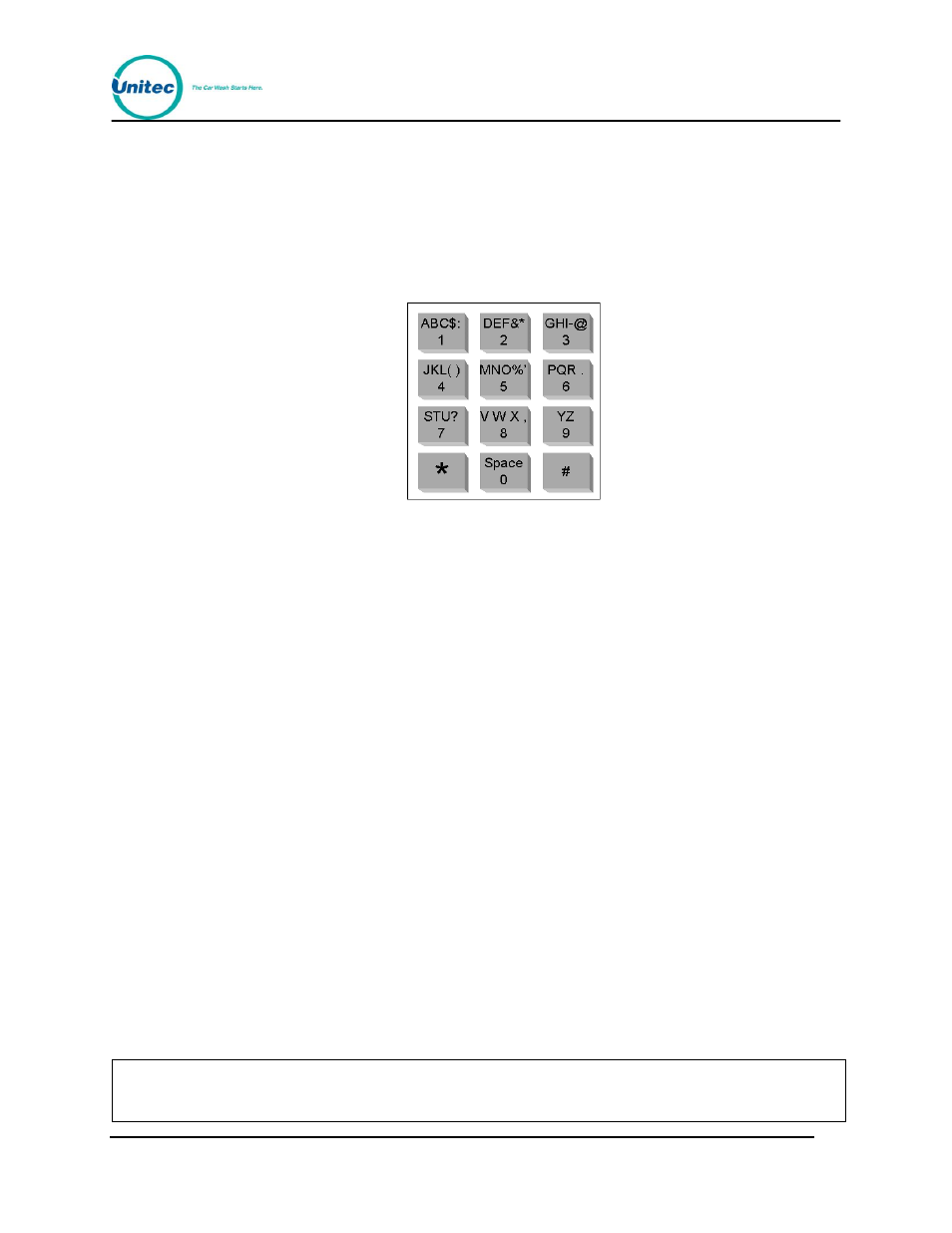
W A S H S E L E C T I I
Document Number:
WS21002
40
Document Title:
WSII Operations Manual
Accounting reports
Configuration reports
Credit transaction history
Refer to Figure 3 for the different characters available for each key. Press each key until the
desired character displayed. Press the (#) key to accept the character and continue to the
next character. When you have finished entering the Wash Name, press the enter (*) key.
Figure 3. Alternate Keypad Functions
6.
Using the toggle switch at the top of the CPU board, place the Wash Select II in
setup mode by moving the switch toward the back of the Wash Select II case.
(The CPU board is located on the inside right wall of the Wash Select II case.)
7.
Using the (3) key to scroll forward and the (1) key to scroll back, scroll through the
main menu until the “Wash Setup” option is displayed. Press the (*) key to enter.
8.
Scroll through this menu until the “Wash 1 Name” option is displayed, then press
the (*) key to enter.
9.
Using Figure 3 above as a guide, program the wash 1 name. Once you have
entered the entire wash name, press the (*) key to enter.
10.
Continue to configure each remaining wash name until all desired wash names
have been programmed.
You may also use the wash buttons for the following functions:
Cancel
– all changes are aborted
Back space
– erase last character
Print a key list
– prints a list of which key corresponds to each letter, number or
symbol.
2.5.3 Option Prices
This feature will allow you to program option prices. If you plan to sell Options with the car
wash and have the Optioning option enabled, you will need to set option prices.
Note:
You should set the price of the unused option to zero because an option with price zero
will not be shown to the customer.
