Configure second line of wash display, Greeting message – Unitec Wash Select II POS Owner’s Manual User Manual
Page 59
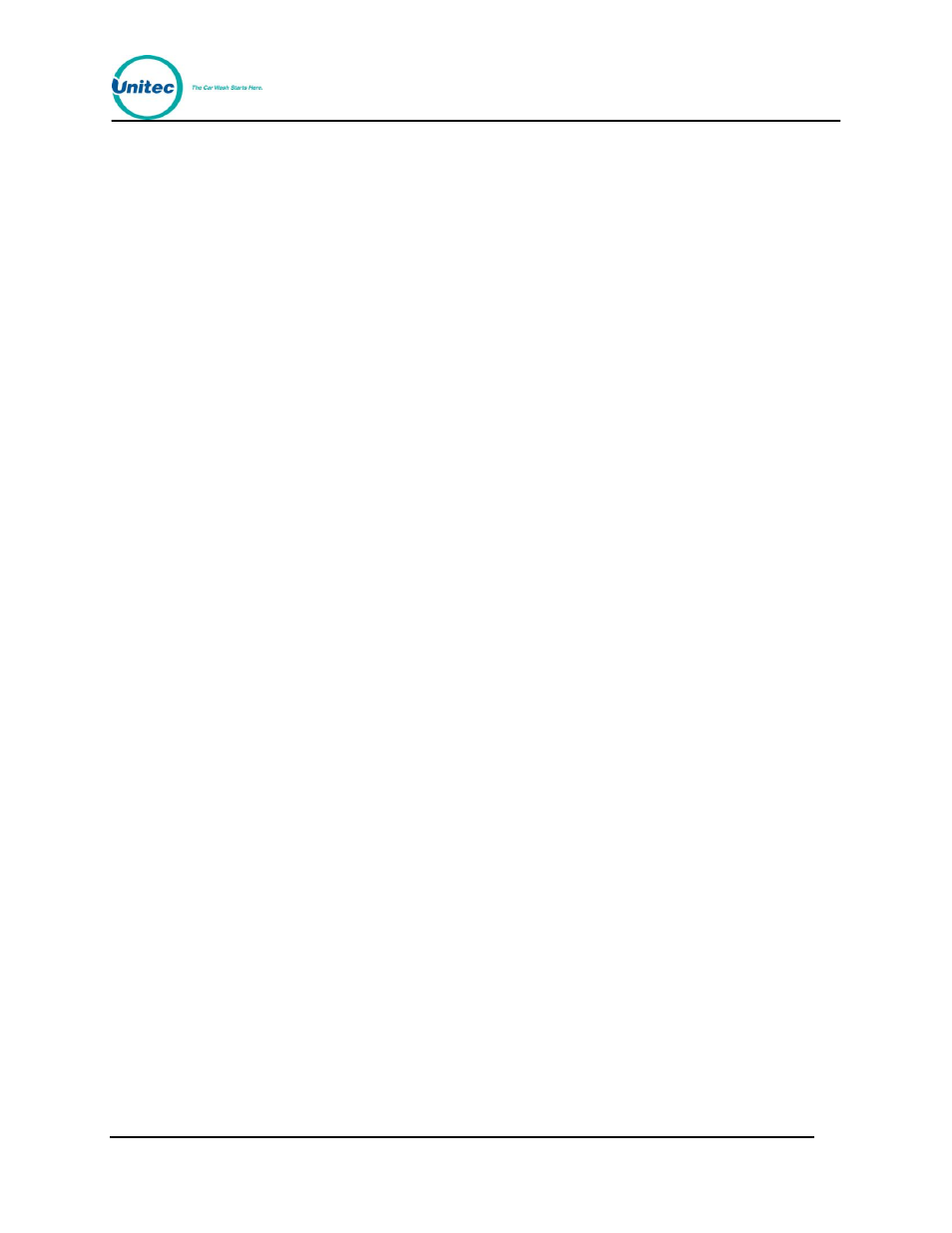
W A S H S E L E C T I I
Document Number:
WS21002
45
Document Title:
WSII Operations Manual
5.
Enter your Receipt Header text using the keypad. Refer to Figure 3 for the
alternate key functions. When you have finished programming the text, press the
(*) key to return to the Receipt Header menu.
6.
Scroll to the next line to program and repeat Steps 3 and 4 until you have
programmed each line.
2.7.2 Configure Second Line of Wash Display
The Wash Select II allows you to edit the second line of the wash displays. This line allows 16
spaces that may be customized. This is useful for giving a brief explanation of each wash as
well as for advertising coupon specials. Only the second line may be programmed as the first
line is always reserved for the wash name and price. To edit the wash message, follow the
steps below.
1.
Using the toggle switch at the top of the CPU board, place the Wash Select II in
setup mode by moving the switch toward the back of the Wash Select II case.
(The CPU board is located on the inside right wall of the Wash Select II case.)
2.
Using the (3) key to scroll forward and the (1) key to scroll back, scroll through the
main menu until the “Text Messages” option is displayed. Press the (*) key to
enter.
3.
Scroll through this menu until the “2nd Line of Wash” option is displayed and then
press the (*) key to enter.
4.
Enter the number of the wash display you would like to edit (second line only).
Press the (*) key to enter.
5.
Enter the text you wish to display, and then press the (*) key to enter. (For a list of
alternate keypad functions refer to the diagram found earlier in this section.)
2.7.3 Greeting Message
The Greeting message is the message that displays when no transactions are in process.
The default message says “Please Select a Wash/Or enter your code now.”
This message can be customized. The greeting message can be up to four lines of sixteen
(16) characters each. The current text programmed into the unit will appear on the
configuration report.
To change the text of the Greeting message:
1.
Using the toggle switch at the top of the CPU board, place the Wash Select II in
setup mode by moving the switch toward the back of the Wash Select II case.
(The CPU board is located on the inside right wall of the Wash Select II case.)
2.
Using the (3) key to scroll forward and the (1) key to scroll back, scroll through the
main menu until the “Text Messages” option is displayed. Press the (*) key to
enter.
3.
Scroll forward until “Greeting Message” is displayed. Press the (*) key to enter.
4.
You will be prompted to “Enter Screen #”. Select Screen (1) or (2). Press the (*)
key to enter.
