Sindoh N700 User Manual
Page 156
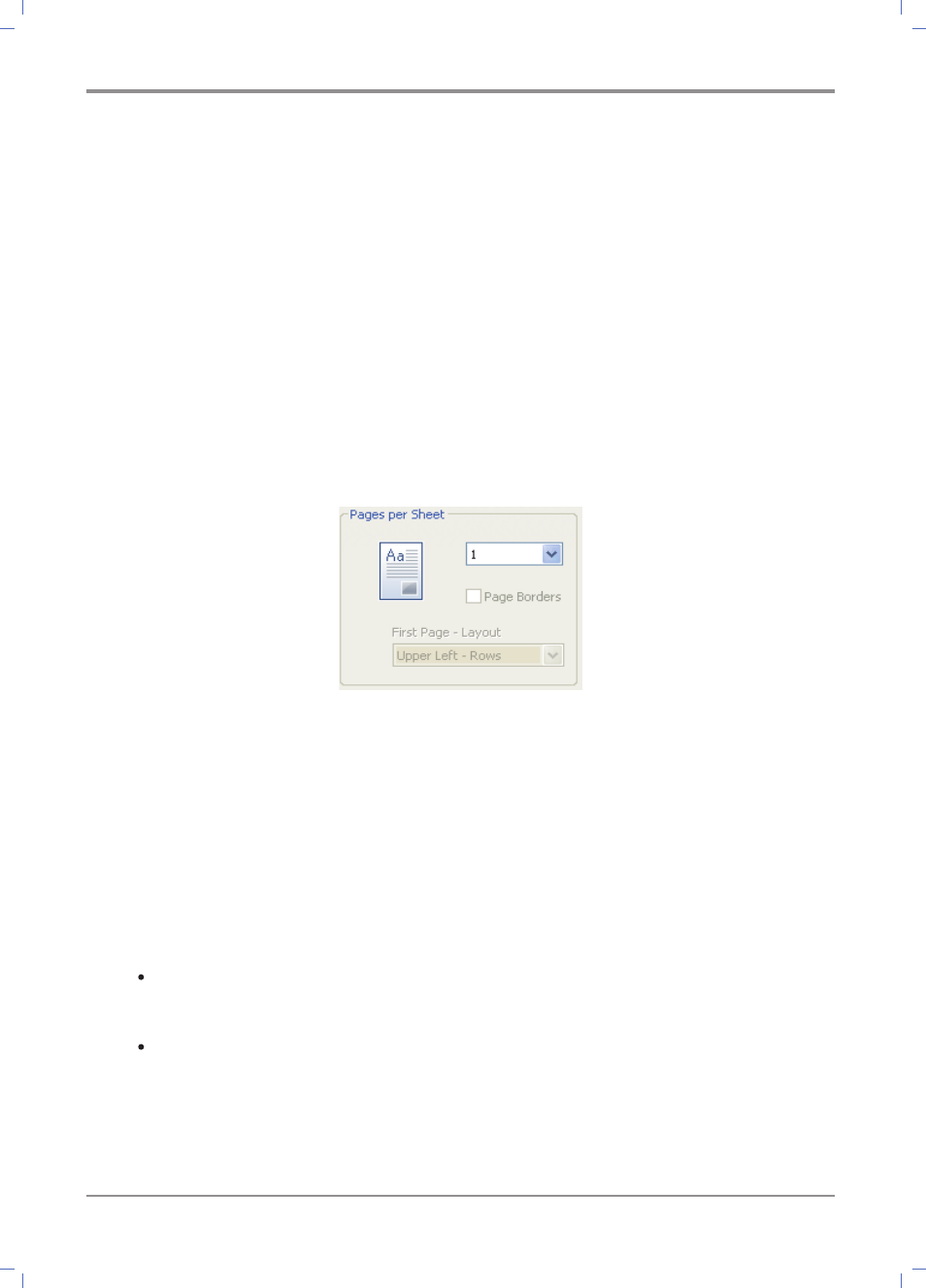
Printer Features
4-
20
- Click Print Settings Tab and select 2-Booklet in Pages per Sheet.
- Click Paper Tab and pick up the paper size, paper supplier, and paper type.
- Click OK or Print until the printing screen exits.
- After printing, fold the paper in half and bind it.
(It will be fine to cut the paper in half and then bind it.)
5. [Pages per Sheet]
It is possible to select the number of page to be printed on 1 side of a paper. If fewer pages
are printed than the number of selected page per sheet, the paper in blank will be added.
The booklet is a special form of 2 pages per sheet.Folding the printouts in half can arrange
the booklet in the page order like turning over the booklet. To change the following Print
Settings, open Printing Preferences screen and click Print Settings Tab:
- Pages per Sheet Quantity Setting
The user’s desired Pages per Sheet can be selected (1 sheet, 2-Booket, 2 sheets, 4 sheets,
6 sheets. 8 sheets. 9 sheets, or 16 sheets).
- Page Borders
Checking the Page Borders allows the edge to be drawn on the Pages per Sheet page.
- First Page - Layout:
Specify can be made from page 2. For the page 2, you can make a layout to the right and
left of the page.
From page 4 to page 16, you can make a layout to the row (Upper/Lower left, Upper/
Lower right) and the column (Upper/Lower left, Upper/Lower right).
- After printing, fold the paper in half and bind it.
(It will be fine to cut the paper in half and then bind it.)
