14 troubleshooting, Troubleshooting – Metrohm NIRS XDS Process Analyzer – DirectLight/NonContact User Manual
Page 132
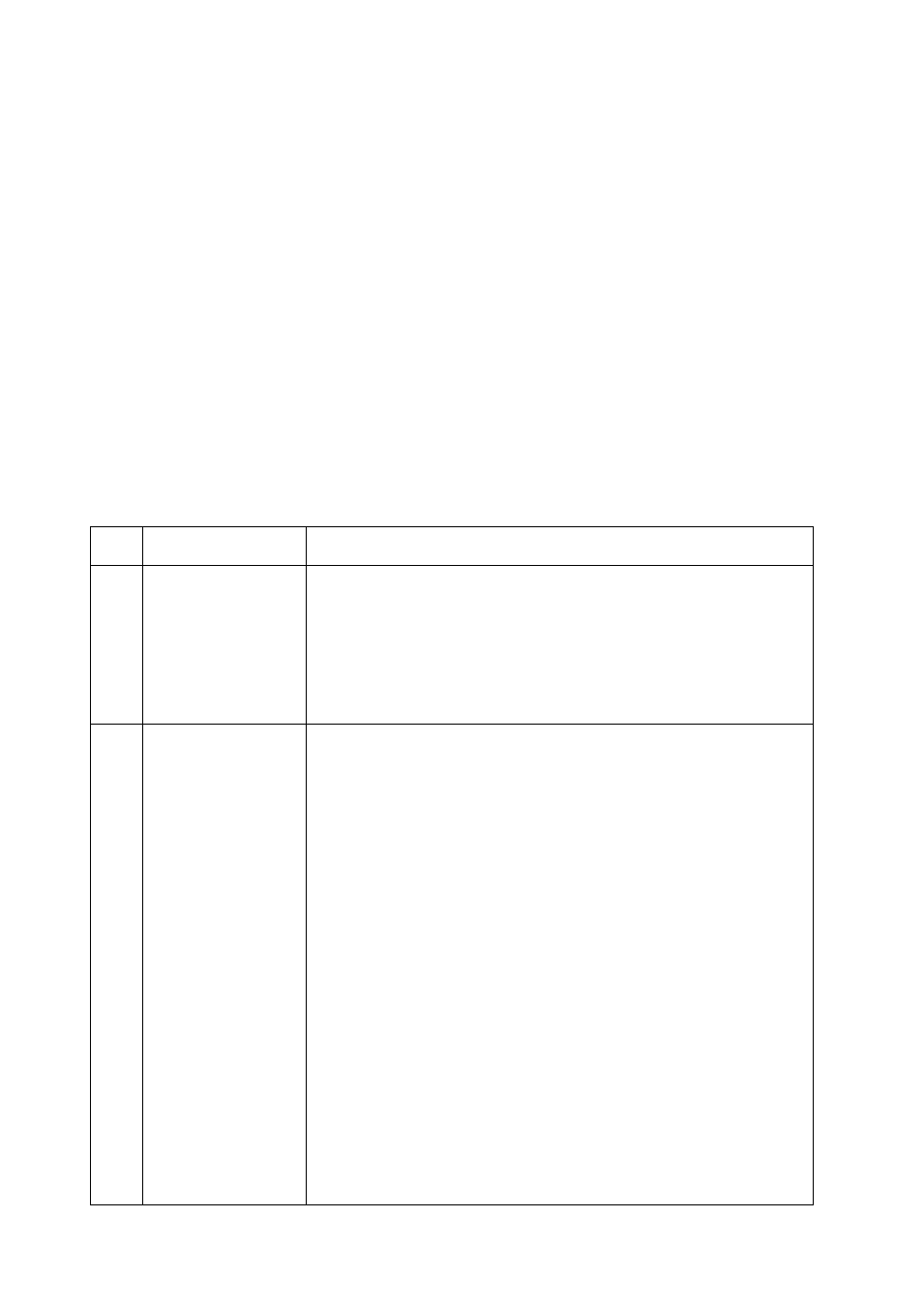
130
▪▪▪▪▪▪▪
14
Troubleshooting
The XDS Process Analytics Instrument is a dependable, trouble-free instrument, designed for many
years of service in your facility. In spite of the rugged design, problems may arise that require
attention. This guide is intended as a means of diagnosing minor problems.
There are no user-serviceable parts inside the instrument enclosure, except for the lamp. Because of
this design, we emphasize that under no circumstances should the user attempt to service any part
other than the lamp. The components may be damaged or misaligned by handling. Hazardous
voltages may be present even with power removed from the system. Any diagnosis of internal
function should be performed using software diagnostics, not by internal inspection.
For minor problems, this guide should be consulted. While some recommendations are quite basic,
some of the suggestions may be helpful in avoiding oversights or problems. Follow the
recommendations and eliminate any possible causes listed. Recommendations are listed in logical
order of occurrence wherever possible. When all recommendations have been checked, and if the
instrument is not operating, please contact Metrohm Service Department (or your local authorized
distributor) if the problem is not solved.
Observed Problem Recommendations
1
Instrument does not
“power up”.
1.
Verify that AC power line has power
2.
Verify that the Interlock switch is not damaged in any way.
3.
Verify that the AC power feed switch is turned on.
4.
Check for blown fuses. If fuses are blown, investigate and
repair the cause, then replace fuses
2
No communication
between Vision and
the instrument.
1.
Verify that the RJ-45 cable is plugged in at both the
instrument interface, and at the network jack.
2.
Verify that the RJ-45 cable is plugged in at both the
computer and at the network jack.
(NOTE: Direct connection is explained in a separate
document for non-network users. This requires a special
“UTP Crossover” cable.
3.
3. Verify that the instrument is powered on. (See previous
Observed Problem.)
4.
4. Verify that the network jack is active, and has a
connection point within the internal network.
5.
5. Verify that the instrument is Available in Configure, Input.
The instrument serial number is found on the serial plate on
the side of the instrument. This serial number should be
visible in Vision in Configure, Input.
6.
6. Verify that the connector ends of the RJ-45 cable are not
damaged, crushed, or distorted in any way. Wires should be
firmly clinched by the connectors.
