5ć11, Using the controlnet i/o action (monitor) screen, Chapter 5 – Rockwell Automation 1785-L20C_L40C, D17856.5.14 ControlNet PLC-5 Programmable Controllers User Manual User Manual
Page 73
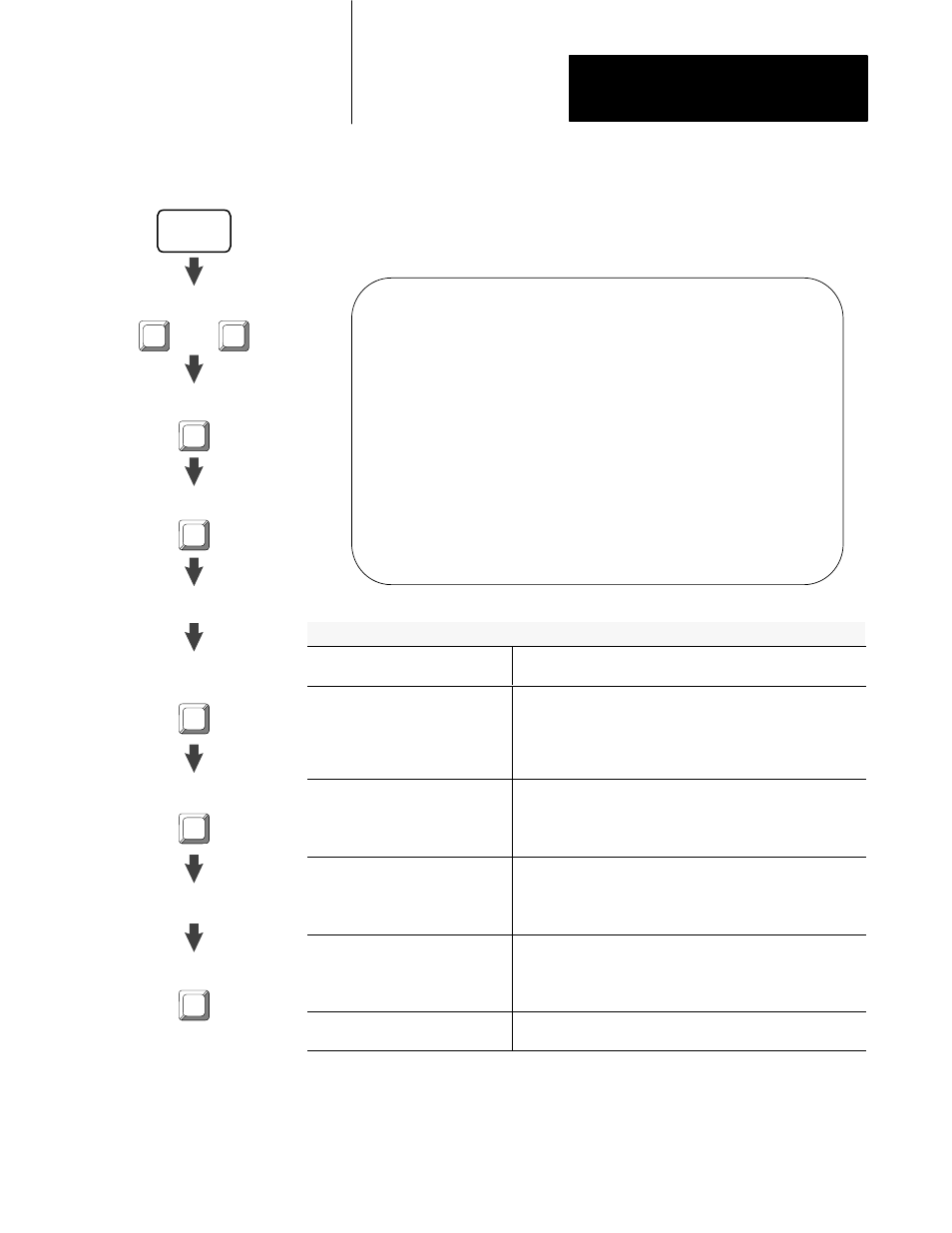
Chapter 5
Monitoring and Troubleshooting Your
ControlNet System
5-11
Using the ControlNet I/O Action (Monitor) Screen
Follow the steps on the left to go to the ControlNet I/O Action (Monitor)
screen.
ControlNet – I/O Action MONITOR
Channel 2 Configuration NODE 1
Node 4 1794–ACN
Module Type Fault Action Idle Action Fault Action
Slot From Idle
0 1794–Digital Reset Reset Idle
1 1794–IE8/A Reset Reset Idle
2 1794–OE4/A Safe Reset Idle
3 1794–IE4XOE2/A Safe Reset Idle
4 1794–Digital Reset Reset Idle
5 1794–Digital Reset Reset Idle
6 1794–Digital Reset Reset Idle
7 1794–Digital Reset Reset Idle
Press a function key.
>
Rem Prog Forces:None 5/40C File CN
Map Define Edit
Monitor LclRack Actions
F2 F7 F9
If you want to:
Do this:
go to the ControlNet I/O Mapping
(Monitor) screen
Press
[Esc]
or
[F2]—Map
Monitor
define the characteristics of the local
chassis
Important: This option is not
available if you are programming
online.
Press
[F7]—Define
LclRack
view a module's fault actionĊi.e., the
action that it takes when it faults
Look at the module's field in the
Fault
Action
column
•
Reset
Ċchanges all outputs to zero
•
Hold
Last
Ċmaintains all current output values
•
Safe
Ċchanges all outputs to userĆspecified fail-safe values
view a module's idle actionĊi.e., the
action that it takes when it becomes
idle
Look at the module's field in the
Idle
Action
column
•
Reset
Ċchanges all outputs to zero
•
Hold
Last
Ċmaintains all current output values
•
Safe
Ċchanges all outputs to userĆspecified failĆsafe values
view a module's fault action from idle
Ċi.e., the action that it takes when it
faults from idle
Look at the module's field in the
Fault
Action
From
Idle
column
•
Idle
Ċuses the idle action
•
Fault
Ċuses the fault action
go to the ControlNet I/O Action (Edit)
screen
Press
[F9]—Edit
Actions
Channel
Overview
Channel
Configuration
6200
Main Menu
General
Utility
F7
F4
F5
(Monitor)
Map
Monitor
F2
Monitor
Actions
F9
Move cursor to
Channel 2: CONTROLNET
F3
Online
Program
Offline
Program
F1
or
Move cursor to
a 1794 I/O entry
