Rockwell Automation 20-750-ENETR PowerFlexDual-Port EtherNet/IP Option Module User Manual
Page 85
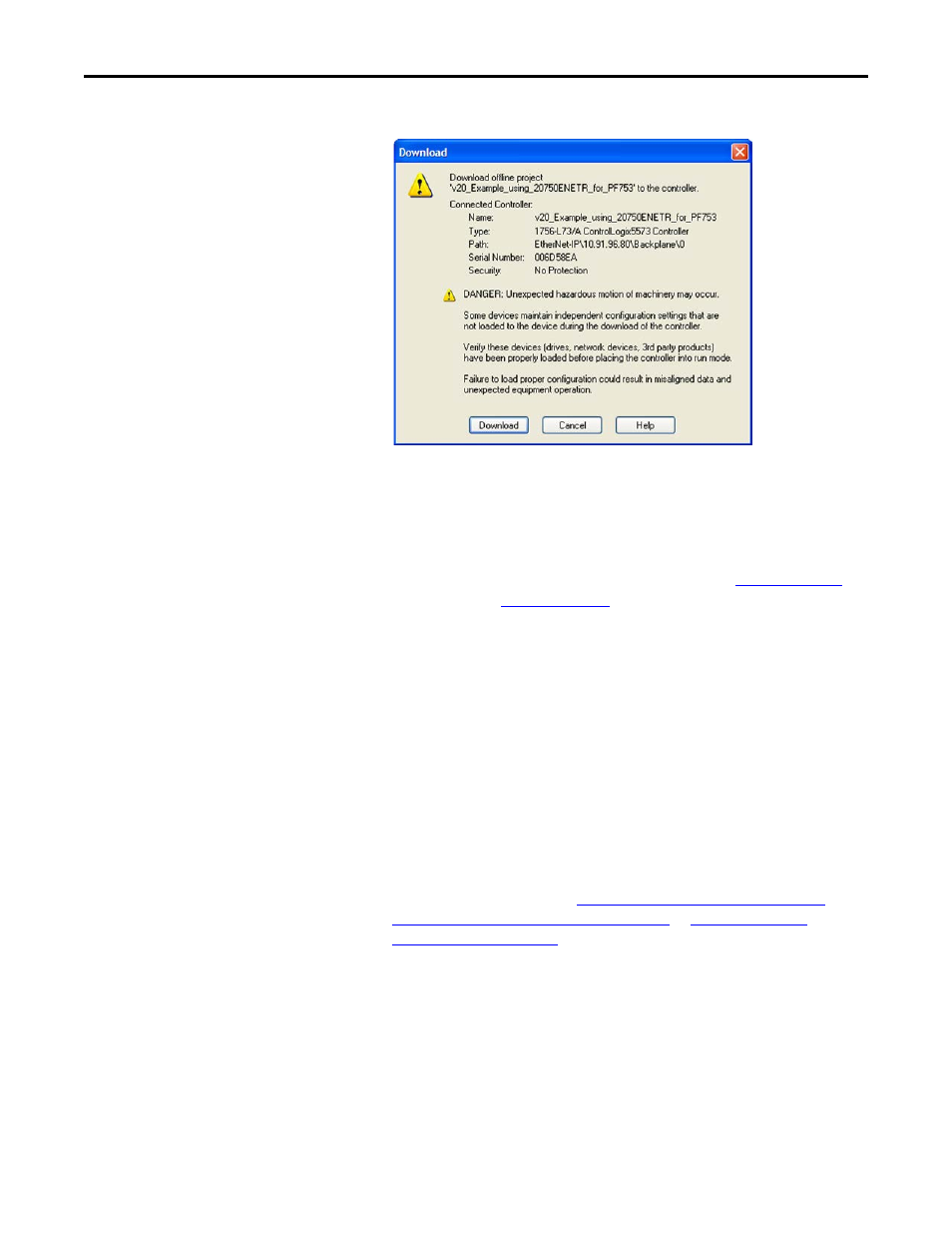
Rockwell Automation Publication 750COM-UM008A-EN-P - July 2012
85
Configuring the I/O
Chapter 4
The Download dialog box appears.
2.
Click Download to download the configuration to the controller.
When the download is successfully completed, RSLogix 5000 software
goes into the Online mode and the I/O OK box in the upper-left of the
dialog box should be steady green.
3.
From the File menu, choose Save.
If this is the first time you saved the project, the Save As dialog box appears.
Navigate to a folder, type a file name, and click Save to save the
configuration to a file on your computer.
4.
Any Datalinks that were enabled in the controller and option module
during I/O configuration must also be configured in the drive. Each
Datalink being used must be assigned to a specific parameter in the drive
or connected peripheral (see
Selecting Master-Slave or Peer-to-Peer
Hierarchy (Adapter mode only) on page 39
). If this is not done, the controller will receive or
send placeholder data instead of actual drive or peripheral parameter
values.
5.
Place the controller in Remote Run or Run Mode.
TIP
If a message box reports that RSLogix 5000 software is unable to go
online, find your controller in the Who Active dialog box. From the
Communications menu, choose Who Active. After finding and
selecting the controller, click Set Project Path to establish the path. If
your controller does not appear, you need to add or configure the
EtherNet/IP driver with RSLinx software. See
and RSLinx online help for details.
