Rockwell Automation 20-750-ENETR PowerFlexDual-Port EtherNet/IP Option Module User Manual
Page 72
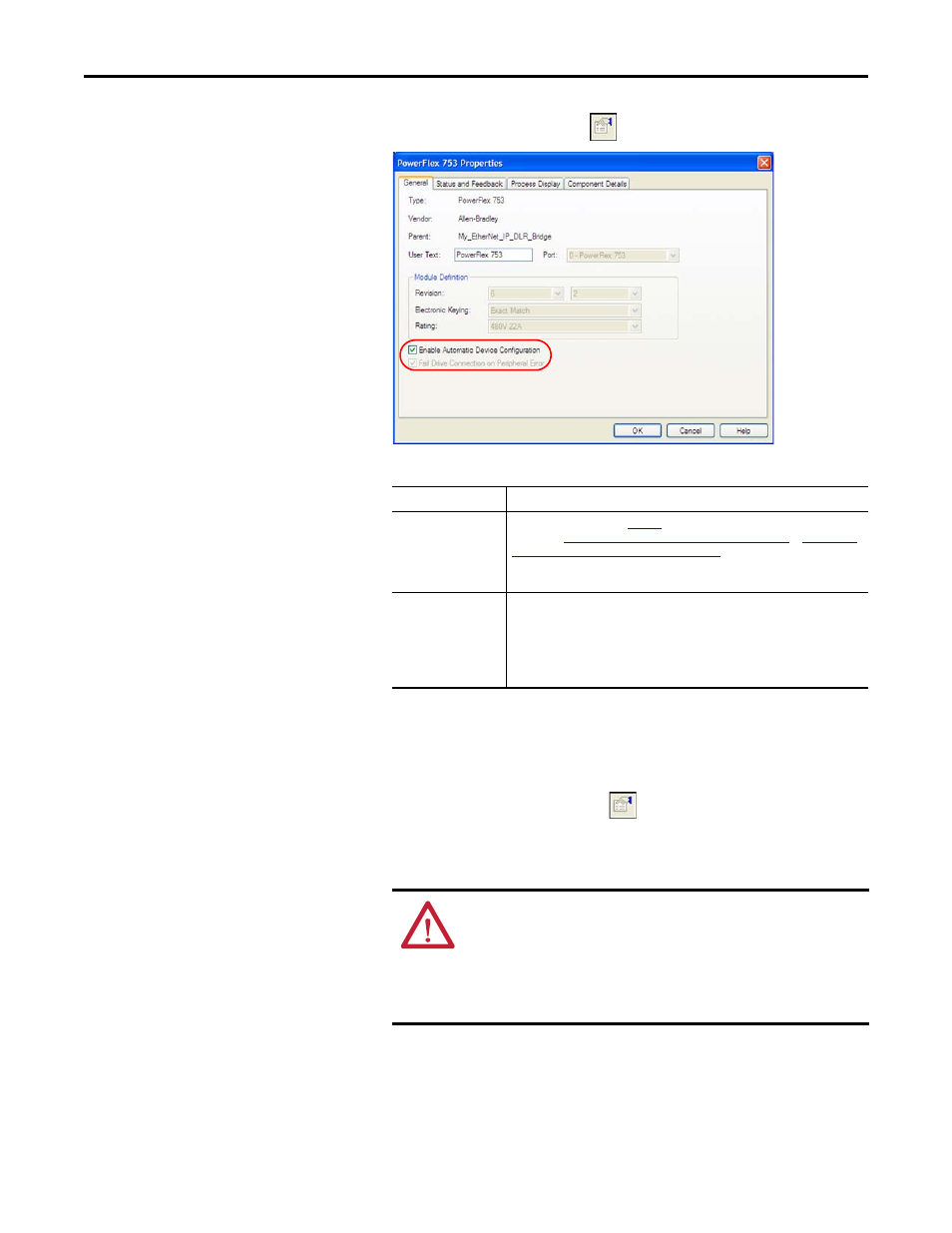
72
Rockwell Automation Publication 750COM-UM008A-EN-P - July 2012
Chapter 4
Configuring the I/O
6.
Click the Port Properties icon
to open the Properties dialog box.
There are two checkboxes related to ADC.
7.
When finished, click OK.
8.
Perform all previous steps for each peripheral in the treeview on the Drive tab.
a. Select the peripheral in the treeview.
b. Click the Port Properties icon
to open the Properties dialog box.
9.
When finished configuring the drive and peripherals, click OK to close the
Module Properties dialog box for the drive.
10.
Click the Drive tab.
Checkbox Selection
Description
Enable Automatic
Device Configuration
See the Important note on
and, depending on the Drive AOP version
being used,
Version 4.01 Drive Add-on Profiles (AOPs) on page 68
(or later) Drive Add-on Profiles (AOPs) on page 69
for additional information about
ADC use and Logix behavior. ADC is disabled when unchecked, or enabled when
checked.
Fail Drive Connection
on Peripheral Error
This selection is available only for peripherals. If you want to be sure that the
correct peripheral is present with the correct configuration before the controller
connects to the drive, check this box. If the peripheral is not essential to your use of
the drive (for example, a HIM that may or may not be present all of the time),
uncheck this box. Note that when a failure occurs, RSLogix software will show
both a configuration on Port 0 (drive) and Port ‘xx’ (peripheral) error.
ATTENTION: If you manually download any configuration changes to
the drive, the next time the Logix controller establishes an I/O
connection with the drive will still trigger an ADC download. This
synchronizes the configuration signatures in the controller and drive,
and prevents future ADC downloads from occurring unless a
configuration change was made.
TIP
When using version 4.01 Drive AOPs, skip to step 13.
