Uploading the electronic data sheet (eds) file – Rockwell Automation 20-750-ENETR PowerFlexDual-Port EtherNet/IP Option Module User Manual
Page 54
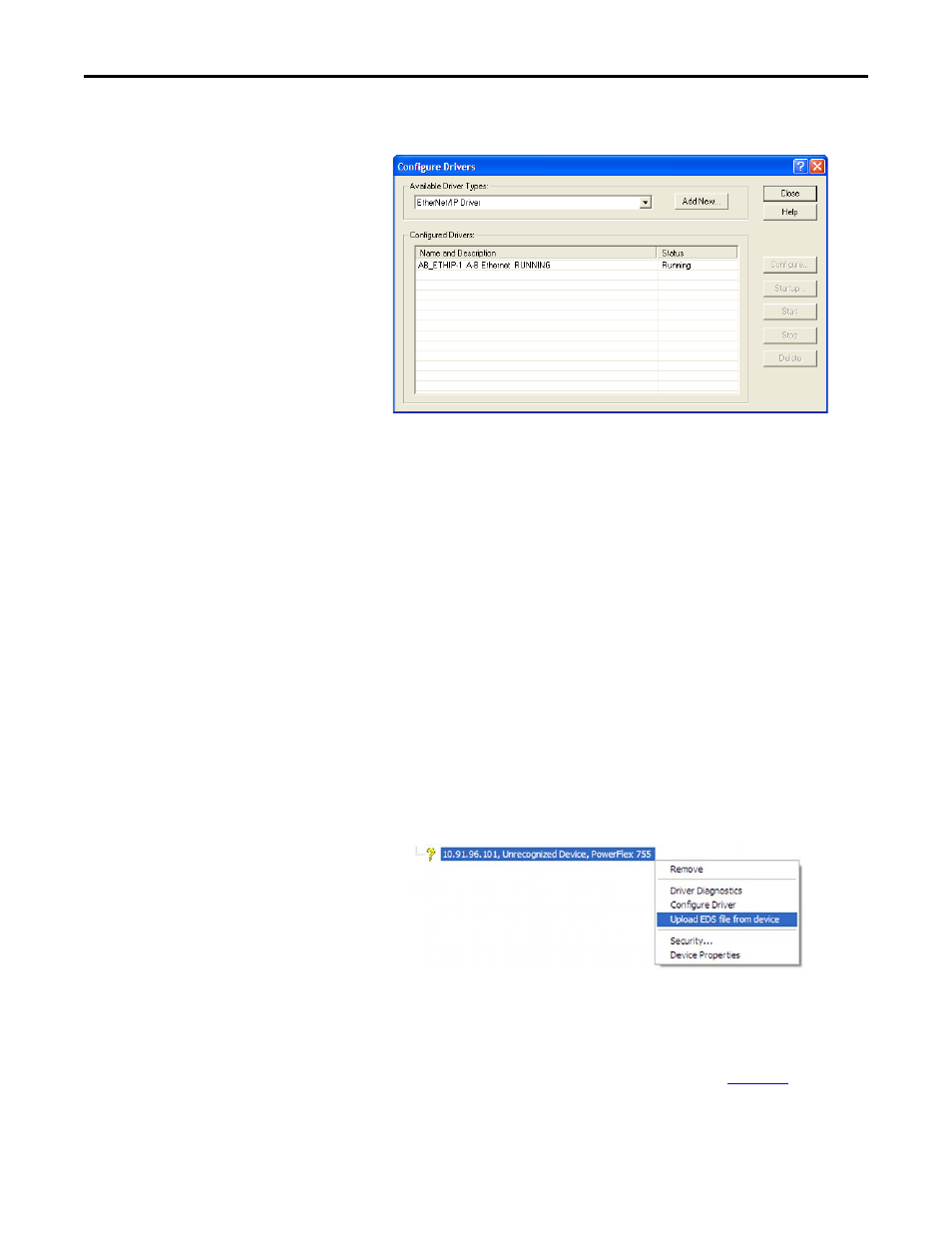
54
Rockwell Automation Publication 750COM-UM008A-EN-P - July 2012
Chapter 4
Configuring the I/O
The Configure Drivers dialog box reappears with the new driver in the
Configured Drivers list.
9.
Click Close to close the Configure Drivers dialog box.
10.
Keep RSLinx software running and verify that your computer recognizes
the drive.
a. From the Communications menu, choose RSWho.
b. In the menu tree, click “+” next to the Ethernet driver.
Note that two other RSLinx drivers (Ethernet devices or Remote Devices
via Linx Gateway) may be used. Use one of these drivers if the “EtherNet/
IP Driver” cannot see your drive.
Uploading the Electronic
Data Sheet (EDS) File
The option module has embedded EDS files for PowerFlex 750-Series drives.
This eliminates the need to download an EDS file from the Rockwell
Automation website. Instead, RSLinx software is used to upload the EDS file
from the option module. To do this, right-click the EtherNet/IP drive that is
shown as a yellow question mark or “Unrecognized Device” in the RSWho
dialog box and choose “Upload EDS file from device” as shown below. Uploading
the EDS file also uploads the icon files for the device. The question mark will
change to a drive (in Adapter mode) or an eTap (in Tap mode).
ControlLogix Controller
Example (Adapter mode
only)
After the option module is configured, the drive and option module will be a single
node on the network. This section provides the steps needed to configure a simple
device-level ring (DLR) topology EtherNet/IP network (see
). In our
example, we will configure a 1756-EN2TR (Series A) bridge to communicate with
the first drive in the network ring using Logic Command/Status, Reference/
Feedback, and 32 Datalinks (16 to read/16 to write) over the network.
