Rockwell Automation 20-750-ENETR PowerFlexDual-Port EtherNet/IP Option Module User Manual
Page 67
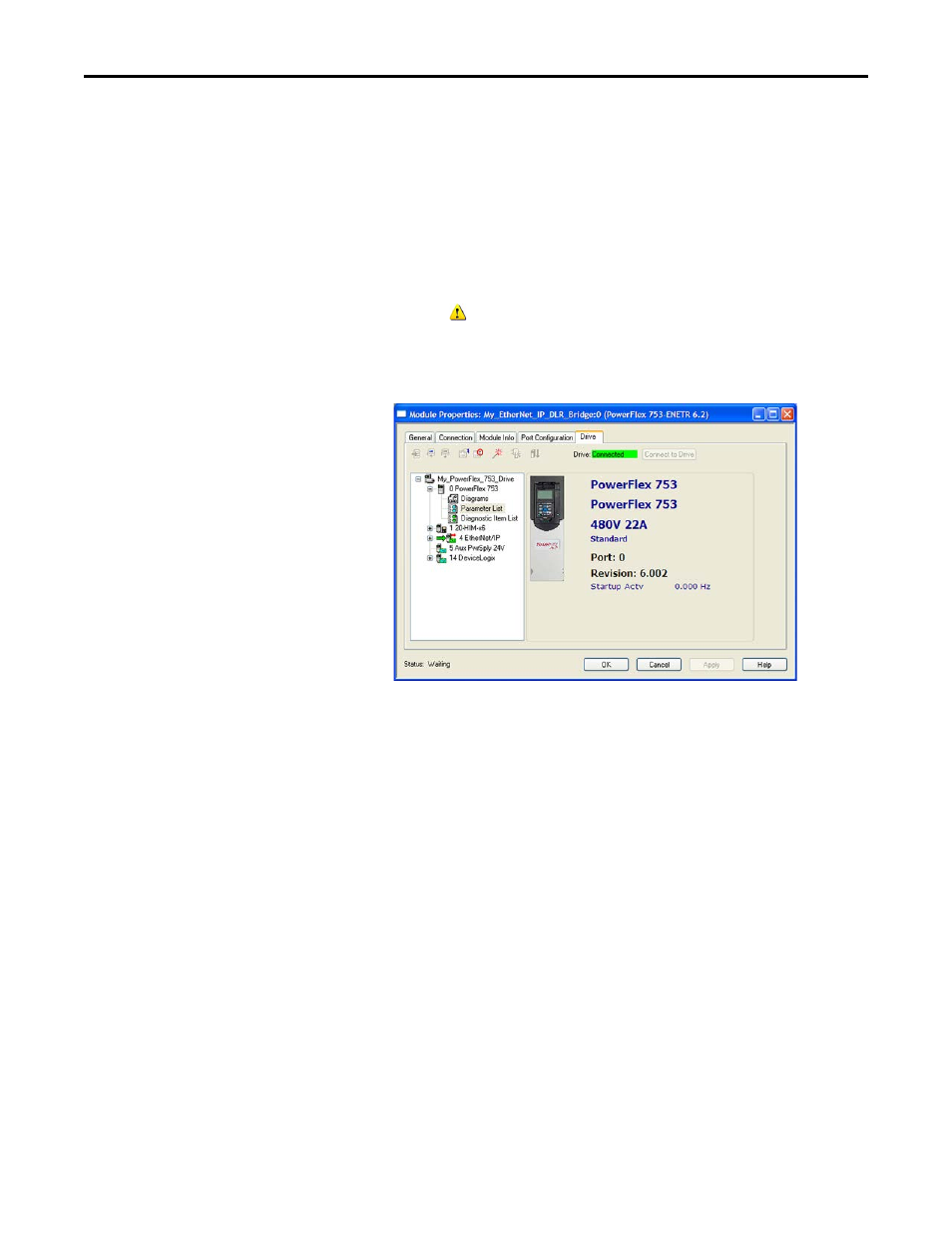
Rockwell Automation Publication 750COM-UM008A-EN-P - July 2012
67
Configuring the I/O
Chapter 4
6.
To match the Datalinks in the drive to the project I/O configuration, click
Use Project.
After the Datalinks have been matched, the Input Data and Output Data
columns are grayed out.
7.
Click Continue.
A series of download dialog boxes appear, which may take a minute to
complete. Thereafter, the I/O OK box in the upper-left of the RSLogix
5000 dialog box should now be steady green and the yellow warning
symbols
in the treeview under the I/O Configuration folder and drive
profile should be gone.
After a few moments, the Module Properties dialog box should indicate
that it is connected to the online drive.
8.
Click OK to close the Module Properties dialog box for the drive.
Using Automatic Device Configuration (ADC) with RSLogix 5000
Software, Version 20.00 or Later
Automatic Device Configuration (ADC) is an ‘RSLogix 5000 software, version
20.00 or later, feature’ that supports the automatic download of configuration
data. This occurs after the Logix controller establishes an EtherNet/IP network
connection to a PowerFlex 750-Series drive, firmware revision 4.001 or later, and
its associated peripherals.
An RSLogix 5000 software, version 16.00 or later, project (.ACD file) contains
the configuration settings for any PowerFlex drives in the project. When the
project is downloaded to the Logix controller, these settings are also transferred
and reside in the controller’s memory. Prior to ADC in RSLogix 5000 software
version 20.00, downloading PowerFlex 750-Series drive configuration data was a
manual process where the user would open the Drive tab in the respective Drive
Add-on Profile (AOP) in RSLogix 5000 software and click the Download icon.
ADC in RSLogix 5000 software, version 20.00 or later, now automates the
