Rockwell Automation 20-750-ENETR PowerFlexDual-Port EtherNet/IP Option Module User Manual
Page 131
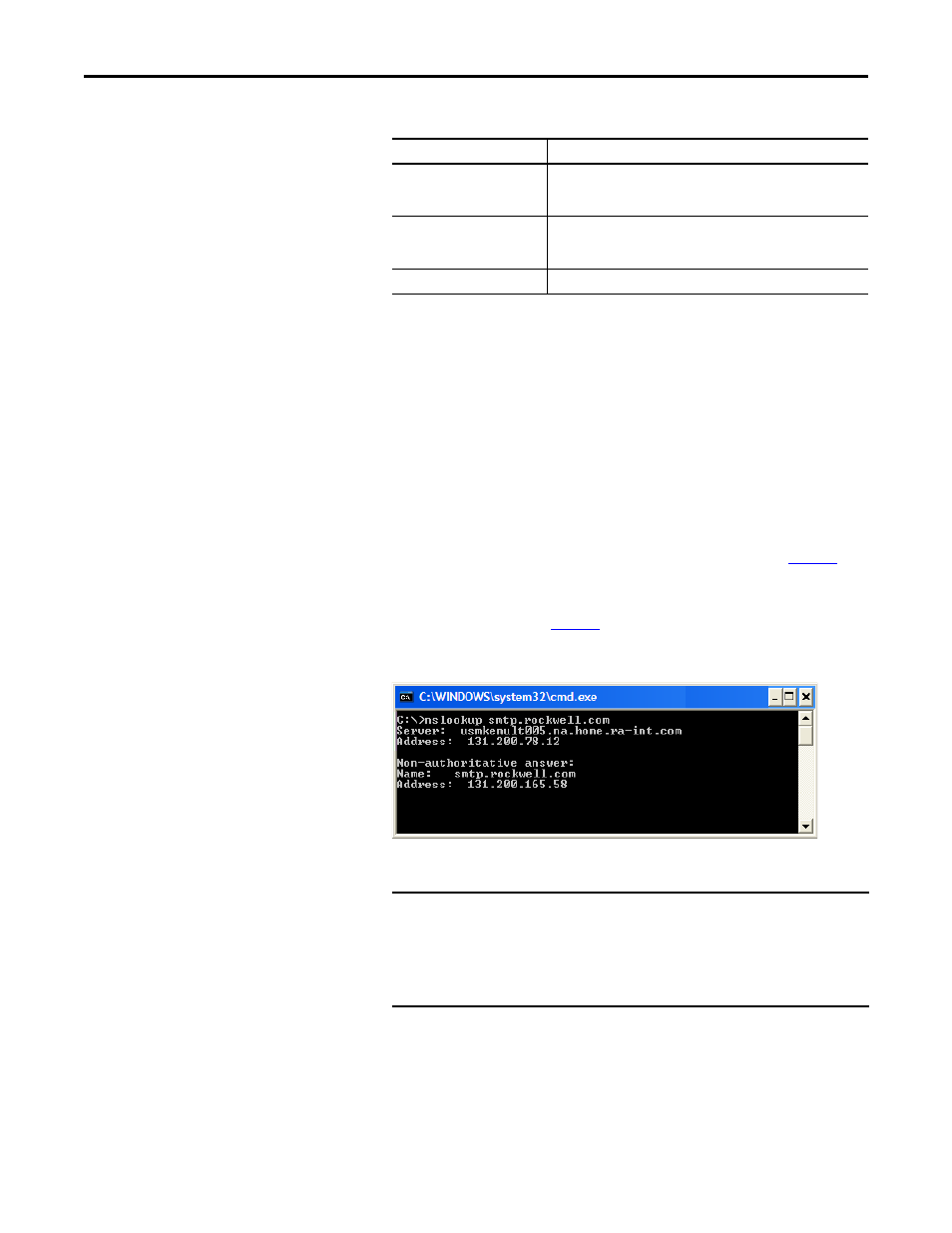
Rockwell Automation Publication 750COM-UM008A-EN-P - July 2012
131
Viewing Option Module Web Pages
Chapter 8
3.
Type the following information in their respective boxes:
Figure 42 - DOS Dialog Box Example Showing E-mail Server IP Address
4.
Click Save Changes.
Information
Description
“IP address of…”
Type in the address of the mail server that will be used to deliver the
e-mail messages. (When the IP address is unknown, read the TIP shown
below this table to determine the mail server address.)
“E-mail addresses to notify…”
Type in addresses to where you want e-mail messages to be sent.
Multiple addresses can be used, but they must be separated by commas
(comma delimited).
“Subject of e-mail message…”
Type in the desired subject text for the e-mail message.
TIP
If the IP address of the e-mail server is unknown, you can contact your
IT department or use the following DOS command instructions to find
its IP address.
a. From the Start menu on the Windows task bar, choose Run to
display the Run dialog box.
b. In the Run dialog box Open field, type “cmd.”
c. Click OK to display the DOS dialog box.
d. On the c:\ > command line, type “nslookup [name of e-mail
server].”
The entry “c:\ > nslookup smtp.company.com” is an example.
e. Press ENTER to display the e-mail server IP address (
f. Type the second (bottom) IP address shown in the DOS dialog box
(for this example, 131.200.165.58) into the E-mail Notification Web
Page (
IMPORTANT
After configuring E-mail Notification, it is recommended to protect the
settings. Otherwise the configuration can be changed anytime the web
page is accessed with a browser. To protect the settings, use Device
Parameter 27 - [Web Features] to set E-mail Cfg Bit 0 value to “0”
(Disabled).
