Rockwell Automation 20-750-ENETR PowerFlexDual-Port EtherNet/IP Option Module User Manual
Page 75
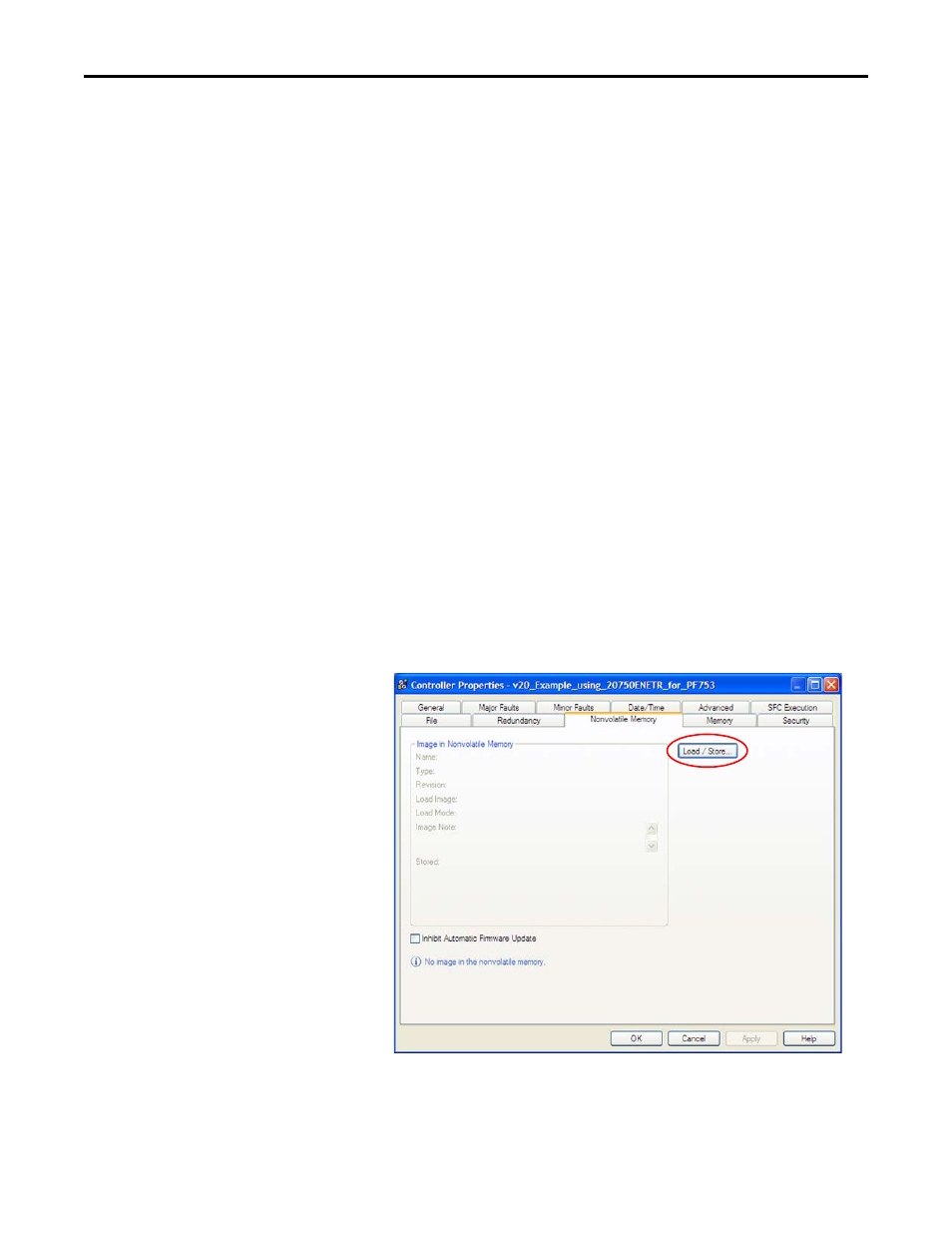
Rockwell Automation Publication 750COM-UM008A-EN-P - July 2012
75
Configuring the I/O
Chapter 4
Storing the Drive’s and Peripherals’ Firmware in the Logix Controller (Firmware Supervisor)
The Logix Firmware Supervisor function has been extended to provide firmware
updates for the peripherals connected to the drive. You must be online and in
program mode with the controller to load/store the firmware supervisor settings.
To configure the controller to check and refresh the correct firmware for the drive
and peripherals, perform the following steps.
1.
Verify that “Exact Match” keying is selected in the drive’s and peripherals’
properties dialog boxes.
a. Click the General tab to view the drive’s keying.
b. Right-click each peripheral on the Drive tab and choose Properties to
view the peripheral’s keying.
2.
Verify that ControlFLASH firmware kits for each revision of firmware for
each device that should be stored in the controller have been installed on
the computer running RSLogix 5000 software.
3.
Verify that a CompactFlash or other storage card has been installed in the
controller.
4.
Use RSLogix 5000 software to go online with the controller in Program
mode.
5.
Download your program if you have not done so already.
6.
In the treeview, right-click the controller folder at the top of the Controller
Organizer and choose Properties.
7.
On the Controller Properties dialog box, click the Nonvolatile Memory tab.
8.
Click Load/Store.
