Rockwell Automation 20-750-ENETR PowerFlexDual-Port EtherNet/IP Option Module User Manual
Page 76
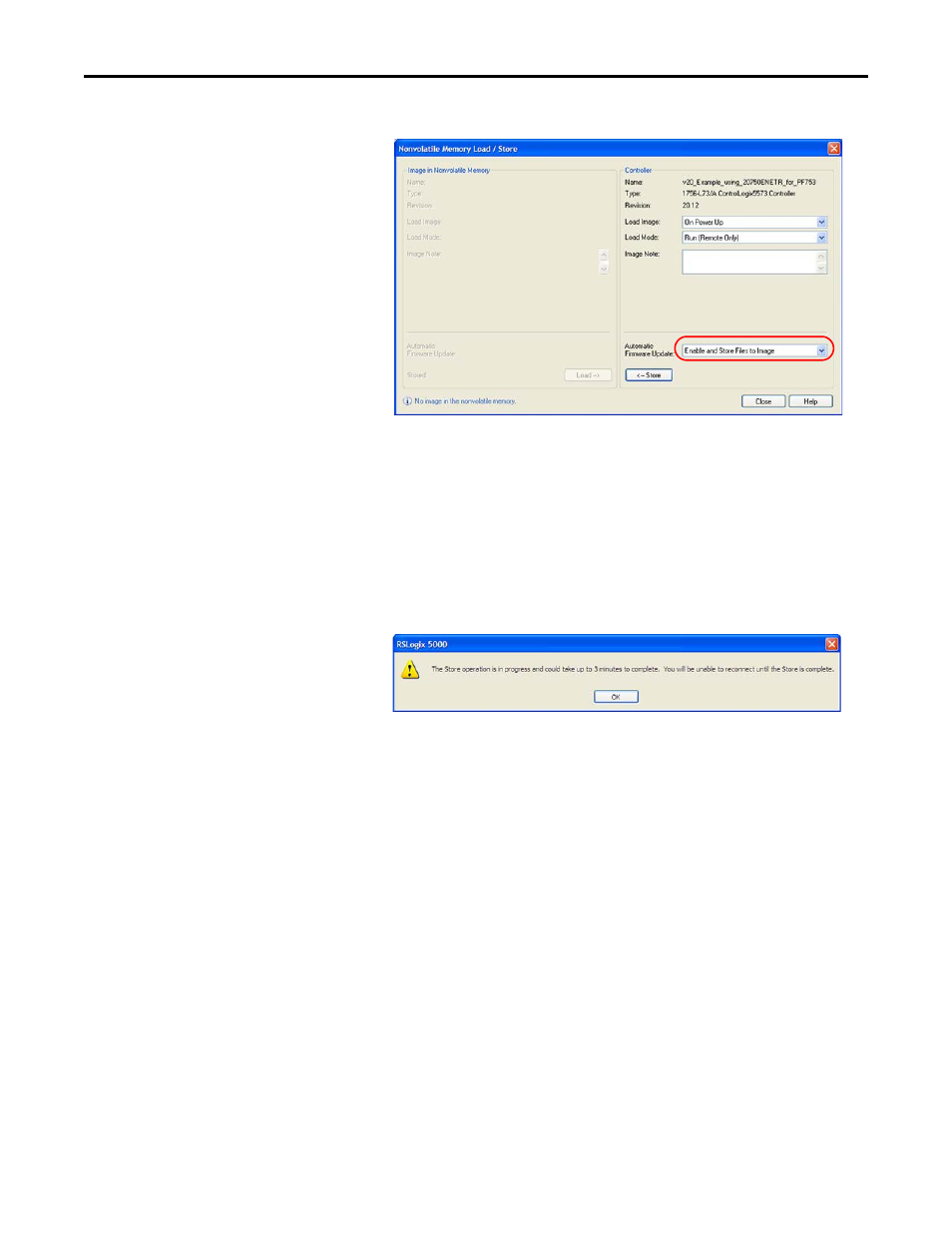
76
Rockwell Automation Publication 750COM-UM008A-EN-P - July 2012
Chapter 4
Configuring the I/O
The Nonvolatile Memory Load/Store dialog box appears.
9.
From the Automatic Firmware Update pull-down menu, choose Enable
and Store Files to Image.
10.
Click <-- Store.
You may see two different continue confirmation dialog boxes relating to
communication disruptions and erasure of the current contents of the
storage card. If okay, click Yes on either dialog box.
11.
RSLogix 5000 software will go to the Offline state, and the following
dialog box will appear.
Wait a short period of time for the store operation to complete, and then
attempt to go online with the controller again.
Special Considerations When Using a DeviceLogix Program
There are special considerations when a PowerFlex 750-Series drive has ADC
enabled and is running a DeviceLogix program. ADC will download the
DeviceLogix program after the drive is replaced but, by default, the program will
be disabled (not running) since the factory default setting is “Logic disabled” for
a new replacement drive.
If you want the DeviceLogix program to be enabled (run) after ADC, you have to
configure the drive in your project to do this by performing the following steps.
1.
Select the PowerFlex 750-Series drive and click the Drive tab.
2.
Select the DeviceLogix Port in the device tree.
3.
Click the DeviceLogix icon to open the DeviceLogix Editor.
4.
From the Edit menu, choose Recovery Mode.
