Task 10 calibrate additional ranges – MTS Series 793 User Manual
Page 187
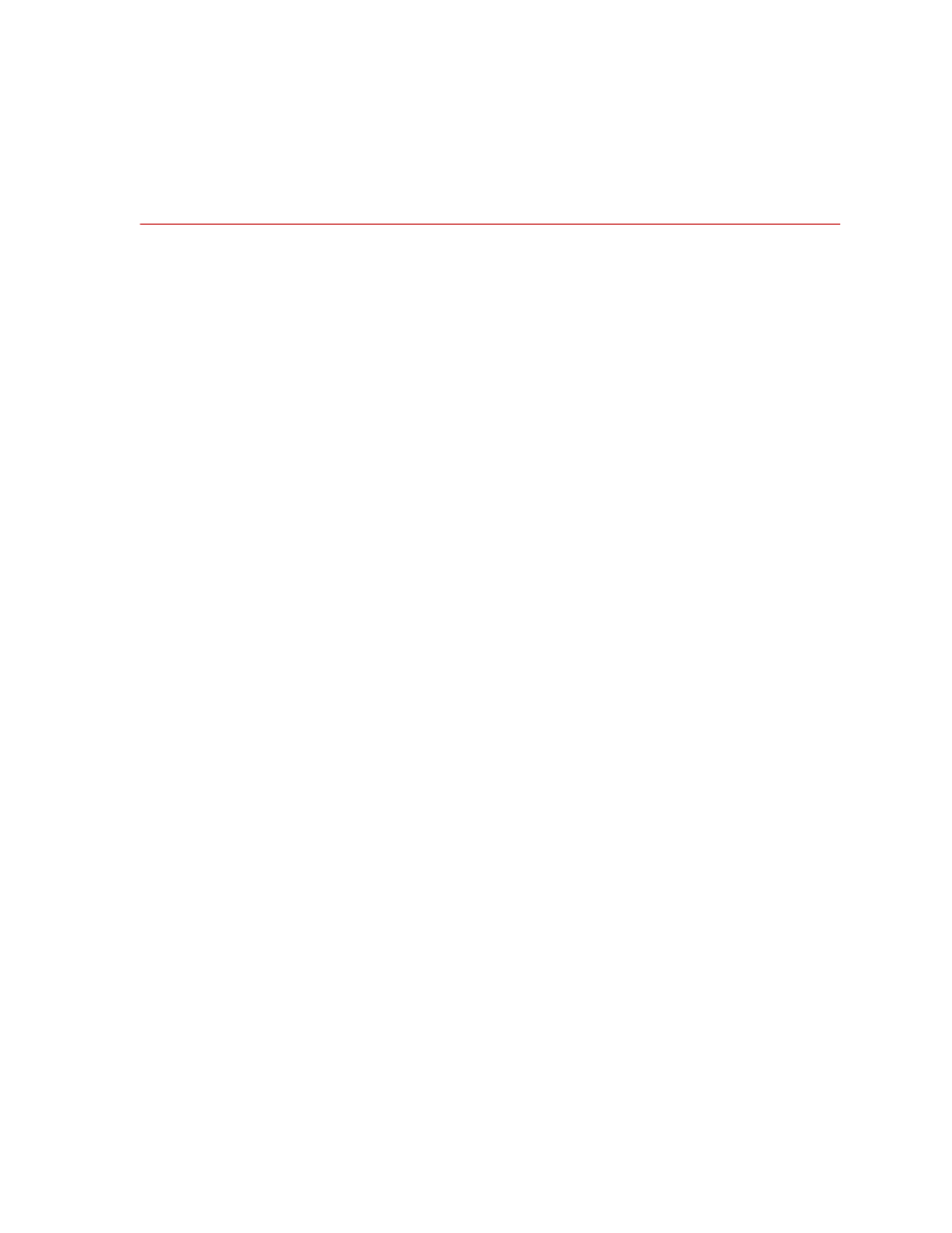
Force Sensor Calibration
MTS Series 793 Tuning and Calibration
Calibration Procedures
187
Task 10 Calibrate additional ranges
This task describes how to calibrate additional ranges. Each sensor calibration
file can have calibration data for four ranges. If you have a need for additional
ranges, simply create another sensor calibration range.
•
Use the calibration values from the previous range as a starting point, as
•
For a starting point, set additional range values using the following
guideline:
–
For a 50% range, multiply the 100% (full scale) value by 2.
–
For a 20% range, multiply the 100% (full scale) value by 5.
–
For a 10% range, multiply the 100% (full scale) value by 10.
•
If you adjust the zero reference, it may affect the other ranges.
Adding a range
If the sensor calibration file must have additional ranges defined, perform the
following:
1. On the Tools menu, select Sensor File Editor.
2. Open the sensor file for the sensor you just calibrated.
3. Click Add under Range Definition.
4. By default, Range 2 is entered. Highlight the name Range 2 and change it
to something meaningful.
Example: Suppose you are setting up a calibration file for a ±5 kN range.
You may want to name the full-scale range “5 kN”.
5. Select the units for the range, and then enter the absolute value of the range.
6. Save the new range to the calibration file.
Note
Ranges can also be added on the Sensor tab and calibrated on the
Calibration tab.
7. Repeat as necessary for calibrating additional ranges.
