Parallel printer, External monitor, Parallel printer -14 external monitor -14 – Toshiba Tecra 8100 User Manual
Page 136
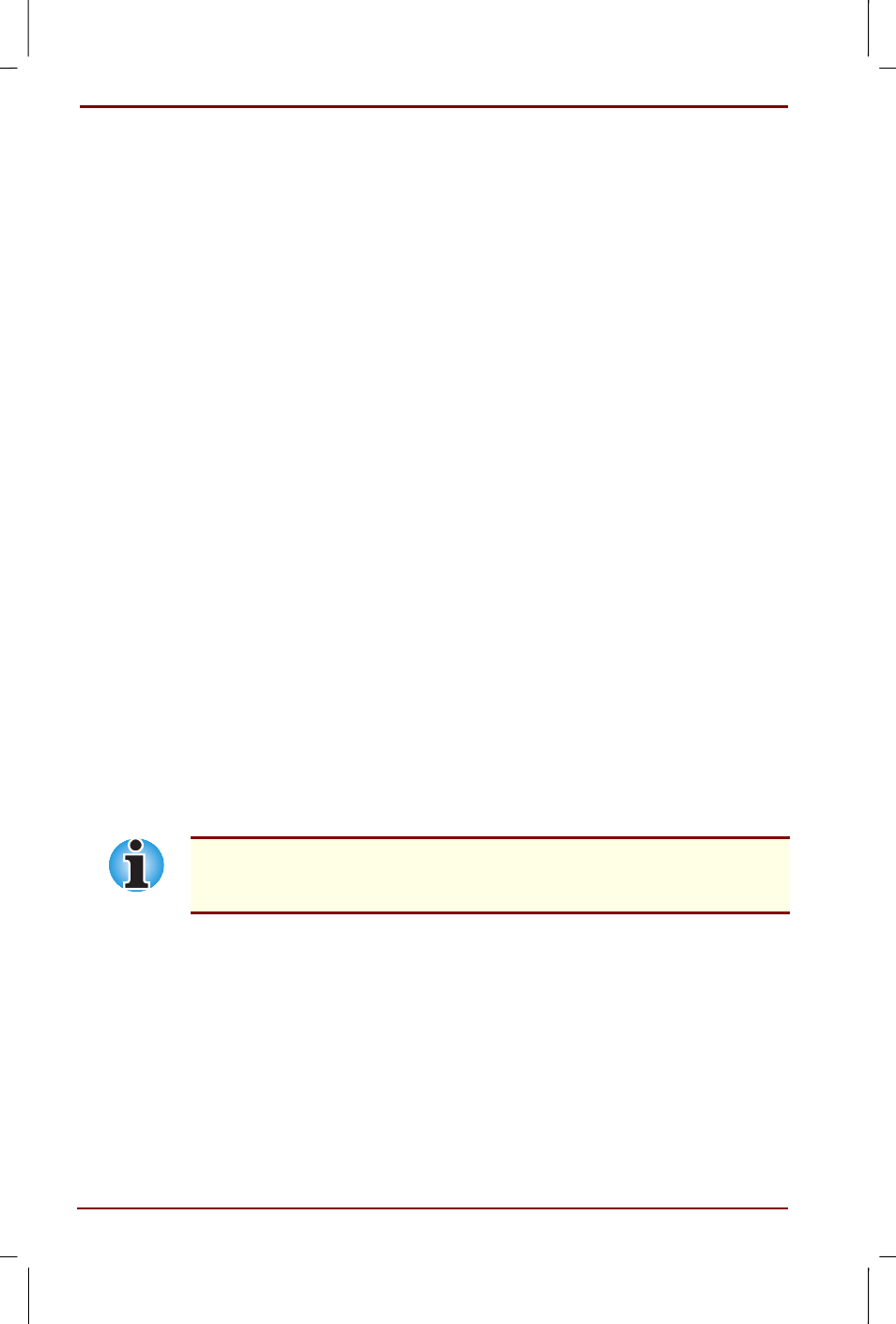
8-14 Optional Devices
User's Manual
Tecra 8100 User's Manual – 8100_UK.DOC – ENGLISH – Printed on 13/12/99 as IM8100UK
Parallel printer
You can connect any standard Centronics-compatible parallel printer to
your computer. All you need is an IBM PC parallel printer cable. Your
dealer can supply one or you can purchase one at most computer stores.
The cable’s connectors are designed so that it is impossible for you to
connect them incorrectly. You can also connect a parallel printer to an
optional NetDock Port Replicator. To connect a printer, follow these steps:
1.
Turn off the computer.
2.
Insert one end of the cable into the computer’s parallel port.
3.
Tighten the screws that fasten the cable connector to the computer’s
parallel port.
4.
Insert the other end of the cable into the printer’s parallel connector.
5.
Fasten the connector to the printer with the clips on the parallel port.
6.
Turn on the printer.
7.
Turn on the computer.
8.
Start the Hardware Setup program. Refer to the Utilities section in
Chapter 1,
9.
Select the Parallel/Printer tab from the Toshiba Hardware
Setup
window.
10.
Set the mode to ECP and press OK.
11.
Choose Reboot for the change to take effect.
External monitor
An external analog monitor can be connected to the external monitor port
on the computer or on an optional NetDock Port Replicator. The computer
supports VGA and Super VGA video modes. To connect a monitor, follow
the steps below.
The Resume feature can be used with an external monitor. Simply enable
Resume and the computer will maintain the data as it is displayed on the
external monitor.
1.
Turn the computer off.
2.
Connect the monitor to the external monitor port.
3.
Turn the monitor’s power on.
4.
Turn the computer on.
When you turn on the power, the computer automatically recognises the
monitor and determines whether it is colour or monochrome.
You can use the Hardware Setup or TSETUP program to choose either
Auto-Selected
and Simultaneous displays.
