Setting application print permissions, Managing the list of applications – Xerox WorkCentre 7970-2606 User Manual
Page 83
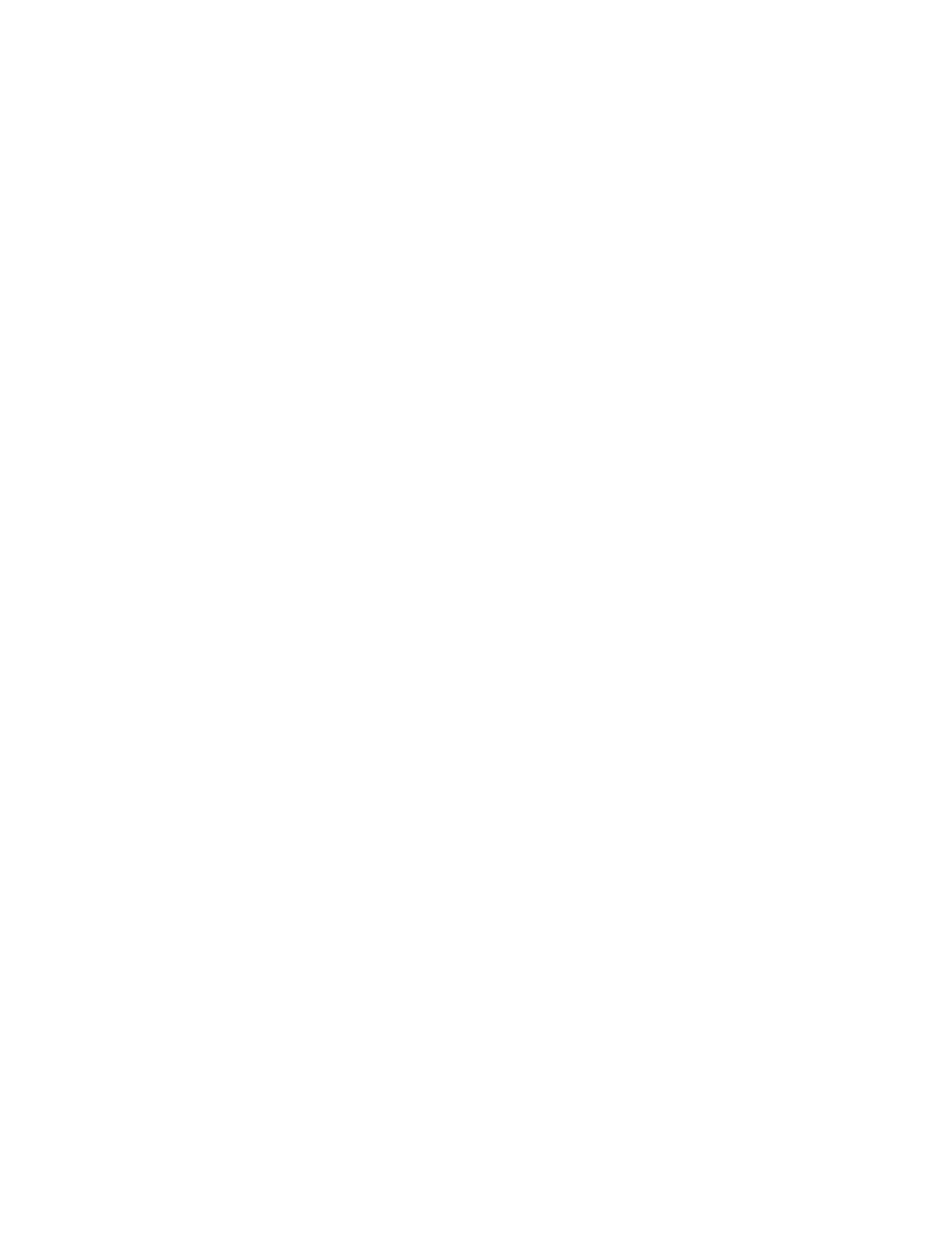
Security
Xerox
®
WorkCentre
®
7970 Multifunction Printer
83
System Administrator Guide
Setting Application Print Permissions
1.
On the Applications page, click Add New Application.
2.
Under Application List, select an application.
3.
To restrict users from using the printing method, under Role State, next to Printing, Color Printing, or
1-Sided Printing, select
Not Allowed.
4.
Click Save to apply the new settings or Cancel to return to the previous screen.
Note:
Not all options listed are supported on all printers. Some options apply only to a specific
printer model, configuration, operating system, or driver type.
Managing the List of Applications
Application Manager allows you to associate Application IDs with an Application Group. Application
Group Names for common application types appear in the table at the bottom of the Application
Manager page. The associated Application IDs appear next to each of the Application Group Names. An
Application ID identifies the application from which the job was sent. To control print permissions for an
application, the Application ID of the application must be associated with an Application Group Name.
If you send a job from an application that is not in the default list, a new Application ID appears in the
Custom Application ID list.
1.
On the Applications page, click Application Manager.
2.
To associate a custom Application ID with an existing Application Group, under Actions, click Merge
With.
a.
Under Merge With the Application Group, select an application from the menu.
b.
Click Save.
3.
To create a new Application Group, under Actions, click Make This A Group.
a.
Under Application Group Name, type a name for the group.
b.
Click Save.
4.
To delete a custom Application ID, under Actions, click Delete.
5.
To delete or disassociate a custom Application ID from an Application Group Name, under Actions,
click
Manage next to an Application Group Name.
a.
Click Un-Merge to disassociate the Application ID, or click Delete to delete the Application ID.
b.
Click Close.
6.
To create a custom Application ID, click Add Manually.
a.
Under Application ID, type an Application ID.
b.
Click Save.
7.
Click Close to return to the Applications page.
