Setting copy presets, Accessing copy presets, Edge erase presets – Xerox WorkCentre 7970-2606 User Manual
Page 150: Changing image shift presets
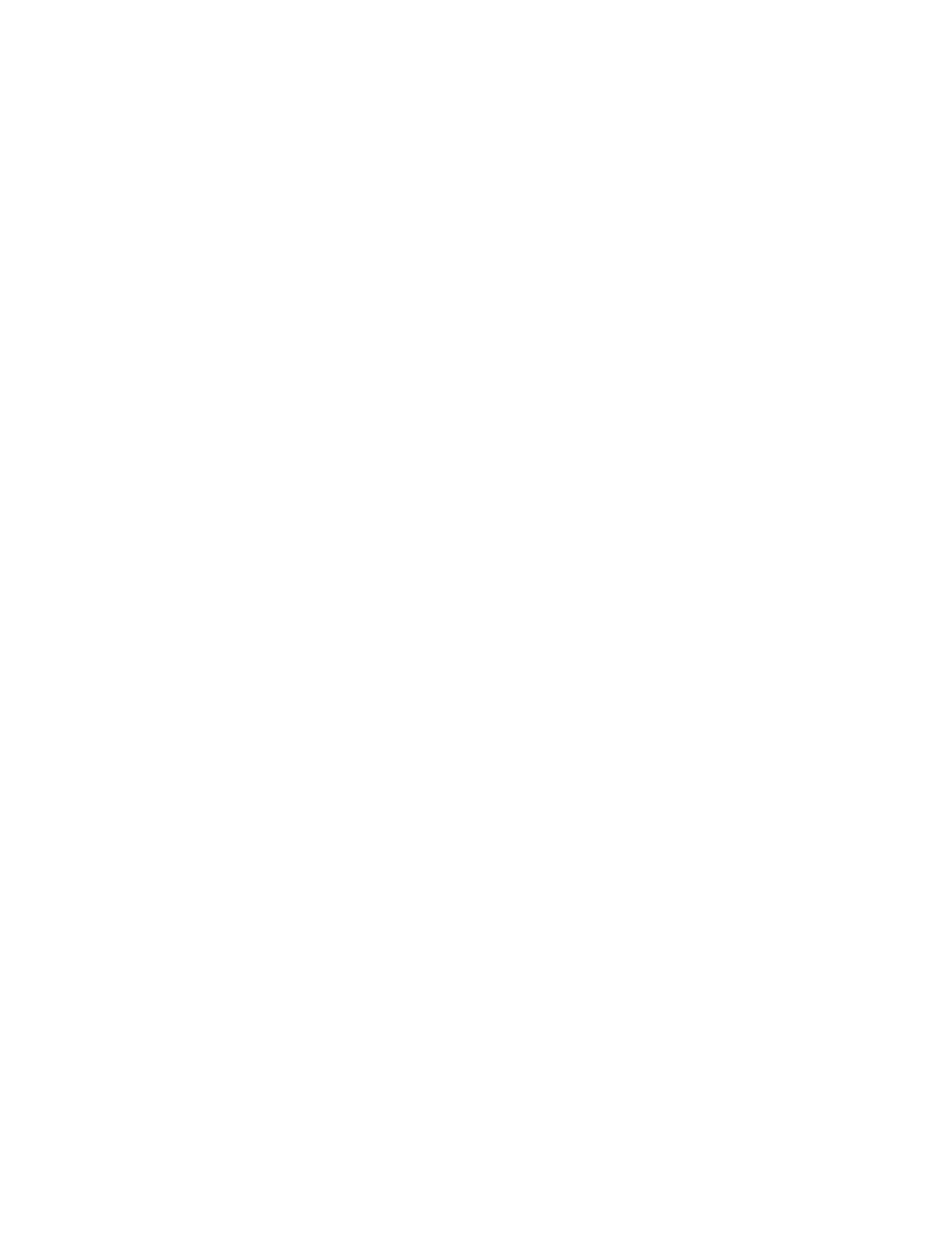
Copying
150
Xerox
®
WorkCentre
®
7970 Multifunction Printer
System Administrator Guide
Setting Copy Presets
This section includes:
•
Accessing Copy Presets .................................................................................................................................................... 150
•
Edge Erase Presets ............................................................................................................................................................. 150
•
Changing Image Shift Presets ...................................................................................................................................... 150
•
Changing Reduce/Enlarge Presets .............................................................................................................................. 151
Accessing Copy Presets
1.
At the printer control panel, press the Machine Status button, then touch the Tools tab.
2.
Touch Service Settings.
3.
Touch Copy Service.
Edge Erase Presets
To create an Edge Erase Preset:
1.
Touch Edge Erase Presets.
2.
Touch Presets, then touch Available in the list of presets.
3.
Touch Name at the bottom of the window, then, using the touch screen keyboard, touch Clear
Text.
4.
Enter the name of the new preset, then touch Save.
To edit an existing preset:
1.
Touch Edge Erase Presets.
2.
Touch Presets, then touch the desired preset.
3.
Touch Side 1, then touch the arrows to change the amount to erase from each edge.
4.
Touch Side 2, then touch the arrows to change the amount to erase from each edge, or touch
Mirror Side 1.
5.
Touch Save.
Changing Image Shift Presets
1.
Touch Image Shift Presets.
2.
Touch Presets, then touch the desired preset.
3.
For side 1, touch the arrows to change the amount of Up/Down and Left/Right shift.
4.
For side 2, touch the arrows to change the amount of Up/Down and Left/Right shift, or touch Mirror
Side 1.
5.
To change the preset name, touch the name field, type in the new name, then touch Save.
6.
Touch Save.
