Smb filing – Xerox WorkCentre 7970-2606 User Manual
Page 51
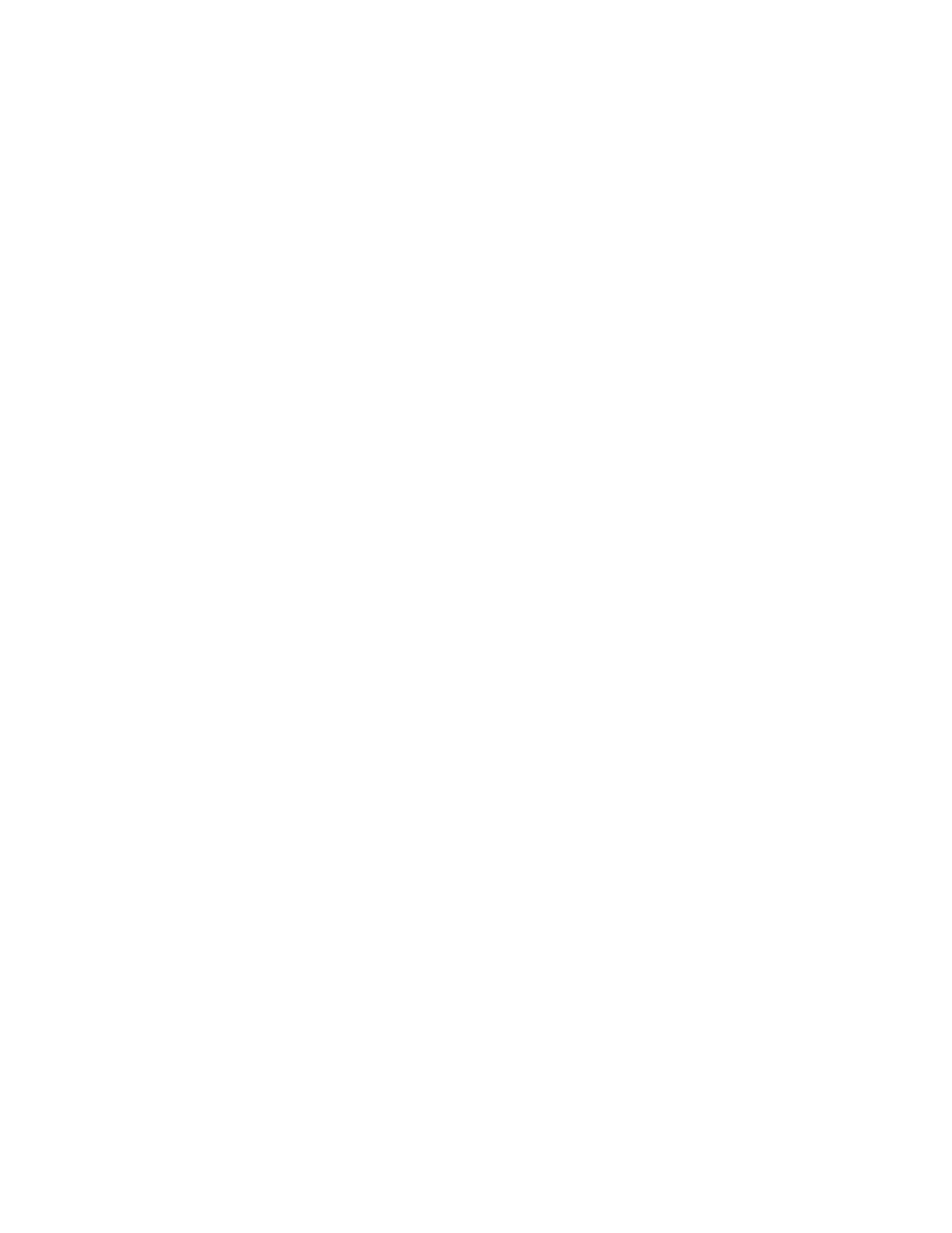
Network Connectivity
Xerox
®
WorkCentre
®
7970 Multifunction Printer
51
System Administrator Guide
SMB Filing
You can specify Kerberos authentication options for features that file images to an SMB-shared network
location.
Configuring Kerberos Authentication Options for SMB
1.
In CentreWare Internet Services, click Properties>Connectivity>Setup.
2.
Under Protocol, next to SMB Filing, click Edit.
3.
Under With Kerberos Tickets, for Workflow Scanning, Server Fax, and Scan to Home features, select
an option:
−
Always File with Kerberos Ticket instructs the printer to attempt to use Kerberos
authentication to the SMB shared network location. Configure Network Authentication or
Smart Card Authentication using a Kerberos server.
−
Prefer Filing with Kerberos Ticket instructs the printer to authenticate to the SMB shared
network location with a Kerberos ticket if available. If a Kerberos ticket is not available, or
Kerberos authentication fails, the printer attempts to authenticate using other methods, such
as NT, or NTLM.
−
Do Not File with Kerberos Ticket instructs the printer to attempt to authenticate to the SMB
shared network location using other methods, such as NT, or NTLM. Do not select this option
when Smart Card authentication is enabled. If you select this option when Smart Card
authentication is enabled, SMB file transmission fails, and an error message appears on the
touch screen.
4.
Under Without Kerberos Tickets, click the appropriate link to navigate to the Configuration Page for
features that use SMB as needed. Features listed use SMB, but cannot use Kerberos authentication.
Disable these features or configure them to use a protocol other than SMB for FIPS 140 compliance.
5.
Click Save.
