Updating the printer software, Determining the printer software version, Enabling upgrades – Xerox WorkCentre 7970-2606 User Manual
Page 249
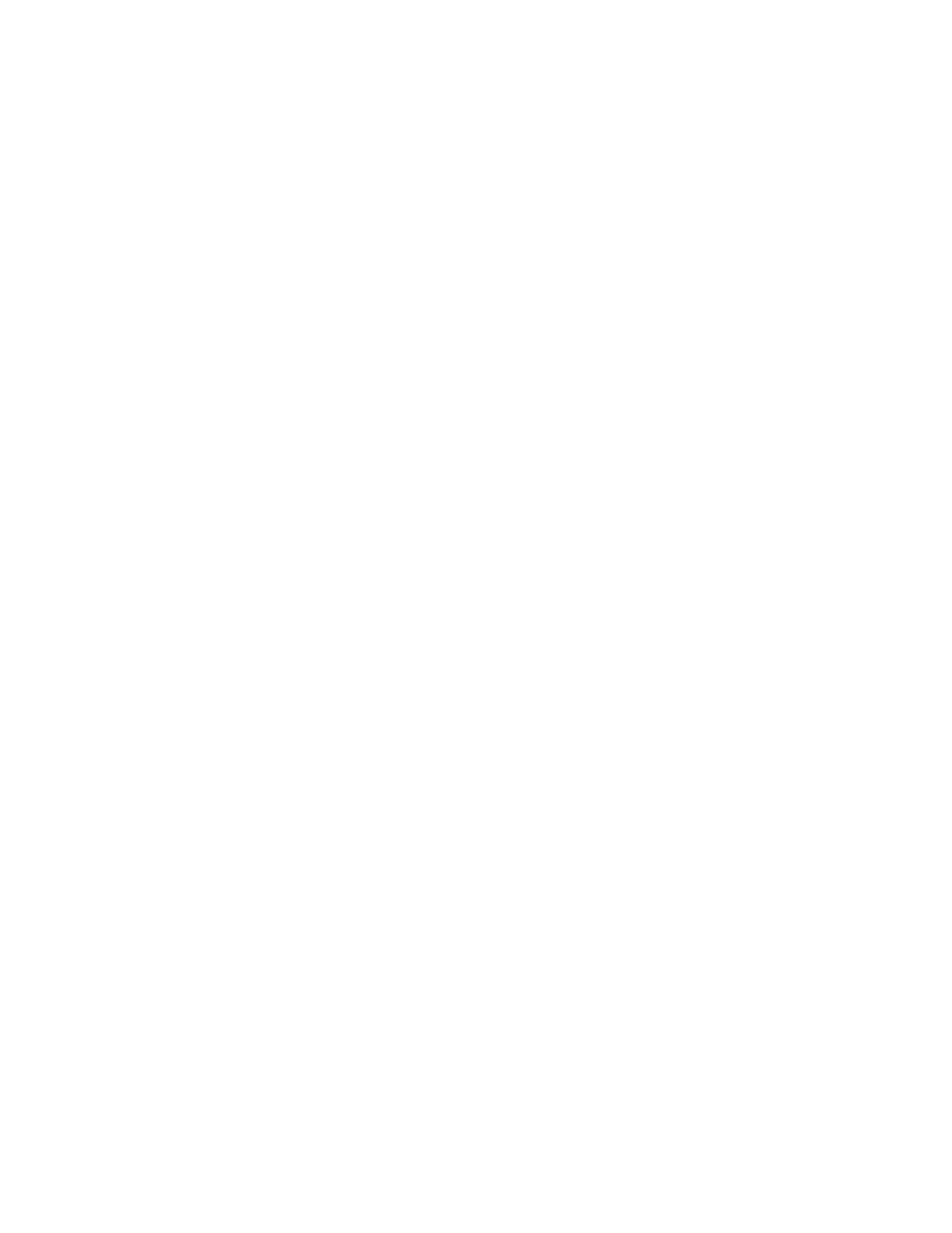
Administrator Tools
Xerox
®
WorkCentre
®
7970 Multifunction Printer 249
System Administrator Guide
Updating the Printer Software
You can update your printer when Xerox releases a new version of printer software or firmware.
To restrict software upgrades to administrators only:
1.
In CentreWare Internet Services, click Properties>General Setup>Software Upgrade.
2.
To restrict software upgrades, click Restrict Upgrade, then click OK.
To view all installation policies, click
Security Installation Policy.
Before you begin:
•
Determine the current software version of your printer.
•
Download the latest software update file in .dlm format from the Xerox Support website at
To determine the software version:
1.
In CentreWare Internet Services, click Properties>General Setup.
2.
Click Configuration Report.
3.
Scroll down to Software Versions to verify the software information.
Determining the Printer Software Version
1.
In CentreWare Internet Services, click Properties>General Setup.
2.
Click Configuration Report.
3.
Scroll down to Software Versions to verify the software information.
Enabling Upgrades
1.
In CentreWare Internet Services, click Properties>General Setup>Software Upgrade.
2.
To allow users to upgrade software, click Allow Upgrade. If Restrict Upgrade appears, upgrades are
enabled already.
Manually Updating the Software Using a USB Flash Drive
1.
Create a directory folder on your USB Flash Drive called UPGRADE.
2.
Copy the software .dlm file to this directory.
3.
Insert the USB Flash Drive into the USB host port of the printer.
The software upgrade process begins.
4.
When the software update completes, the printer restarts.
