Microsoft networking, Configuring microsoft networking, Configuring wins – Xerox WorkCentre 7970-2606 User Manual
Page 48
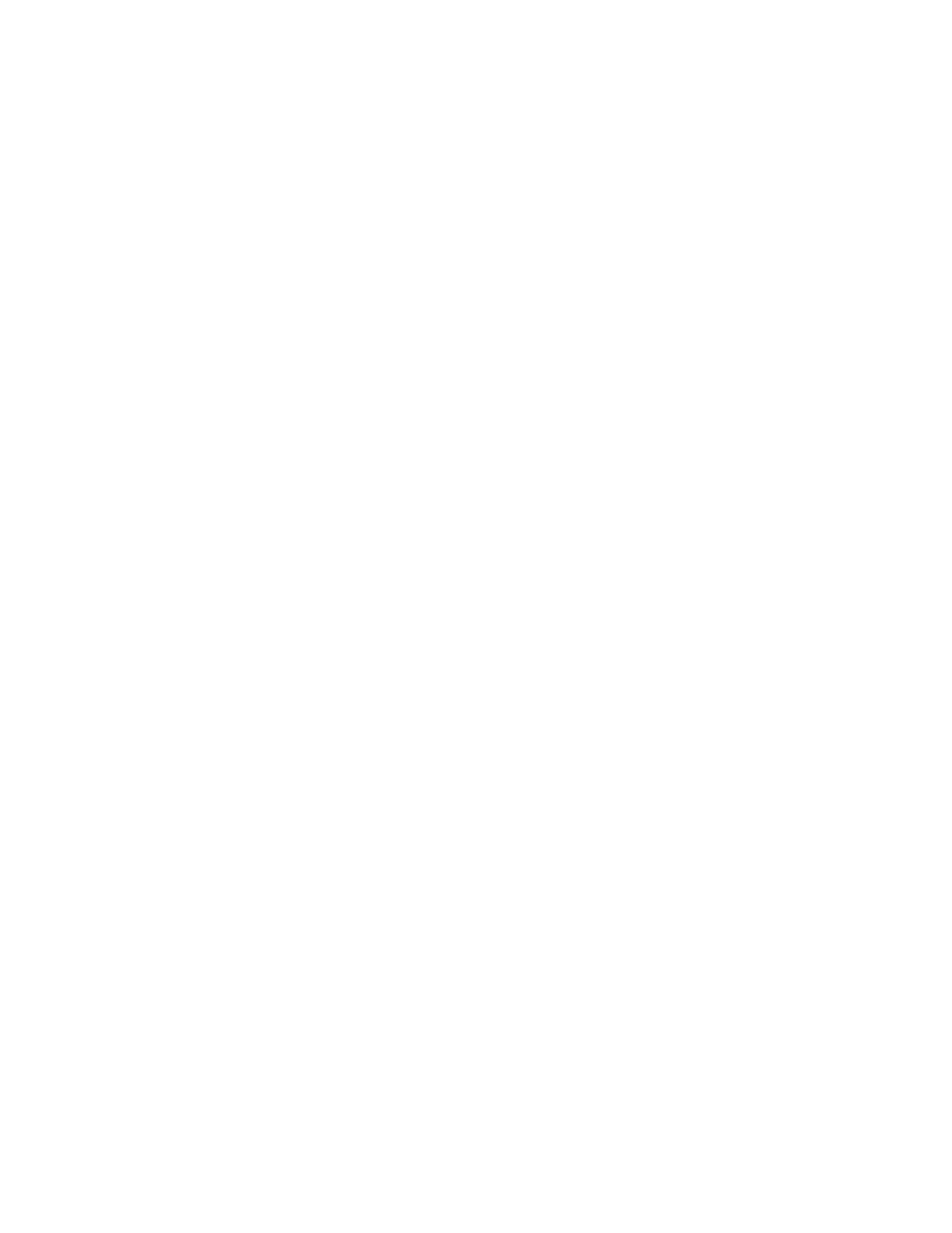
Network Connectivity
48
Xerox
®
WorkCentre
®
7970 Multifunction Printer
System Administrator Guide
Microsoft Networking
When running WINS, the printer registers its IP address and NetBIOS Host Name with a WINS server.
WINS allows the printer to communicate using host name only. Using Microsoft Networking removes
significant overhead for systems administrators.
Configuring Microsoft Networking
1.
In CentreWare Internet Services, click Properties>Connectivity>Setup.
2.
Under Protocol, next to Microsoft Networking, click Edit.
3.
In the General pane, under Protocol, select Enabled.
4.
Under Workgroup, type a name.
5.
Under SMB Host Name, type the host name. The SMB Host Name provides an authenticated
interprocess communication.
6.
Under SMB Host Name Comment, type a comment as needed.
7.
Under Share Name, type the name of the share.
8.
Under Share Name Comment, type a comment as needed.
9.
Under Maximum Connections, type the maximum number of connections, from 10 through 30, that
are allowed.
10.
Under Connection Timeout, type the desired number of seconds until the connection times out,
from 1 through 32767.
11.
Click Save.
Configuring WINS
1.
In CentreWare Internet Services, click Properties>Connectivity>Setup.
2.
Under Protocol, next to Microsoft Networking, click Edit.
3.
In the Server Information pane, under Protocol, select Enabled.
4.
Under Primary Server IP Address, type an address.
5.
Under Secondary Server IP Address, type an address as needed.
6.
Click Save.
Notes:
•
If DHCP is configured, WINS IP addresses are overridden.
•
If DHCP and WINS are configured, the printer uses the IP address assigned by the DHCP server,
and ignores the address from the WINS server.
•
You can use WINS and DNS address resolution at the same time.
