Exporting user information, Assigning users to an account, Usage limits – Xerox WorkCentre 7970-2606 User Manual
Page 213
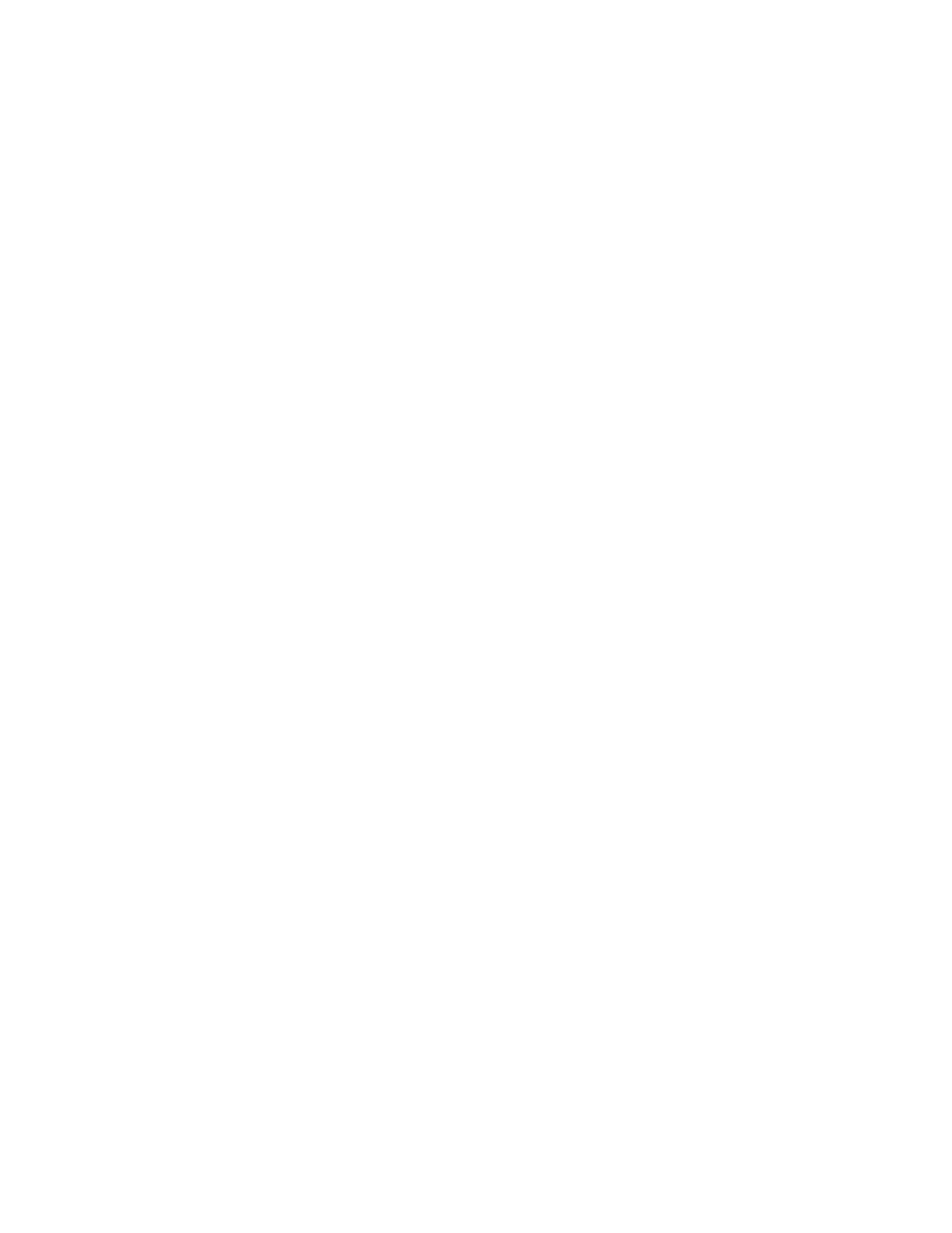
Accounting
Xerox
®
WorkCentre
®
7970 Multifunction Printer 213
System Administrator Guide
Exporting User Information
1.
On the Accounting page, next to Users and Limits, click Edit.
2.
From the Management Actions menu, select Export.
3.
Under Delimiting Character, select an option.
4.
Under Language, select the language of the text in your .csv file.
5.
Click Export.
Assigning Users to an Account
1.
On the Accounting page, next to Users and Limits, click Edit.
2.
Select the check box next to the User ID of the user that you want to add to an account.
3.
Under Action, click Access, Limits, & Accounts.
4.
Click the Group Accounts tab or the General Accounts tab.
5.
Select the check box next to the User ID of the user that you want to add to an account.
6.
Click Apply.
Usage Limits
Once a user reaches their maximum usage limit, they are no longer able to use that feature until the
administrator resets their limit. When they log in to the printer, they are presented with a notification
message that their limit has been reached for that feature.
Any impressions made after a user reaches their limit are subtracted from their limit once it is reset. If
the user limit is reached before a print job is completed, an error report prints notifying the user that
their limit has been reached. The job is deleted from the print queue, and any sheets remaining in the
paper path finishes printing.
Notes:
•
The maximum number of impressions or images sent is 16,000,000.
•
Cover sheets, banner pages, fax acknowledgment reports, and scan confirmation reports count
as impressions.
•
Color Impression Prints includes all color print jobs and received server fax documents. Color
Impression Copies includes all color copies.
•
Black Impression Prints includes all black and white print jobs and received server fax
documents. Black Impression Copies includes all black and white copies.
•
Scanned Images includes documents sent over the network, including network scans, scans to
email, server faxes, and Internet faxes.
•
Fax Images Sent includes faxed documents. The total number of documents is the number of
faxed documents, including cover sheets, multiplied by the number of destinations. Documents
sent using the server fax feature are not included.
•
Black Fax Impressions includes received fax documents that are printed. Documents sent using
the server fax feature are not included.
•
Not all options listed are supported on all printers. Some options apply only to a specific printer
model, configuration, operating system, or driver type.
