Netware – Xerox WorkCentre 7970-2606 User Manual
Page 167
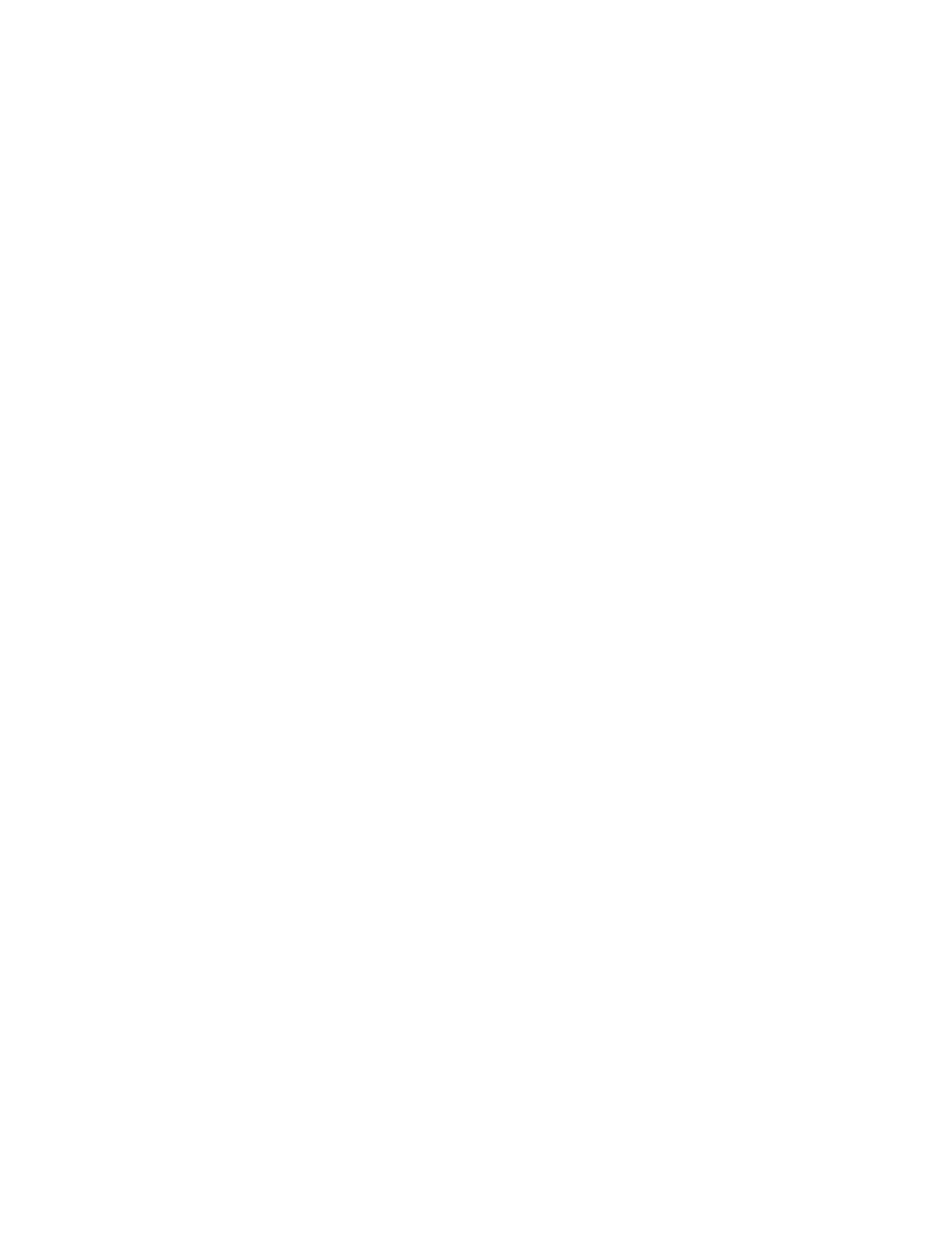
Scanning
Xerox
®
WorkCentre
®
7970 Multifunction Printer 167
System Administrator Guide
NetWare
Before you begin:
•
Enable and configure NetWare protocol settings. For details, see
NetWare
on page 64.
•
On the NetWare server, create a folder. This folder is your file repository. Note the server name,
server volume, directory path, the NDS Context and Tree, if applicable.
•
Create a user account and password with read and write access for the printer to use to access the
repository folder. Note the user name and password.
•
Test the connection. Log in to the file repository from a computer with the user name and password.
Create a folder in the directory, then delete it. If you cannot create and delete the folder, check the
user account access rights.
To configure file repository settings for NetWare:
1.
In CentreWare Internet Services, click Properties>Services.
2.
Click Workflow Scanning>File Repository Setup.
3.
Click Add New.
4.
In the Friendly Name field, type a name for the repository.
5.
Select NetWare from the Default Repository Protocol menu.
6.
In the Default Repository Server field, type the server name.
7.
Under Server Volume, type the server volume.
8.
For NetWare 4.x, 5.x, 6x, and IPX only, in the NDS Tree and NDS Context fields, type the tree and
context.
9.
In the Default Repository Document Path field, type the directory path of the folder.
10.
If you want the printer to create .XSM subfolders for single page format files, select Sub-folder
(.XSM) for 1 File Per Page, File Format jobs.
11.
Under Default Repository Login Credentials, select an option:
−
Authenticated User and Domain instructs the printer to use the user name and domain of the
logged-in user when accessing the repository.
−
Logged-in User instructs the printer to log in to the repository using the credentials of the
logged-in user.
−
Prompt at User Interface instructs the printer to prompt users at the control panel for the
repository credentials.
−
System instructs the printer to use specific credentials when accessing the repository. If you
select System, type the credentials in the User Name and Password fields. To update an
existing password, select
Select to save new password.
12.
Click Save.
