Physical connection settings, Setting ethernet options, Configuring usb settings – Xerox WorkCentre 7970-2606 User Manual
Page 27
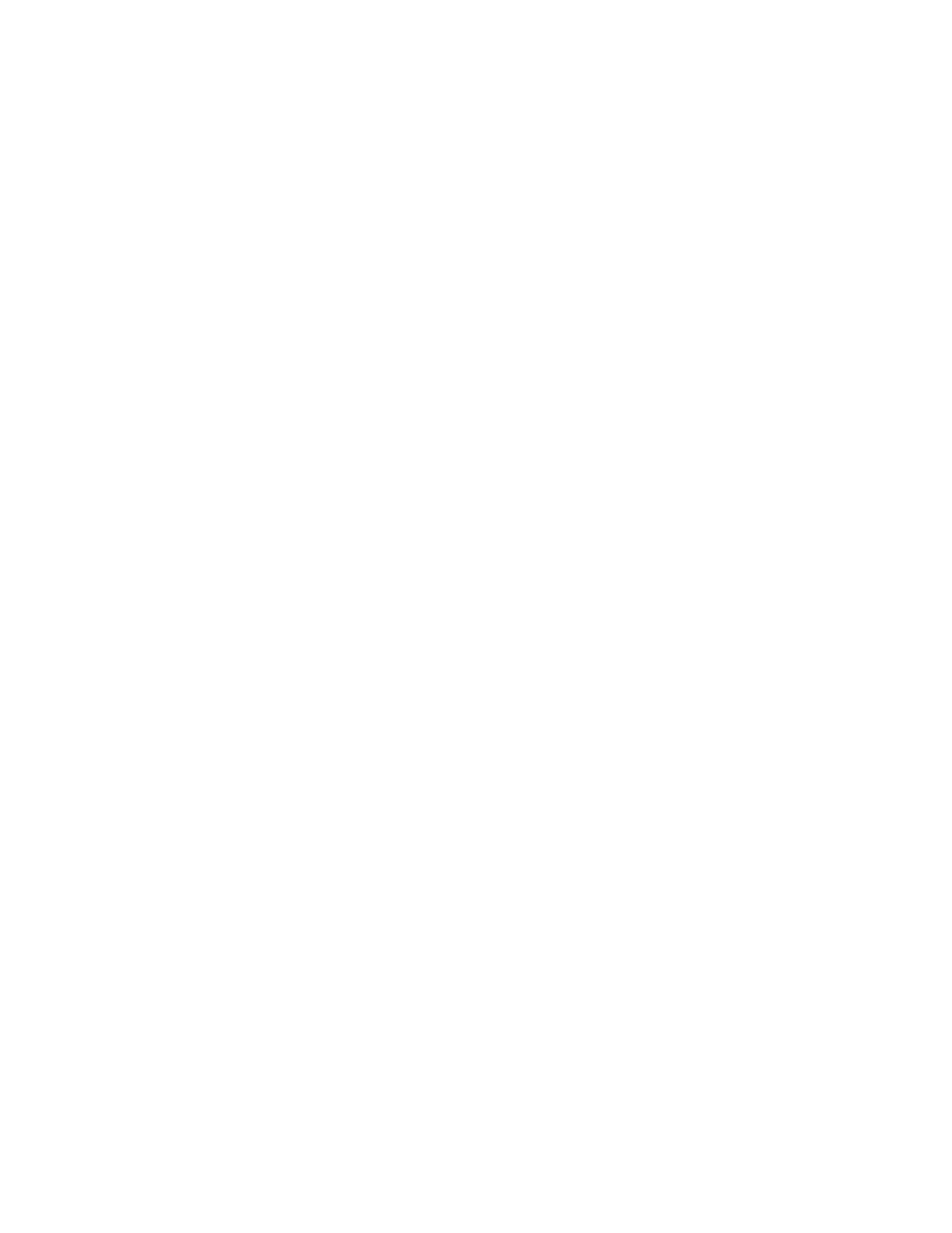
Initial Setup
Xerox
®
WorkCentre
®
7970 Multifunction Printer
27
System Administrator Guide
Physical Connection Settings
You can specify Ethernet and USB settings, such as Ethernet Rated Speed, USB Connection Mode, and
Print Timeout for USB printing.
Setting Ethernet Options
The Ethernet interface on the printer automatically detects the speed of your network. Any auto-sensing
devices connected to the network, such as a hub, do not always detect the correct speed. Refer to the
configuration report to ensure that the printer detects the correct network speed.
1.
In CentreWare Internet Services, click Properties>Connectivity>Setup.
2.
Next to Wired Connection, click Edit.
3.
To configure Ethernet settings, next to Ethernet, click Edit.
4.
For Rated Speed, select a connection speed.
5.
Click Save.
Note:
For the new settings to take effect, restart your printer.
Configuring USB Settings
1.
In CentreWare Internet Services, click Properties>Connectivity>Setup.
2.
Under Action, next to USB Settings, click Edit.
3.
Under USB Connection Mode, select an option:
−
Software Tools disables Direct Printing via Driver. If you use Xerox
®
Copier Assistant, select this
option. Xerox representatives also use this feature to connect directly to the printer and use
diagnostic software and other utilities.
−
Direct Printing via Driver allows you to connect to the printer using a USB cable.
4.
Under Print Timeout, type the amount of time in seconds that the printer waits inactive before
disconnecting from a device connected to the port. Type
0 to disable the timeout.
5.
Click Save.
