Network accounting, Enabling network accounting, Setting network accounting workflow options – Xerox WorkCentre 7970-2606 User Manual
Page 216
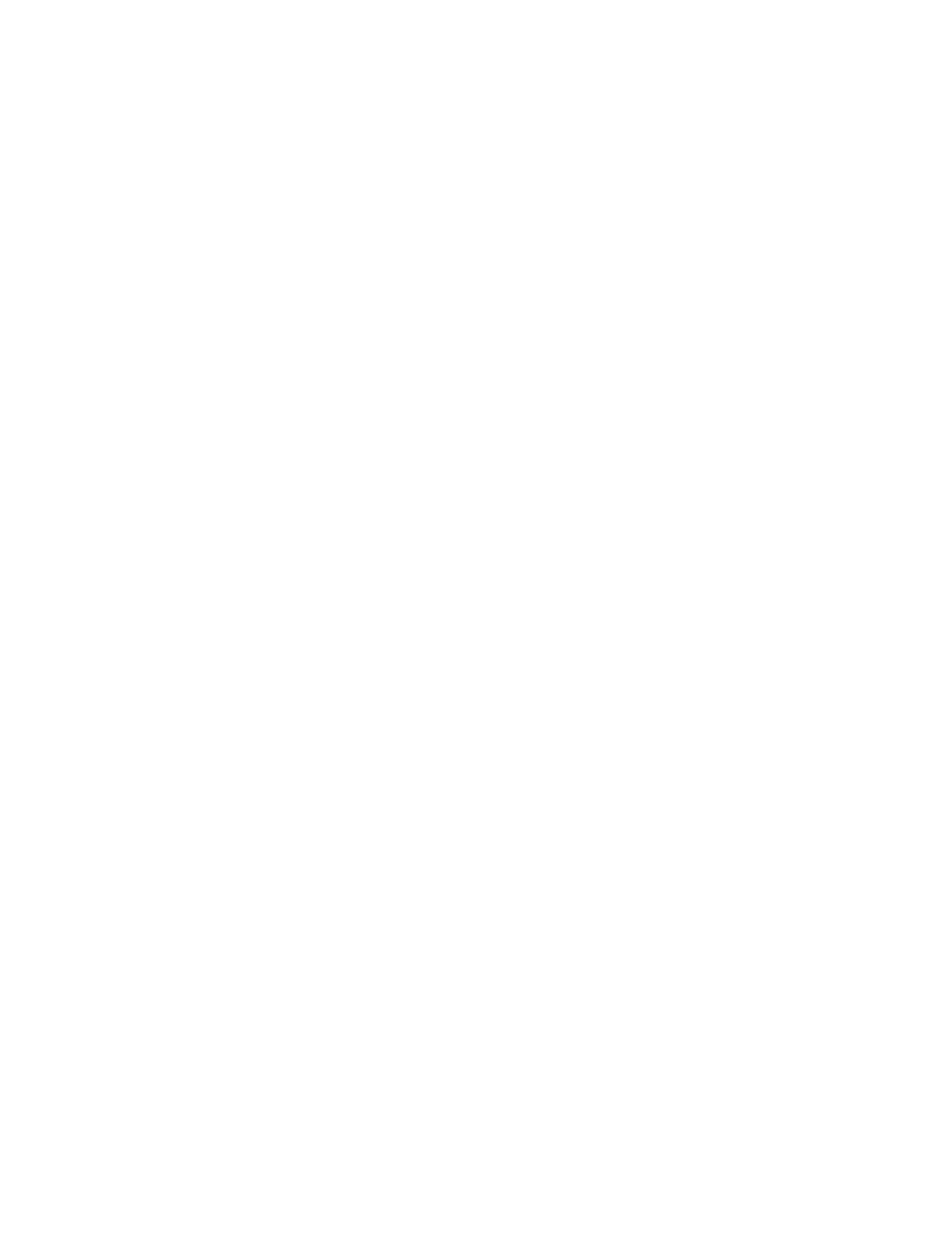
Accounting
216
Xerox
®
WorkCentre
®
7970 Multifunction Printer
System Administrator Guide
Network Accounting
Network Accounting allows you to manage printer usage with detailed cost analysis capabilities. Print,
scan, Internet fax, server fax, and copy jobs are tracked at the printer and stored in a job log. All jobs
require authentication of User ID and Account ID, which are logged with the job details in the job log.
Users are prompted for accounting information when submitting jobs to the printer.
The job log information can be compiled at the accounting server and formatted into reports.
Before you begin:
•
Install and configure Xerox
®
certified network accounting software on your network. Refer to the
manufacturer instructions for help.
•
Test communication between the accounting server and the printer. Open a Web browser, type the
IP Address of the printer in the address bar, then press
Enter. The printer CentreWare Internet
Services home page appears.
•
Install print drivers on all user computers if you want to track print and LAN Fax jobs.
Enabling Network Accounting
1.
In CentreWare Internet Services, click Properties>Login/Permissions/Accounting>Accounting
Method.
2.
Click the pencil icon.
3.
Under Accounting Method, select Network Accounting.
4.
Click Save.
Setting Network Accounting Workflow Options
1.
On the Accounting page, under Action, next to Accounting Workflow, click Edit.
2.
Under Accounting Workflow, next to each Job Type, select an option:
−
Pre-Authorization and Capture Usage requires a job limits server to approve each job that a
user attempts to send or print. The job limits server approves a job based on the credentials of
the user and the configured job attributes.
−
Capture Usage only tracks usage.
3.
If you selected Capture Usage, click Save.
4.
If you selected Pre-Authorization and Capture Usage for Print Jobs, under Pre-Authorization
Communication Error Notification, select an option:
−
None instructs the printer not to notify users if pre-authorization fails.
−
Print Error Sheet instructs the printer to print an error sheet if pre-authorization fails.
−
Touch User Interface instructs the printer to display a message on the control panel touch
screen if pre-authorization fails.
