Setting up authentication for a smart card system, Domain controller, Configuring ocsp validation server settings – Xerox WorkCentre 7970-2606 User Manual
Page 77: Setting the inactive time limit
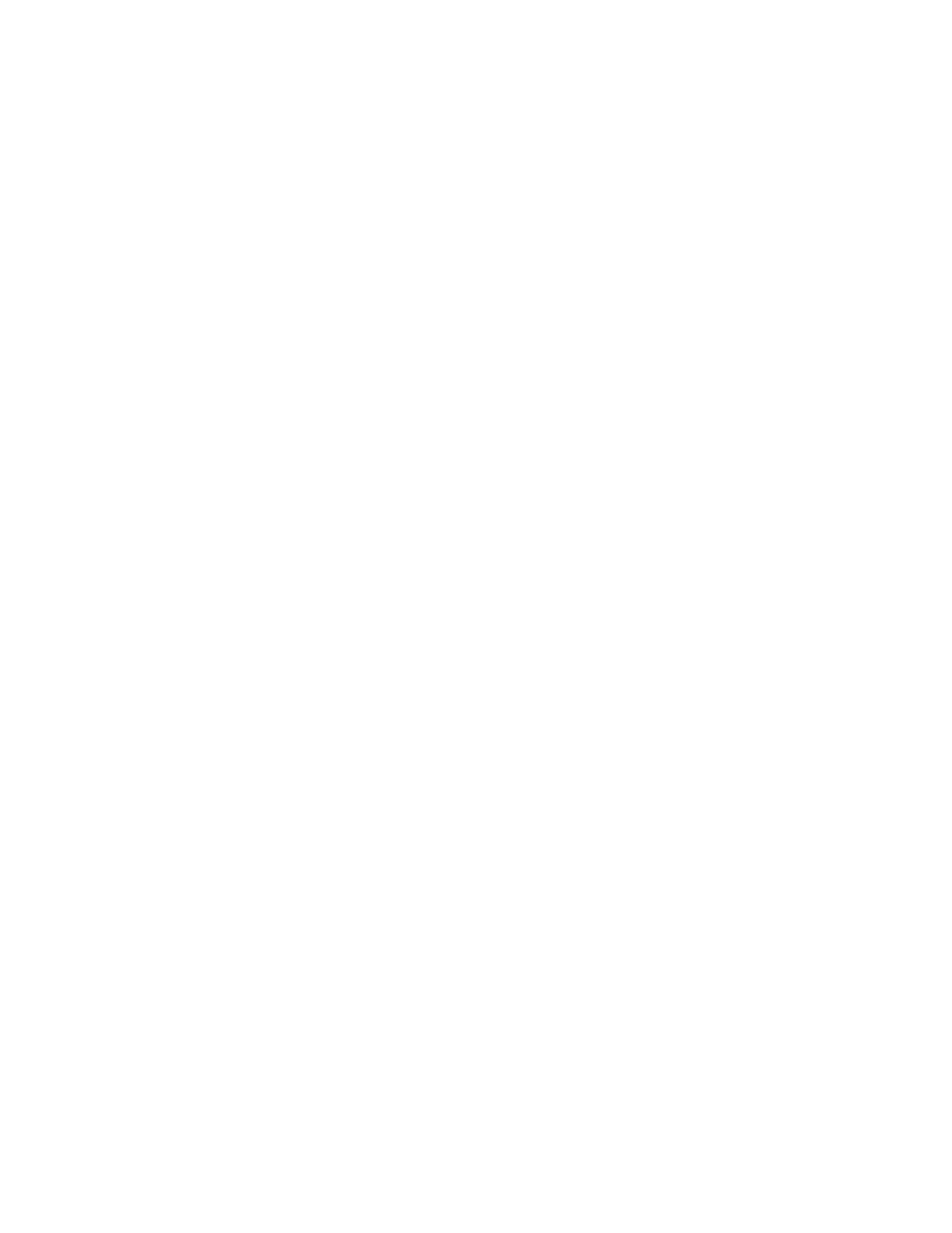
Security
Xerox
®
WorkCentre
®
7970 Multifunction Printer
77
System Administrator Guide
Setting Up Authentication for a Smart Card System
Domain Controller
1.
On the Login Methods page, next to Domain Controllers, click Edit. The domain controller server
must validate the domain certificate on the smart card of the user before the user can access the
printer.
2.
Click Add Domain Controller.
3.
If you are using a Windows-based domain controller, under Domain Controller Type, select
Windows-Based Domain Controller.
4.
Type the domain controller server address information.
5.
Click Save to apply the new settings or Cancel to return to the previous screen.
6.
To change the search priority of the domain controller, click Change Domain Priority.
a.
To change the priority of the server, select a server in the list and click the arrows.
b.
Click Close.
7.
To configure NTP settings, next to Network Time Protocol, click Edit. Synchronize the domain
controller time with the time set on the printer.
Note:
Xerox recommends that you enable NTP to ensure time synchronization.
8.
To return to the Login Methods page, click Close.
To associate an LDAP server with your Domain Controller for authorization or personalization, under
LDAP Server Mapping, click
Add LDAP Mapping.
Configuring OCSP Validation Server Settings
If you have an OCSP server, or an OCSP certificate validation service, you can configure the printer to
validate certificates installed on the domain controller.
Before you begin:
Add a domain controller.
1.
On the Login Methods page, next to Certificate Validation, click Edit.
2.
Select a validation method and click Next.
3.
On the Required Settings page, type the URL of the OCSP server.
4.
To ensure that the printer can communicate with the OCSP server and the domain controller,
configure your proxy server settings as needed.
5.
For each domain controller listed, under Domain Controller Certificate, select the corresponding
domain controller certificate from the menu. If there are no certificates installed, click
Install
Missing Certificate.
6.
Click Save.
Setting the Inactive Time Limit
1.
On the Login Methods page, next to Smart Card Inactivity Timer, click Edit.
2.
Specify the maximum amount of time before a user is logged out automatically. Type the time in
minutes.
3.
Click Save.
