Authorization, Personalization, Setting the login method – Xerox WorkCentre 7970-2606 User Manual
Page 69
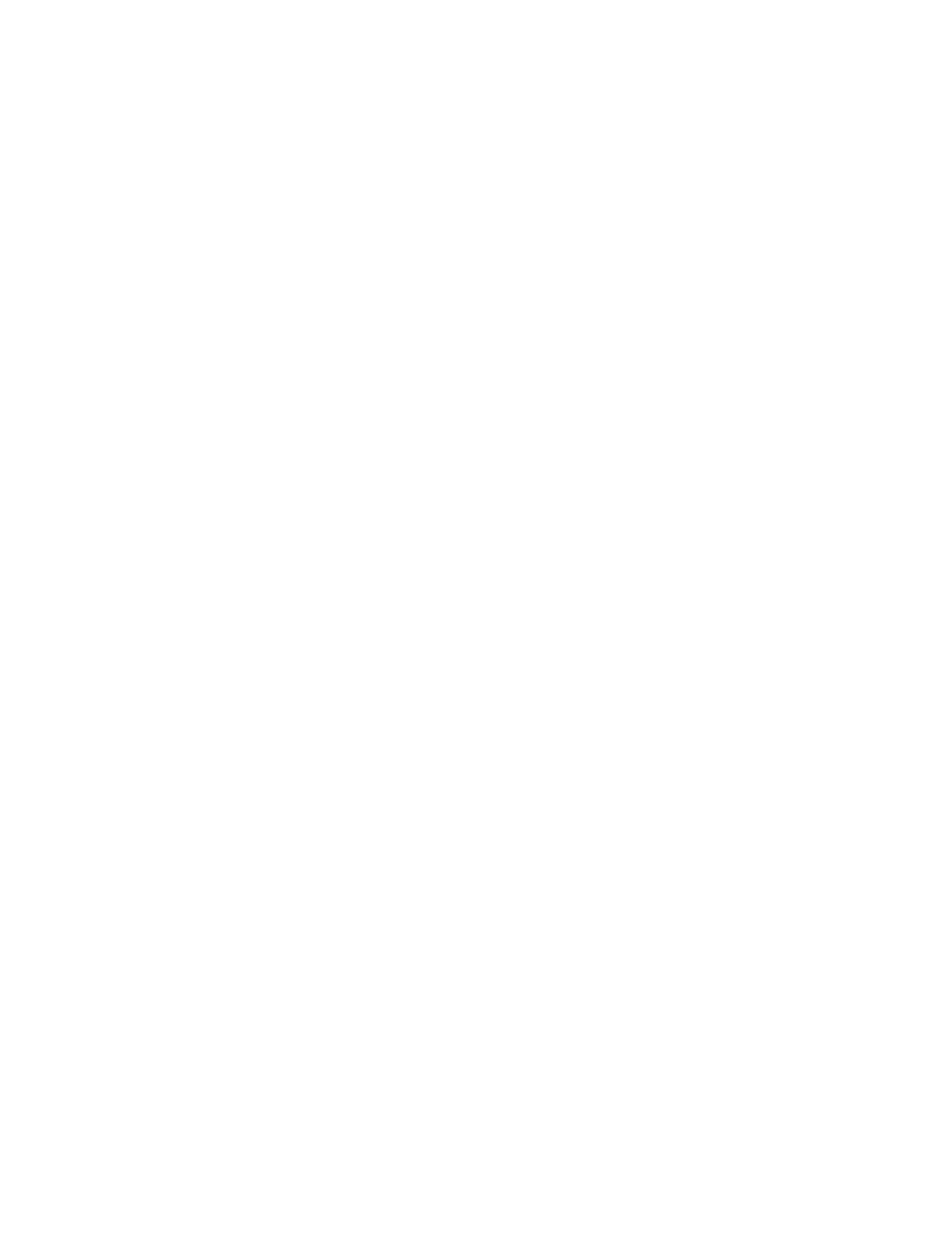
Security
Xerox
®
WorkCentre
®
7970 Multifunction Printer
69
System Administrator Guide
Authorization
Authorization is the function of specifying the features that users are allowed to access, and the process
of approving or disapproving access. You can configure the printer to allow users to access the printer,
but restrict access to certain features, tools, and services. For example, you can allow users to access to
copying but restrict access to scanning. You can also control access to features at specific times of the
day. For example, you can restrict a group of users from printing during peak business hours.
There are two types of authorization:
•
Local Authorization verifies user information on the printer to approve access.
•
Network Authorization verifies user information stored externally in a network database, such as
an LDAP directory, to approve access.
Personalization
Personalization is the process of customizing services for a specific user. The printer searches an LDAP
directory for the home directory and email address of a user when using Scan to Home, or Email
Scanning features.
Setting the Login Method
1.
In CentreWare Internet Services, click Properties>Login/Permissions/Accounting.
2.
Click Login Methods.
3.
In the upper right-hand corner, click the pencil icon.
4.
To set the authentication method for logging in to control panel, under Touch UI Method, select an
option.
5.
If you selected Convenience Authentication or Smart Cards as the authentication method, you can
also allow users to log in at the control panel. This option is useful if a user loses their smart card,
but must access the printer. Under Alternate authentication method on the machine's touch
interface, select
User Name / Password Validated Remotely on the Network.
6.
To set the authentication method for logging in to CentreWare Internet Services, under Web UI
Method, select an option.
7.
To retrieve the home directory and email address of a user when using Scan to Home, or Email
Scanning features, select
Personalize Touch UI.
8.
Click Save.
