Workstation setup, Test print, Workstation setup test print – Xerox WorkCentre M123-M128-6336 User Manual
Page 96
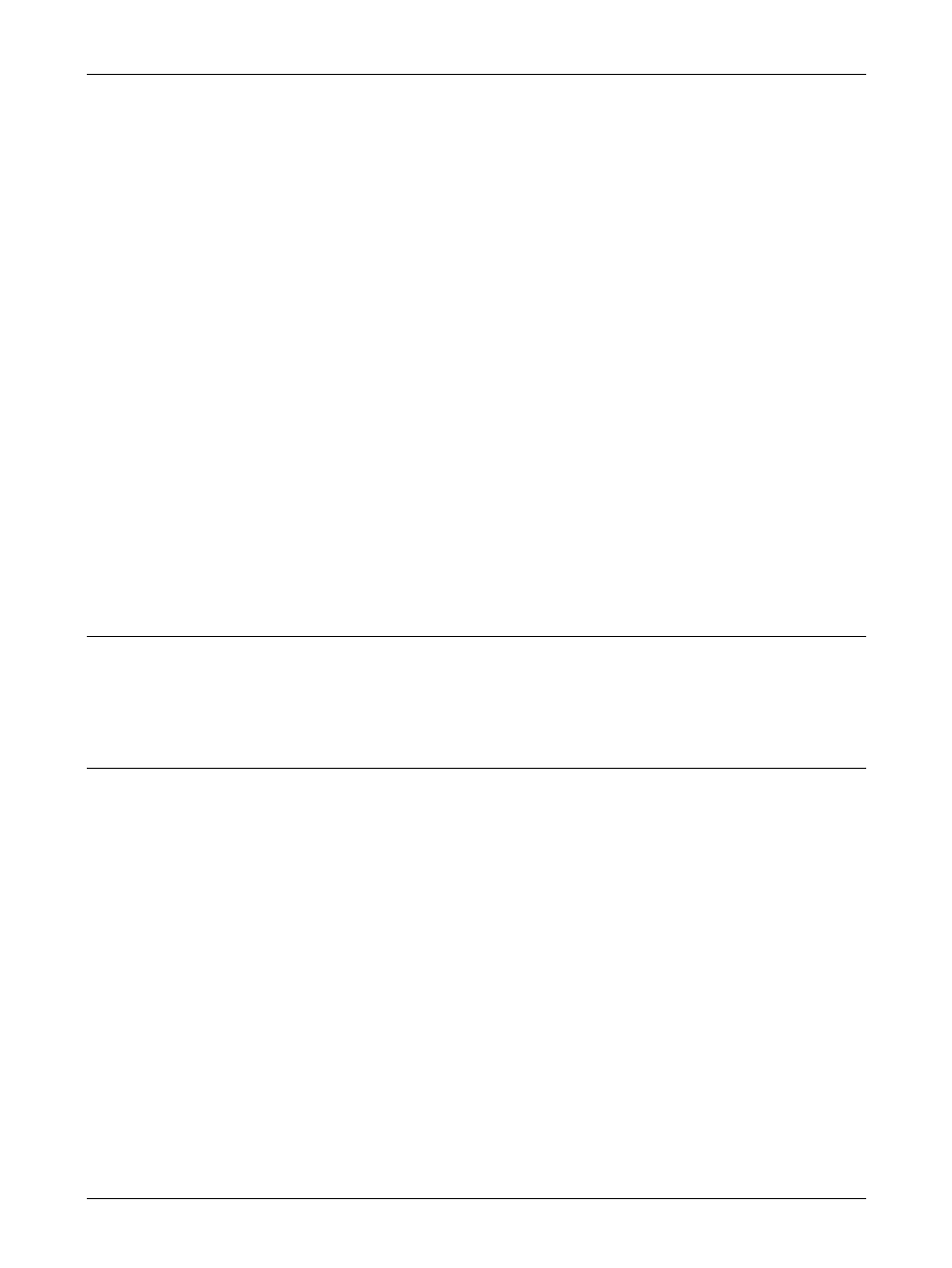
10 IPP (Internet Printing Protocol)
96
Xerox CopyCentre/WorkCentre/WorkCentre Pro 123/128/133 System Administration Guide
7.
Use the keypad on the screen to enter the IP Address for the machine in the
format “xxx.xxx.xxx.xxx”. Enter relevant values (0 to 255) into the highlighted field
and select [Next]. The next 3 digits are highlighted. When you have finished
entering all values, select [Save].
8.
Select [TCP/IP – Subnet Mask], then [Change Settings].
9.
Using the same method as in step 7, enter the Subnet Mask.
10.
Select [TCP/IP – Gateway Address], then [Change Settings].
11.
Using the same method as in step7, enter the Gateway Address.
NOTE: If you do not wish to set the Gateway Address, enter “0.0.0.0”.
12.
Select [TCP/IP - IP Filter], then [Change Settings].
13.
Select [On] to filter access to the machine.
NOTE: If you do not wish to use the IP filter feature, select [Off].
NOTE: Use CentreWare Internet Services to register the IP addresses which are not
allowed to access the machine. Refer to the CentreWare Internet Services chapter of
the User Guide.
14.
When you have finished establishing TCP/IP, select [Close] from the [Protocol
Settings] screen.
Workstation Setup
Install print drivers on each client workstation that will be sending print jobs to the
machine, and map to the machine as a printer. Refer to the HTML document in
CentreWare Utilities CD-ROM, for additional information.
Test Print
To make sure that the machine has been installed on the network correctly a test print
should be submitted from a client workstation. Perform the following steps.
1.
Open a document on a client workstation.
2.
Select the machine as the printer to which the selected document will be sent.
3.
Print the document on the machine and verify that it prints correctly.
4.
Make sure that the driver is installed on every workstation that will be sending jobs
to the machine.
5.
Repeat the test for all workstations that will be sending jobs to the machine.
The installation process is now complete.
If the test print fails, refer to the Problem Solving chapter for assistance.
