Parallel port environment, Parallel port installation, Installation procedure – Xerox WorkCentre M123-M128-6336 User Manual
Page 86: Parallel port communication setup
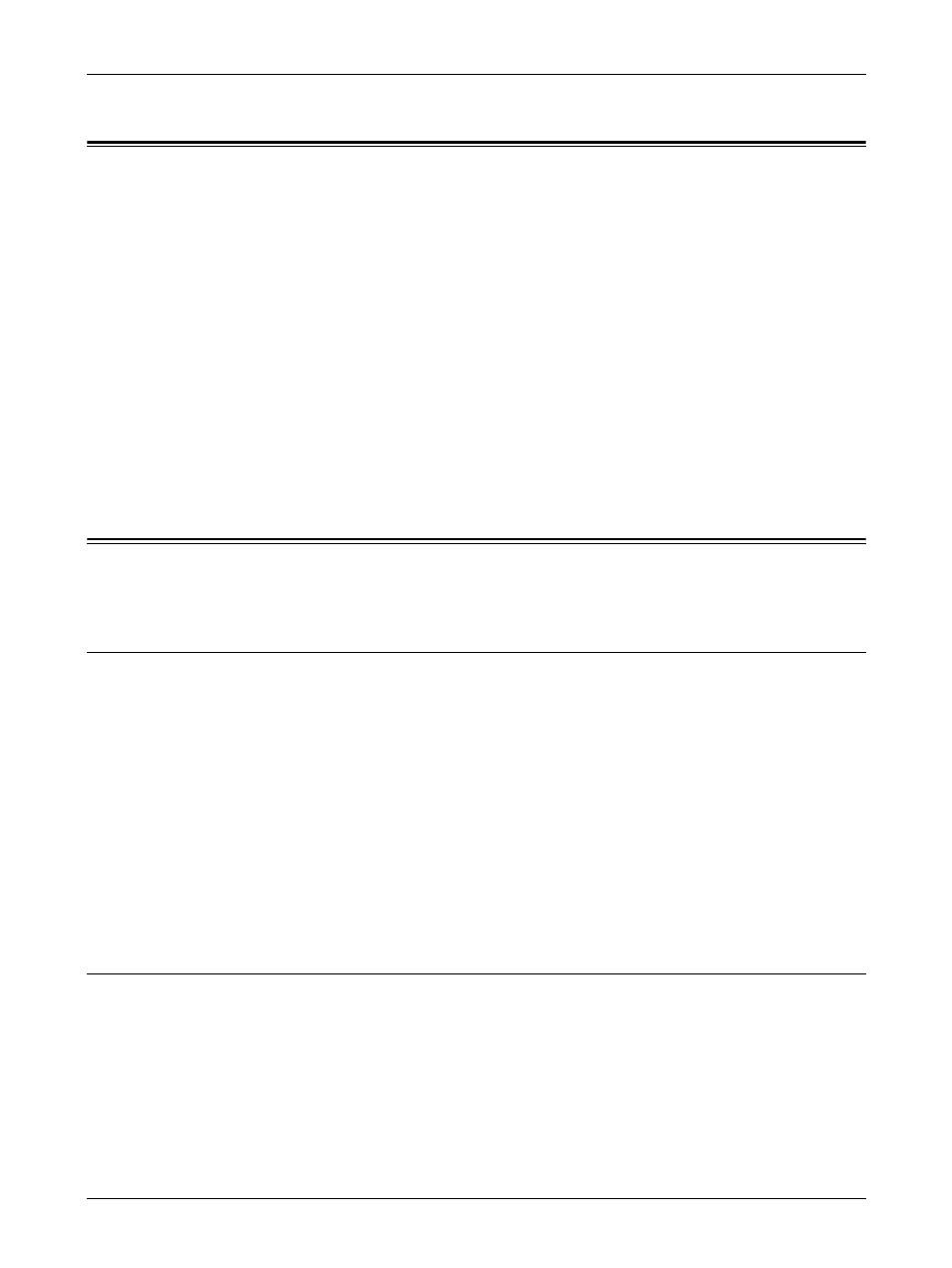
8 Parallel Port
86
Xerox CopyCentre/WorkCentre/WorkCentre Pro 123/128/133 System Administration Guide
Parallel Port Environment
System configuration
The machine can be connected directly to the parallel port of a host workstation. A
document file can be sent from the host workstation via the parallel port to the machine
for printing. Other workstations can be connected via a network to the host workstation.
Each workstation has a queue that can hold a number of files.
The document file is sent from the queue in the workstation to the queue in the host
workstation, and then onto the queue in the machine to be printed.
Target computers
The following computers support printing through the parallel port.
• Windows 95/Windows 98/Windows Me
• Windows NT 4.0/Windows 2000/Windows XP/Windows Server 2003
Parallel Port Installation
Follow these procedures to install and use the machine on the parallel port.
Installation Procedure
There are three stages required to install the machine on a parallel port.
Parallel Port Communication Setup
This requires the machine to be set up for parallel port printing.
Workstation Setup
This requires the workstation to be configured to print to the machine.
Test Print
A print job should be submitted to make sure that the machine has been installed and
configured correctly.
Parallel Port Communication Setup
CAUTION: Before connecting the machine and the computer with an IEEE 1284
Parallel Port Cable, be sure both the machine and the computer are turned off.
1.
Insert the interface cable connector into the parallel interface connector of the
machine and secure it using the wire clips on both sides.
2.
Connect the other end of the interface cable connector to the computer.
