Http, Upnp, Http upnp – Xerox WorkCentre M123-M128-6336 User Manual
Page 110
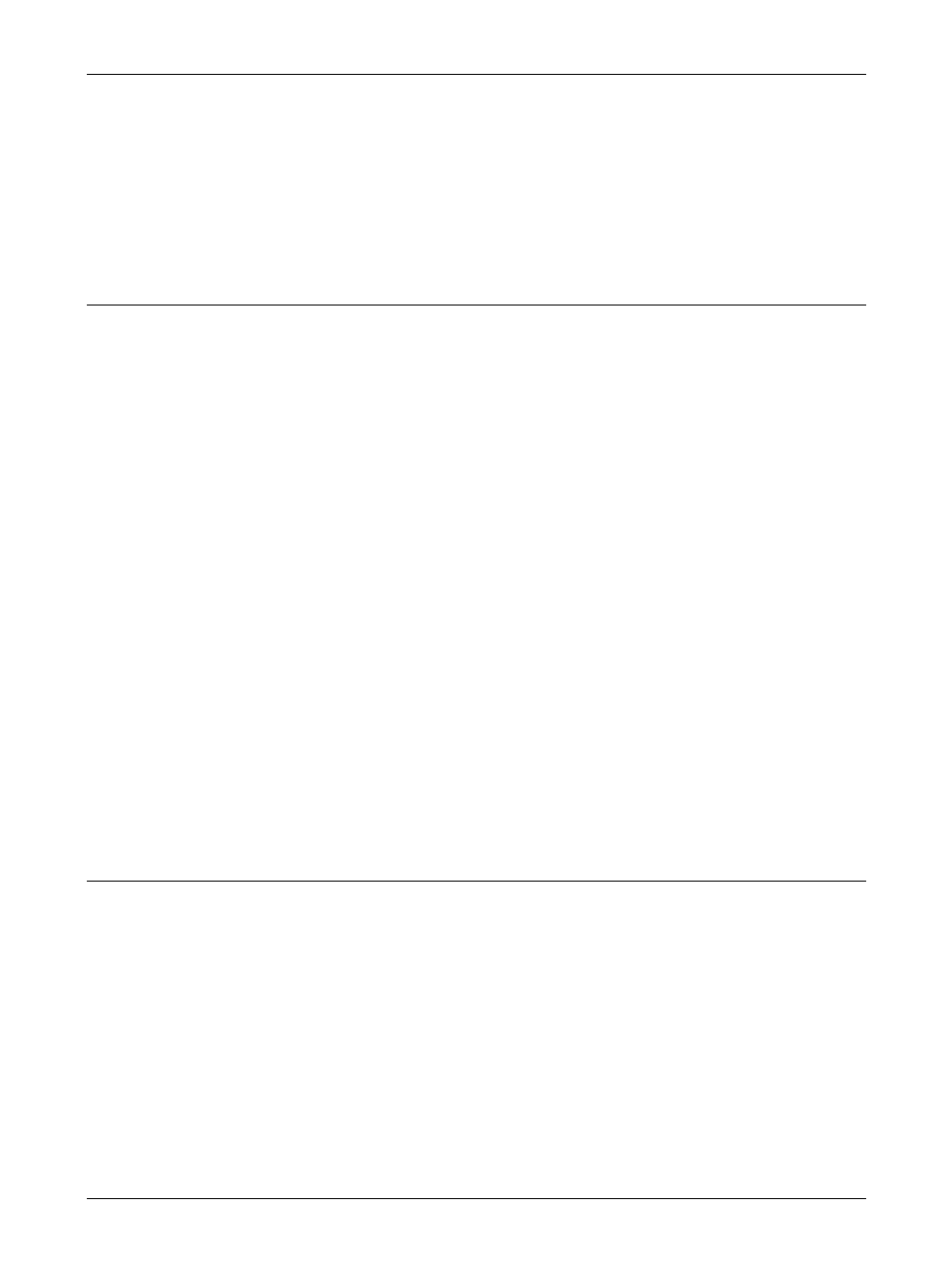
11 CentreWare Internet Services
110
Xerox CopyCentre/WorkCentre/WorkCentre Pro 123/128/133 System Administration Guide
6.
Enter the user ID and password then select [OK].
NOTE: The default user ID is "11111" and the default password is "x-admin".
7.
When the reboot message appears, select [Reboot].
NOTE: For more information about the contents of items, refer to the CentreWare
Internet Services chapter of the User Guide.
HTTP
This page allows you to configure the HTTP settings for the following options.
NOTE: Some settings on this page will only be available after you restart CentreWare
Internet Services, or after the machine is switched off and on.
1.
At the CentreWare Internet Services home page for the machine, select the
[Properties] tab.
2.
In the [Properties] frame, select the plus symbol [+] to the left of the [Protocol
Settings] folder.
3.
Select [HTTP].
4.
Set up the following options to be displayed in the frame.
• Port Number
• Maximum Sessions
• Connection Time-Out
5.
Select [Apply New Settings] to reflect the new setting.
6.
Enter the user ID and password then select [OK].
NOTE: The default user ID is "11111" and the default password is "x-admin".
7.
When the reboot message appears, select [Reboot].
NOTE: For more information about the contents of items, refer to the CentreWare
Internet Services chapter of the User Guide.
UPnP
This page allows you to configure the UPnP settings for the following options.
NOTE: Some settings on this page will only be available after you restart CentreWare
Internet Services, or after the machine is switched off and on.
1.
At the CentreWare Internet Services home page for the machine, select the
[Properties] tab.
2.
In the [Properties] frame, select the plus symbol [+] to the left of the [Port
Settings] folder.
3.
Select [UPnP].
4.
Set up the following option to be displayed in the frame.
